22 contract and warranty, Viewing contract and warranty information – HP Systems Insight Manager User Manual
Page 104
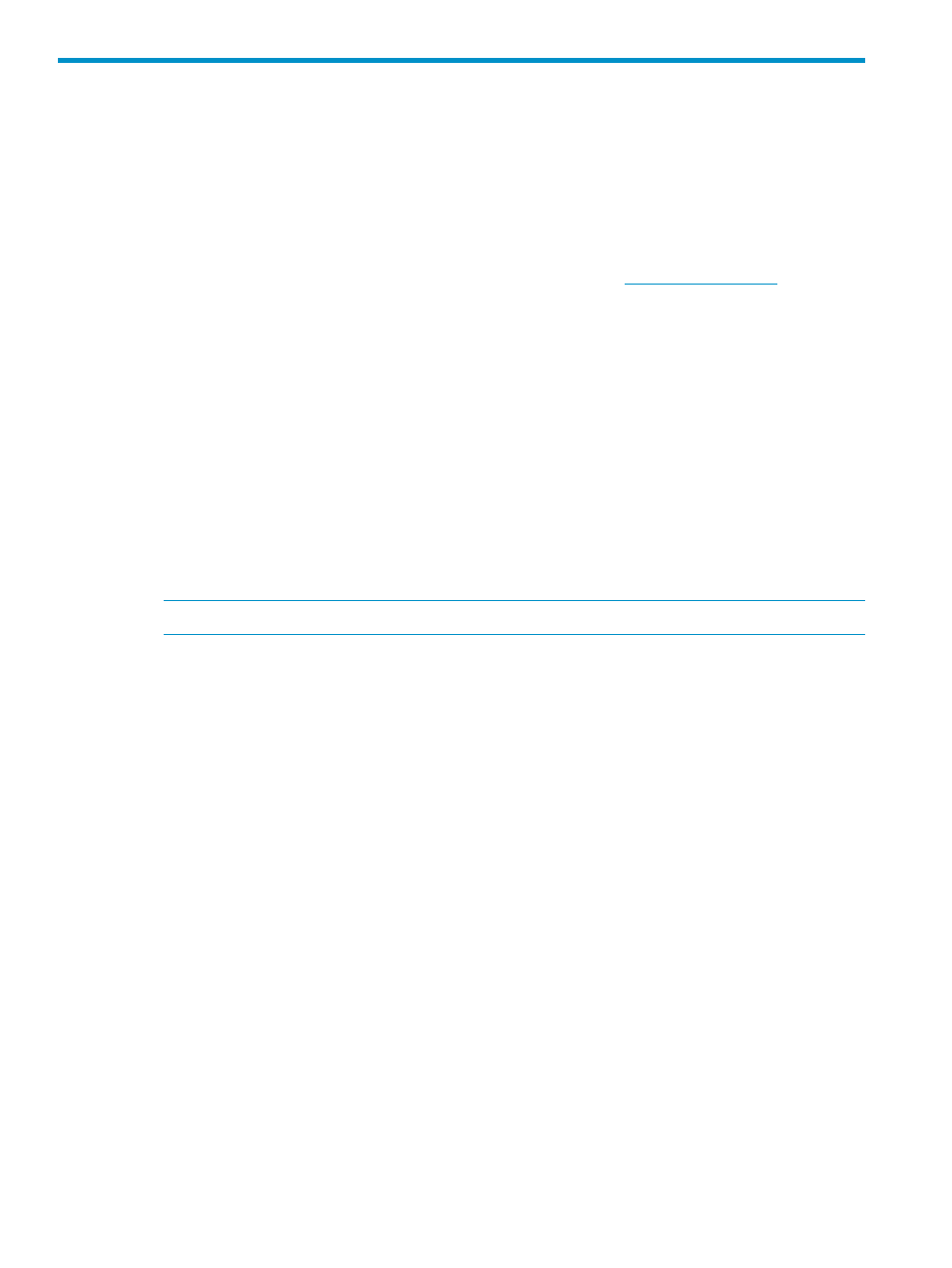
22 Contract and warranty
The Contract and Warranty Status is available when you have a Windows CMS, and the HP Insight
Remote Support Pack is installed. You can view Contract and Warranty status updates for HP
systems that have contract and warranty data collection enabled. Click the Contract and Warranty
Status icon to view the Contract and Warranty Details page for the system.
The following requirements must be met in order to view contract and warranty data in Systems
Insight Manager:
•
The Systems Insight Manager CMS must have connectivity to
.
•
The Remote Support Pack software must be installed and properly configured. The Remote
Support Software Manager is installed on the CMS during the Systems Insight Manager
installation. After the Systems Insight Manager installation is complete, you must configure the
Remote Support Software Manager to fit your enterprise specifications. Once configured, the
Remote Support Software Manager will download and install the Remote Support tool. The
Remote Support tool must be installed, configured, and registered before you can retrieve
contract and warranty data.
•
To collect contract and warranty data for a system, the system's serial number, product ID,
and country code must be present in the system properties. In most cases, the serial number
and product ID are obtained during Systems Insight Manager's identification process. You
can enter a serial number and product ID if needed. It is important to specify the correct country
code to ensure accurate information. If Systems Insight Manager cannot obtain a country
code, it defaults to US. If you have a support contract, enter an entitlement or obligation
identifier and entitlement type if you want to view contract data.
NOTE:
Collecting Contract and Warranty information is limited to once a day.
Viewing contract and warranty information
You can view contract and warranty information by:
•
Clicking the CW icon in the system table view page.
•
Clicking the Contract and Warranty status link on the system page.
•
Viewing a Warranty-Contract report.
•
Searching for systems with contracts or warranties that expire in a specified number of days.
•
Configuring alerts for systems with expiring contracts or warranties.
•
Viewing the initial and monthly contract and warranty data collection tasks.
•
Viewing the Remote Support Eligible collection, which lists systems the Remote Support Pack
supports if you choose to enable them for support and are entitled to support. If a system is
enabled without proper entitlement, events are submitted to the Remote Support tool, but they
are not monitored and will not trigger a response.
104 Contract and warranty
