Configuring the browser, Behavior, Configuring the browser behavior – HP Systems Insight Manager User Manual
Page 20: Configuring the browser in internet explorer
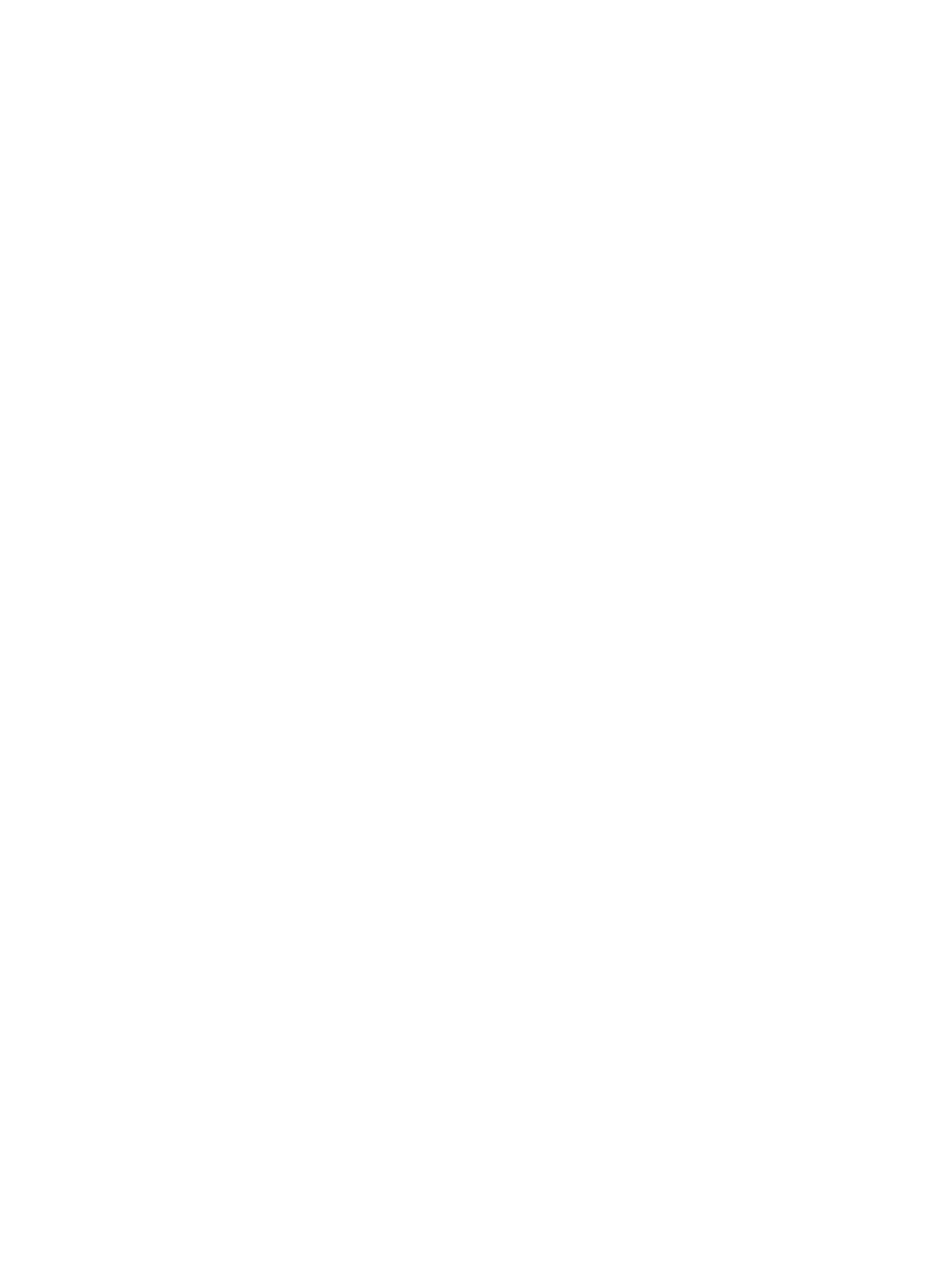
Configuring the browser
•
Supported in Internet Explorer 7 and Firefox. Internet Explorer 6 is not supported.
•
The browsing system must be remote; browsing locally from the CMS does not perform
automatic sign-in.
•
The browsing system and the CMS must be members of the same Windows domain.
•
You must be logged in to the browsing system with a domain account that is configured as a
user account in Systems Insight Manager, or is a member of a user group configured in Systems
Insight Manager.
•
There must be no proxy servers between the browser and the CMS. Use the proxy bypass list
in the browser, or use no proxy at all.
•
The browser must be configured to support automatic sign-in.
Procedure 1 Configuring the browser in Internet Explorer
1.
In Internet Explorer, enable Integrated Windows Authentication under Tools
→Internet
Options
→Advanced tab.
2.
The CMS must be in the Local Intranet or Trusted Sites zone, which can be configured under
the Tools
→Internet Options→Security tab.
3.
(Optional) If the CMS is in the Internet Explorer Local Intranet zone, select Automatic Logon
only in Intranet zone.
4.
(Optional) If the CMS is in the Internet Explorer Trusted Sites zone, select Automatic logon
with current user name and password.
Configuring the browser in Firefox:
Firefox must be configured with a list of sites (for example, the CMS) where automatic sign-in can
be performed, and should be restricted to local intranet sites. This list can be configured by entering
about:config
in the Firefox address bar. From the list of Preference Names, select
network.negotiate-auth.trusted-uris and either double-click or right-click, and select Modify. Here,
you can specify a comma-separated list of URLs or domains, enter the list of URLs used to access
Systems Insight Manager. For example: https://cms_fqdn, where cms_fqdn is the FQDN of
the CMS.
Behavior
When automatic sign-in occurs, an intermediate sign-in page appears. If you click Cancel from this
page, the manual sign-in page appears. You might want to cancel automatic sign-in if any
unexpected network or domain errors occur. If any browser configuration errors are detected,
automatic sign-in is cancelled and the manual sign-in page appears along with the configuration
error.
Failures encountered during automatic sign-in are logged as normal sign-in failures in both the
audit log and the event log. If automatic sign-in is not attempted, no failure is detected or logged
by Systems Insight Manager.
20
Product overview
