Scan with mac – HP LaserJet Pro CM1415fnw Color Multifunction Printer User Manual
Page 66
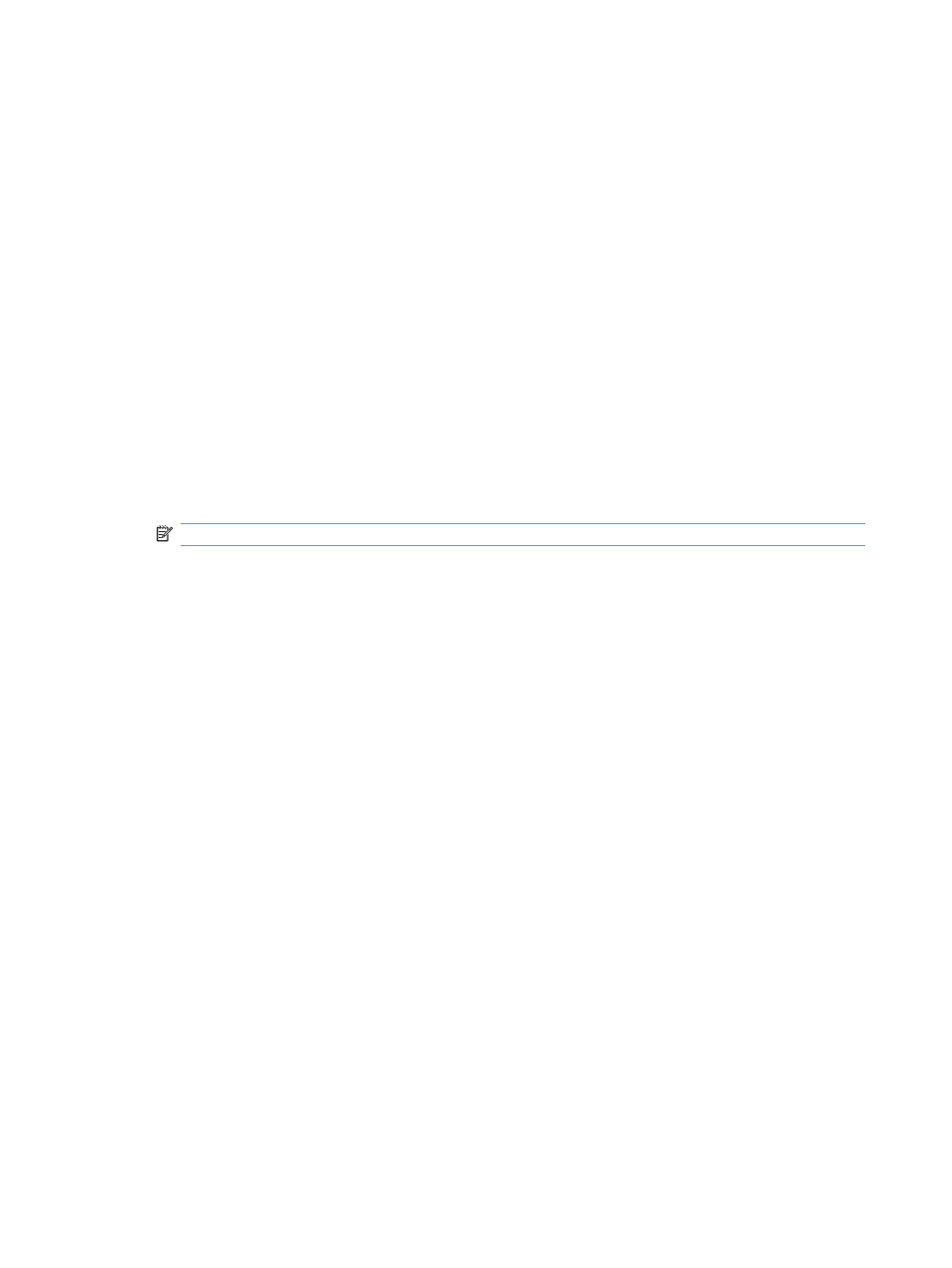
Scan with Mac
Use the HP Scan software to scan images to a Mac computer.
1.
Load the document onto the scanner glass or into the document feeder.
2.
Open the Applications folder, and then click Hewlett-Packard. Double-click HP Scan.
3.
Open the HP Scan menu and click Preferences. From the Scanner pop-up menu, select this
product from the list, and click Continue.
4.
To use the standard preset settings, which produce acceptable results for images and text, click
the Scan button.
To use presets optimized for pictures or text documents, select a preset from the Scanning
Presets pop-up menu. To adjust the settings, click the Edit button. When you are ready to scan,
click the Scan button.
5.
To scan more pages, load the next page and click Scan. Click Append to List to add the new
pages to the current list. Repeat until you have scanned all the pages.
6.
Click the Save button, and then browse to the folder on your computer where you want to save the
file.
NOTE:
To print the scanned images now, click the Print button.
50
Chapter 4 Use the product with Mac
ENWW
