The product is connected to a dsl phone service, An error message displays on the control panel, The no fax detected. message appears – HP LaserJet Pro CM1415fnw Color Multifunction Printer User Manual
Page 192
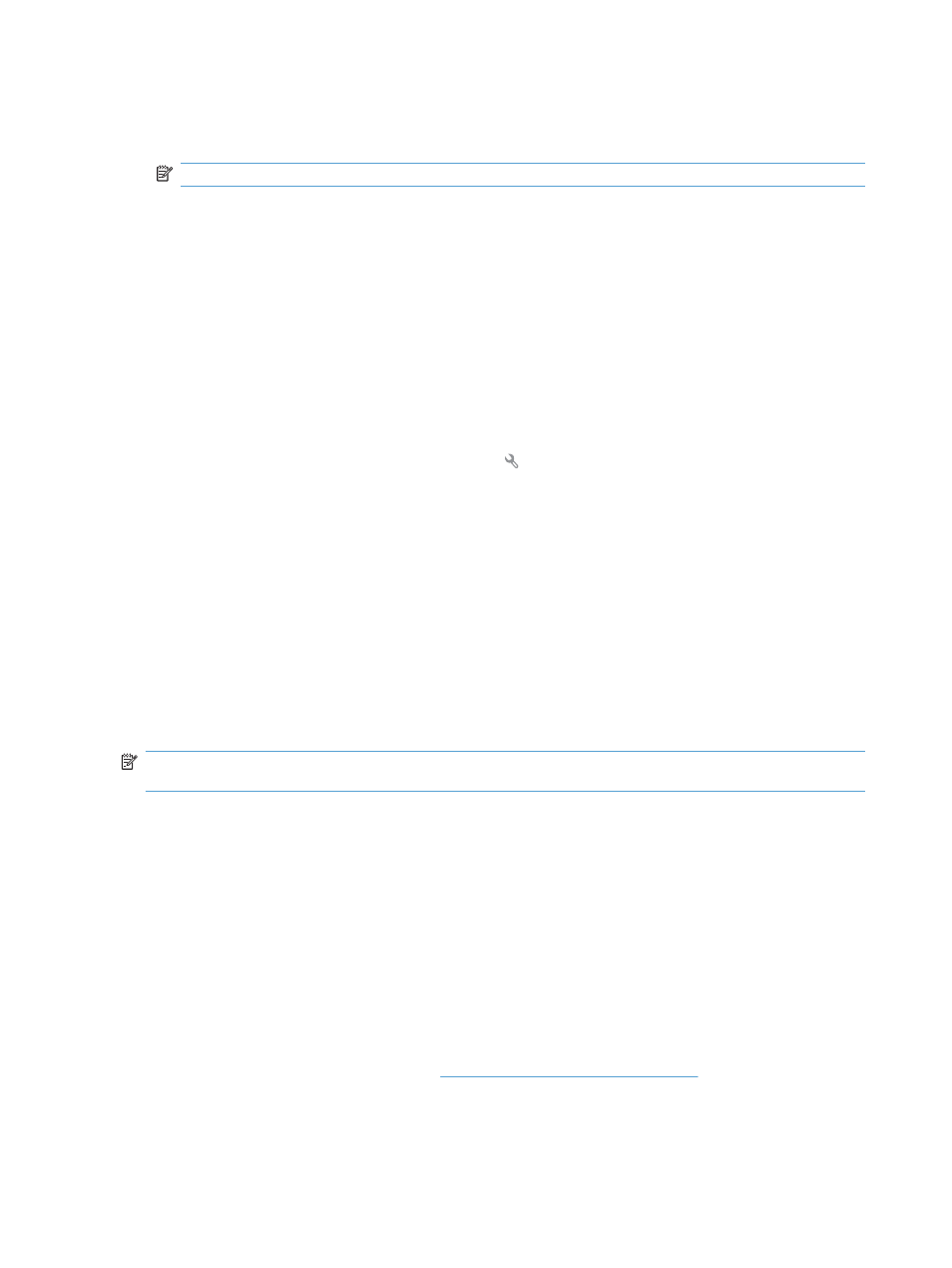
d.
Open the
Answer Mode
menu.
e.
Select the
Manual
setting.
NOTE:
You must be present to receive faxes.
The product is connected to a DSL phone service
●
Check the installation and features. A DSL modem requires a high-pass filter on the phone line
connection to the product. Contact your DSL service provider for a filter or buy a filter.
●
Verify that the filter is plugged in.
●
Replace the existing filter to make sure that it is not defective.
The product uses a fax over IP or VoIP phone service
●
Set the
Fax Speed
option to the
Slow(V.29)
or
Medium(V.17)
setting, or disable the
Fast(V.34)
setting.
a.
From the Home screen, touch the Setup button.
b.
Open the
Fax Setup
menu.
c.
Open the
Advanced Setup
menu.
d.
Open the
Fax Speed
menu.
e.
Select the correct setting.
●
Contact your service provider to make sure that fax is supported and for a recommended fax speed
settings. Some companies might require an adapter.
An error message displays on the control panel
The No fax detected. message appears
NOTE:
This error does not always refer to a missed fax. If a voice call is made to a fax number by
mistake and the caller hangs up, the No fax detected. message appears on the control panel.
●
Ask the sender to resend the fax.
●
Make sure that the telephone cord from the product is plugged into the wall telephone jack.
●
Try a different phone cord.
●
Plug the product phone cord into a jack for another phone line.
●
Make sure the telephone line and phone wall jack are active by plugging in a telephone and
checking for a dial tone.
●
Make sure that the telephone cord is plugged into the “line” port on the product.
●
Check the phone line by running a fax test from the control panel.
●
If the error persists, contact HP. See
or the support flyer that
came in the product box.
176 Chapter 11 Fax
ENWW
