Improve print quality for copies – HP LaserJet Pro CM1415fnw Color Multifunction Printer User Manual
Page 253
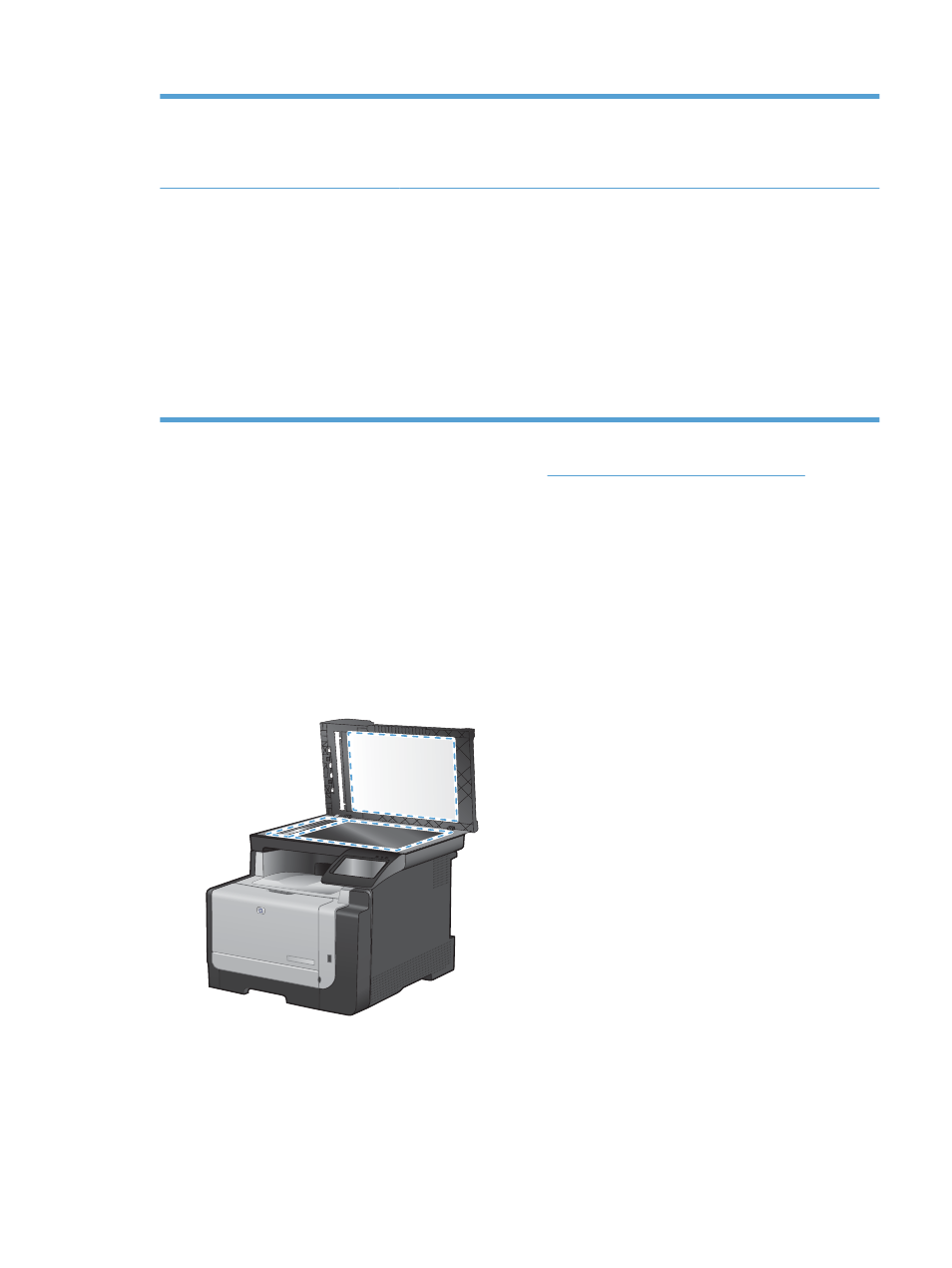
HP UPD PS driver
●
Recommended for printing with Adobe
®
software programs or with other highly
graphics-intensive software programs
●
Provides support for printing from postscript emulation needs, or for postscript
flash font support
HP UPD PCL 5
●
Recommended for general office printing in Windows environments
●
Compatible with previous PCL versions and older HP LaserJet products
●
The best choice for printing from third-party or custom software programs
●
The best choice when operating with mixed environments, which require the
product to be set to PCL 5 (UNIX, Linux, mainframe)
●
Designed for use in corporate Windows environments to provide a single driver
for use with multiple printer models
●
Preferred when printing to multiple printer models from a mobile Windows
computer
Download additional printer drivers from this Web si
Improve print quality for copies
If you encounter print quality problems in copied documents, review the solutions for printed documents
listed previously in this document. However, some print-quality problems occur only in copied
documents.
●
If streaks appear on copies made by using the document feeder, clean the small glass strip on the
left side of the scanner assembly.
●
If dots or other defects appear on copies made by using the scanner glass, clean the scanner glass
and the white plastic backing.
1.
Use the power switch to turn off the product, and then unplug the power cord from the electrical
socket.
2.
Open the scanner lid.
3.
Clean the scanner glass and the white plastic backing with a soft cloth or sponge that has been
moistened with nonabrasive glass cleaner.
ENWW
Improve print quality 237
