Check the print cartridges, Print the supplies status page – HP LaserJet Pro CM1415fnw Color Multifunction Printer User Manual
Page 250
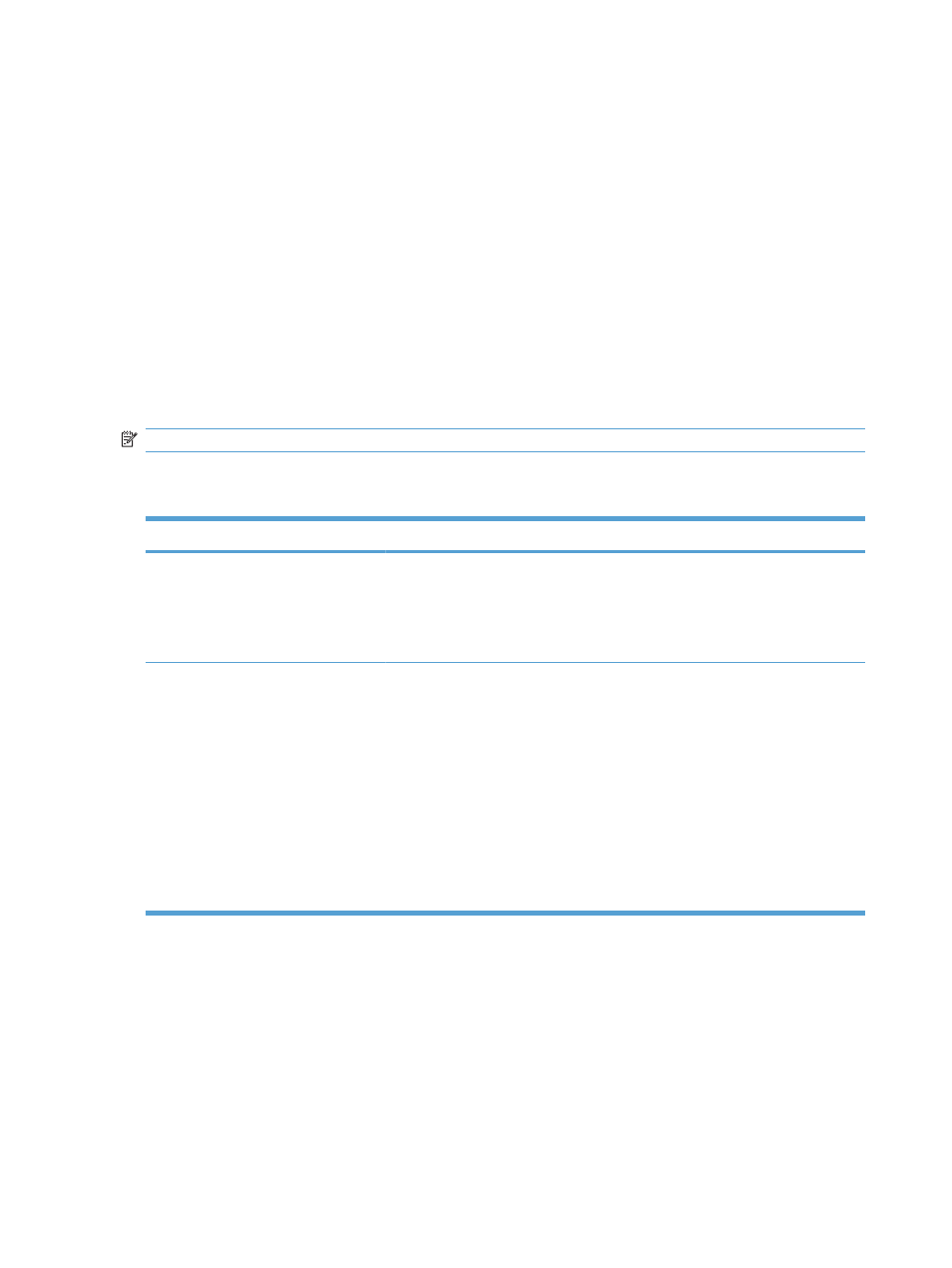
control panel to check the color alignment. If the blocks of color on that page are not aligned with each
other, you need to calibrate the product.
1.
On the product control panel, open the
System Setup
menu.
2.
Open the
Print Quality
menu, and select the
Color Calibration
item.
3.
Select the
Calibrate Now
option.
Check the print cartridges
Check each print cartridge, and replace it if necessary, if you are having any of the following problems:
●
The printing is too light or seems faded in areas.
●
Printed pages have small unprinted areas.
●
Printed pages have streaks or bands.
NOTE:
If you are using a draft print setting, the printing might appear light.
If you determine that you need to replace a print cartridge, print the Supplies Status Page to find the
part number for the correct genuine HP print cartridge.
Type of print cartridge
Steps to resolve the problem
Refilled or remanufactured print
cartridge
Hewlett Packard Company cannot recommend the use of non-HP supplies, either
new or remanufactured. Because they are not HP products, HP cannot influence
their design or control their quality. If you are using a refilled or remanufactured print
cartridge and are not satisfied with the print quality, replace the cartridge with a
genuine HP cartridge that has the words “HP” or “Hewlett-Packard” on it, or has the
HP logo on it.
Genuine HP print cartridge
1.
The product control panel or the
Supplies Status
page indicates Very Low
status when the cartridge has reached the end of its estimated life. Replace the
print cartridge if print quality is no longer acceptable.
2.
Print a Print Quality Page from the Reports menu on the control panel. If streaks
or marks are in one color on the page, you might have a defect in that color
cartridge. See the instructions in this document for interpreting the page.
Replace the print cartridge if necessary.
3.
Visually inspect the print cartridge for damage. See the instructions that follow.
Replace the print cartridge if necessary.
4.
If printed pages have marks that repeat several times at the same distance
apart, print a cleaning page. If this does not solve the problem, use the repetitive
defects ruler in this document to identify the cause of the problem.
Print the Supplies Status page
The
Supplies Status
page indicates the estimated life remaining in print cartridges. It also lists the part
number for the correct genuine HP print cartridge for your product so you can order a replacement print
cartridge, as well as other useful information.
1.
On the product control panel, open the
Reports
menu.
2.
Select the
Supplies Status
page to print it.
234 Chapter 13 Solve problems
ENWW
