18 chapter 2 control panel menus enww – HP LaserJet Pro CM1415fnw Color Multifunction Printer User Manual
Page 34
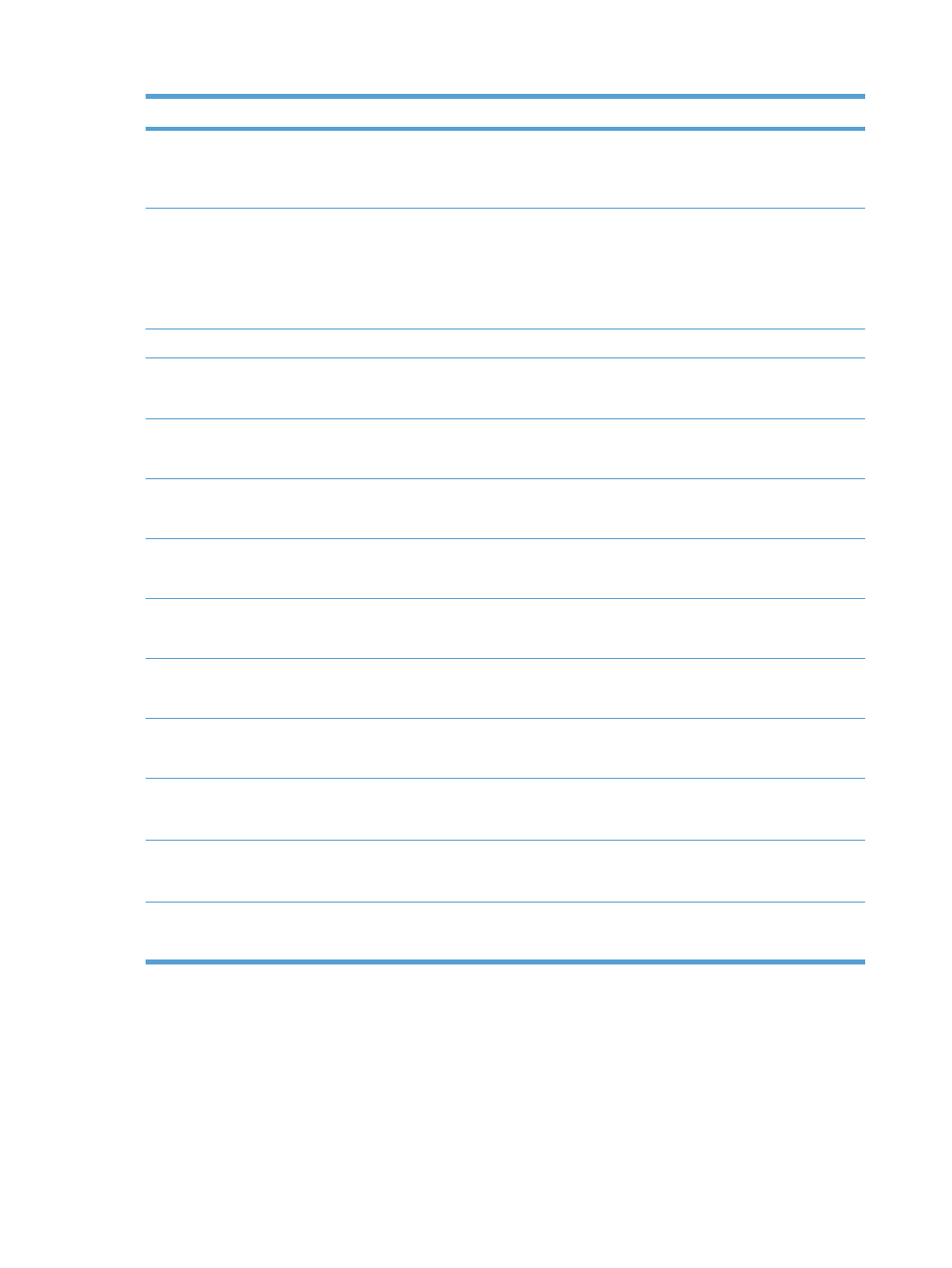
Menu item
Sub-menu item
Sub-menu item
Description
Dial Prefix
On
Off
*
Specifies a prefix number that must be dialed when sending
faxes from the product. If you turn this feature on, the product
prompts you to enter the number and then it automatically
includes that number every time you send a fax.
Advanced Setup
Fax Resolution
Standard
Fine
*
Superfine
Photo
Sets the resolution for sent documents. Higher resolution
images have more dots per inch (dpi), so they show more
detail. Lower resolution images have fewer dots per inch and
show less detail, but the file size is smaller and the fax takes
less time to transmit.
Lighter/Darker
Sets the darkness of outgoing faxes.
Fit to Page
On
*
Off
Shrinks incoming faxes that are larger than the paper size
set for the tray.
Glass Size
Letter
A4
Sets the default paper size for documents being scanned
from the flatbed scanner.
Dialing Mode
Tone
*
Pulse
Sets whether the product should use tone or pulse dialing.
Redial if Busy
On
*
Off
Sets whether the product should attempt to redial if the line
is busy.
Redial if No Answer
On
Off
*
Sets whether the product should attempt to redial if the
recipient fax number does not answer.
Redial if Comm.
Error
On
*
Off
Sets whether the product should attempt to redial the
recipient fax number if a communication error occurs.
Detect Dial Tone
On
Off
*
Sets whether the product should check for a dial tone before
sending a fax.
Billing Codes
On
Off
*
Enables the use of billing codes when set to On. A prompt
appears where you can enter the billing code for an outgoing
fax.
Extension Phone
On
*
Off
When this feature is enabled, you can press the 1-2-3
buttons on the extension phone to cause the product to
answer an incoming fax call.
Stamp Faxes
On
Off
*
Sets the product to print the date, time, sender's phone
number, and page number on each page of incoming faxes.
18
Chapter 2 Control panel menus
ENWW
