Fax with mac – HP LaserJet Pro CM1415fnw Color Multifunction Printer User Manual
Page 65
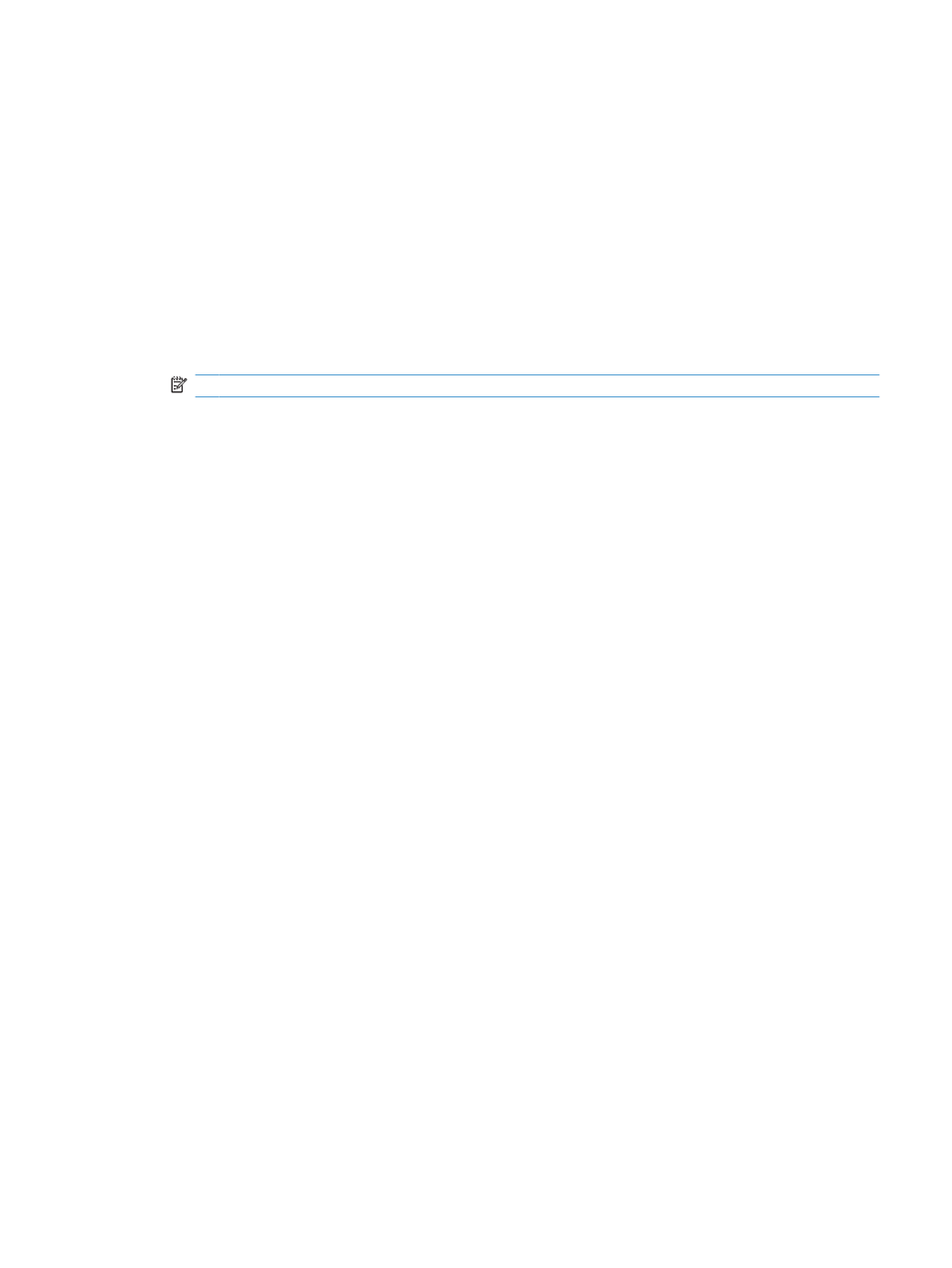
Fax with Mac
To send a fax by printing to a fax driver, complete the following steps:
1.
Open the document that you want to fax.
2.
Click File and then click Print.
3.
In the Printer pop-up menu, select the fax print queue that you want to use.
4.
In the Copies field, adjust the number of copies if necessary.
5.
In the Paper Size pop-up menu, adjust the paper size if necessary.
6.
In the Fax Information area, enter the fax number of one or more recipients.
NOTE:
If you need to include a dialing prefix, enter it in the Dialing Prefix field.
7.
Click Fax.
ENWW
Fax with Mac
49
See also other documents in the category HP Printers:
- Laserjet p1606dn (152 pages)
- LaserJet 1320 (2 pages)
- LaserJet 1320 (9 pages)
- LaserJet 1320 (184 pages)
- LaserJet 1320 (4 pages)
- Deskjet 6940 (150 pages)
- LaserJet P2035n (148 pages)
- LaserJet 4250 (304 pages)
- LaserJet P2055dn (176 pages)
- Deskjet 5650 (165 pages)
- LASERJET PRO P1102w (158 pages)
- LaserJet P2015 (158 pages)
- DesignJet 500 (16 pages)
- DesignJet 500 (268 pages)
- Officejet Pro 8000 - A809 (140 pages)
- Officejet 6100 (138 pages)
- Officejet 6000 (168 pages)
- LASERJET PRO P1102w (2 pages)
- 2500c Pro Printer series (66 pages)
- 4100 mfp (164 pages)
- 3600 Series (6 pages)
- 3392 (10 pages)
- LASERJET 3800 (18 pages)
- 3500 Series (4 pages)
- Photosmart 7515 e-All-in-One Printer - C311a (62 pages)
- PSC-500 (40 pages)
- 2500C/CM (65 pages)
- QMS 4060 (232 pages)
- 2280 (2 pages)
- 2430dtn (4 pages)
- 1500 (13 pages)
- 1000 Series (1 page)
- TOWERFEED 8000 (36 pages)
- Deskjet 3848 Color Inkjet Printer (95 pages)
- 2100 TN (184 pages)
- B209 (24 pages)
- Designjet 100 Printer series (1 page)
- QM2-111 (35 pages)
- 2100 (5 pages)
- 2000CP series (2 pages)
- 2300L (4 pages)
- 35000 (2 pages)
- 3015 (2 pages)
- Color LaserJet CM3530 Multifunction Printer series (302 pages)
- StudioJet (71 pages)
