HP LaserJet Pro CM1415fnw Color Multifunction Printer User Manual
Page 58
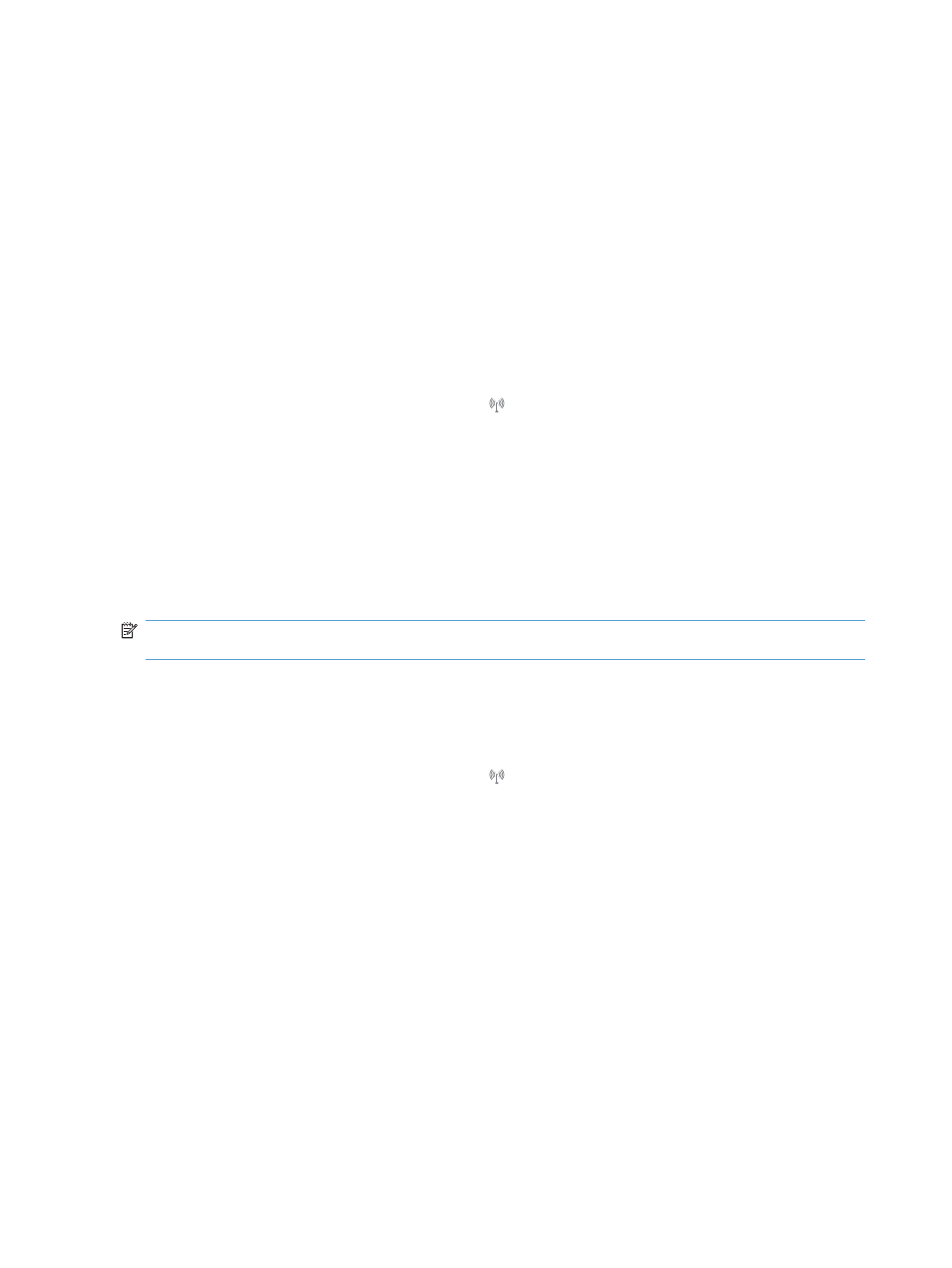
Install software for Mac computers on a wireless network
Before installing the product software, make sure the product is not connected to the network using a
network cable.
If your wireless router does not support Wi-Fi Protected Setup (WPS), obtain the wireless router network
settings from your system administrator, or complete the following tasks:
●
Obtain the wireless network name or service set identifier (SSID).
●
Determine the security password or encryption key for the wireless network.
Connect the product to a wireless network using WPS
If your wireless router supports Wi-Fi Protected Setup (WPS), this is the simplest way to set up the
product on a wireless network.
1.
From the Home screen, touch the Wireless button.
2.
Touch the
Wireless Menu
button, and then touch the
Wi-Fi Protected Setup
button.
3.
Use one of these methods to complete the setup:
●
Pushbutton: Select the
Pushbutton
option and follow the instructions on the control panel.
Establishing the wireless connection can take a few minutes.
●
PIN: Select the
Generate PIN
option and follow the instructions on the control panel. The
product generates a unique PIN, which you must type into the wireless router's setup screen.
Establishing the wireless connection can take a few minutes.
NOTE:
If this method is not successful, try using the Wireless Setup Wizard on the product control
panel or try using the USB cable connection method.
Connect the product to a wireless network using the Wireless Setup Wizard
If your wireless router does not support WiFi-Protected Setup (WPS), you can use this method to install
the product on a wireless network.
1.
From the Home screen, touch the Wireless button.
2.
Touch the
Wireless Menu
button, and then touch the
Wireless Setup Wizard
button.
3.
The product scans for available wireless networks and returns a list of network names (SSIDs).
Select the SSID for your wireless router from the list if it is available. If the SSID for your wireless
router is not in the list, touch the
Enter SSID
button. When prompted for the type of network security,
select the option that your wireless router uses. A keypad opens on the control panel display.
4.
If your wireless router uses WPA security, type the passphrase on the keypad.
If your wireless router uses WEP security, type the key on the keypad.
5.
Touch the
OK
button, and wait while the product establishes a connection with the wireless router.
Establishing the wireless connection can take a few minutes.
Connect the product to a wireless network using a USB cable
If your wireless router does not support WiFi-Protected Setup (WPS), use this method to set up the
product on a wireless network. Using a USB cable to transfer settings makes setting up a wireless
42
Chapter 4 Use the product with Mac
ENWW
