Fax quality is poor – HP LaserJet Pro CM1415fnw Color Multifunction Printer User Manual
Page 197
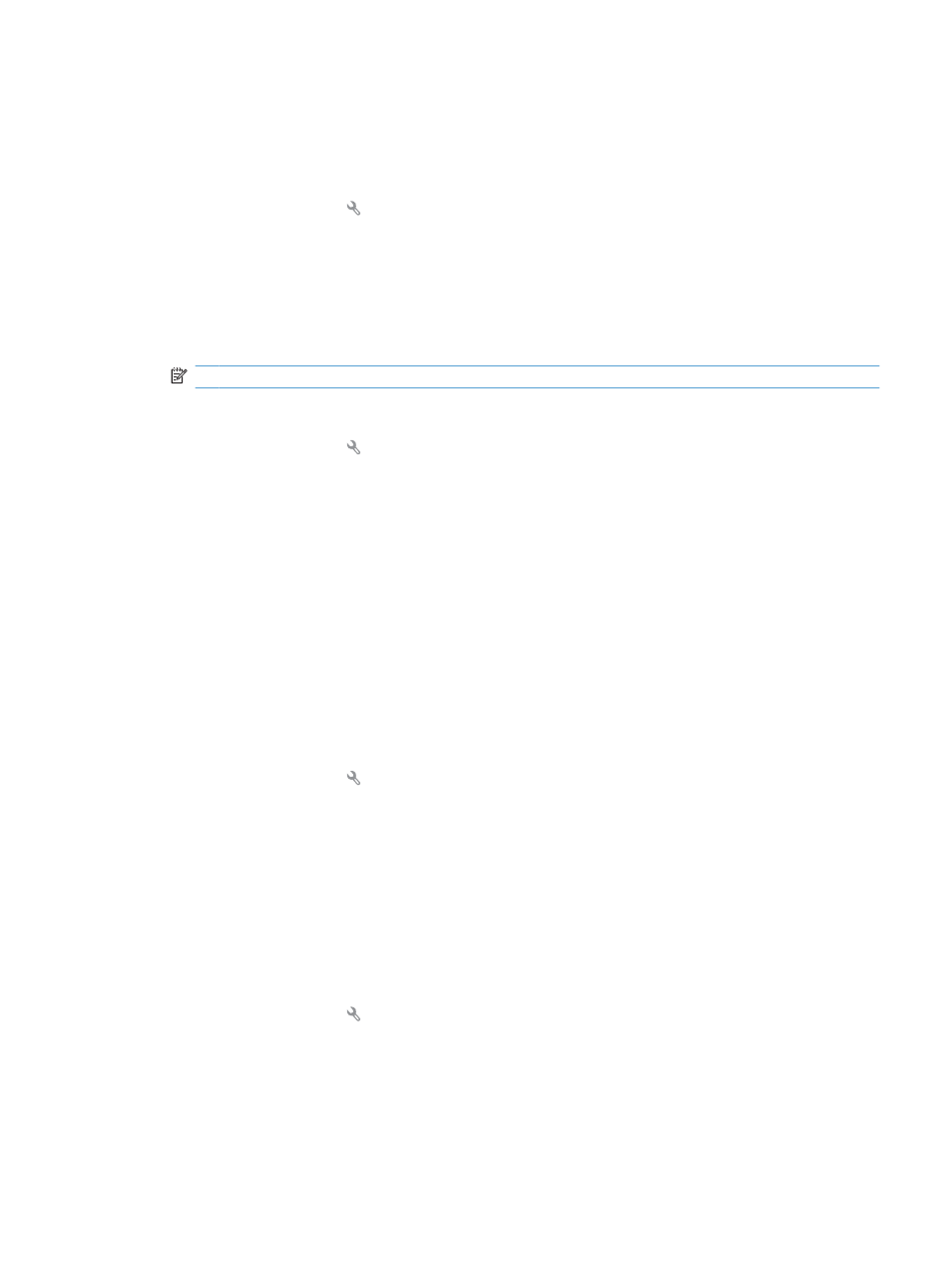
Fax quality is poor
Fax is blurry or light.
●
Increase fax resolution when sending faxes. Resolution does not affect received faxes.
a.
Open the Setup menu.
b.
Open the
Fax Setup
menu.
c.
Open the
Advanced Setup
menu.
d.
Open the
Fax Resolution
menu.
e.
Select the correct setting.
NOTE:
Increasing resolution slows transmission speed.
●
Turn on the
Error Correction
setting from the control panel.
a.
Open the Setup menu.
b.
Open the
Service
menu.
c.
Open the
Fax Service
menu.
d.
Open the
Error Correction
menu.
e.
Select the
On
setting.
●
Check the print cartridges and replace if necessary.
●
Ask the sender to darken the contrast setting on the sending fax machine, and then resend the fax.
Fax cuts off or prints on two pages
●
Set the
Default Paper Size
setting. Faxes print on a single size of paper based on the
Default Paper
Size
settings.
a.
Open the Setup menu.
b.
Open the
System Setup
menu.
c.
Open the
Paper Setup
menu.
d.
Open the
Default Paper Size
menu.
e.
Select the correct setting.
●
Set the paper type and size for the tray used for faxes.
●
Turn on the
Fit to Page
setting to print longer length faxes on letter or A4 size paper.
a.
Open the Setup menu.
b.
Open the
Fax Setup
menu.
c.
Open the
Advanced Setup
menu.
ENWW
Solve fax problems 181
