Print with mac, Cancel a print job with mac, Change the paper size and type with mac – HP LaserJet Pro CM1415fnw Color Multifunction Printer User Manual
Page 61: Create and use printing presets with mac
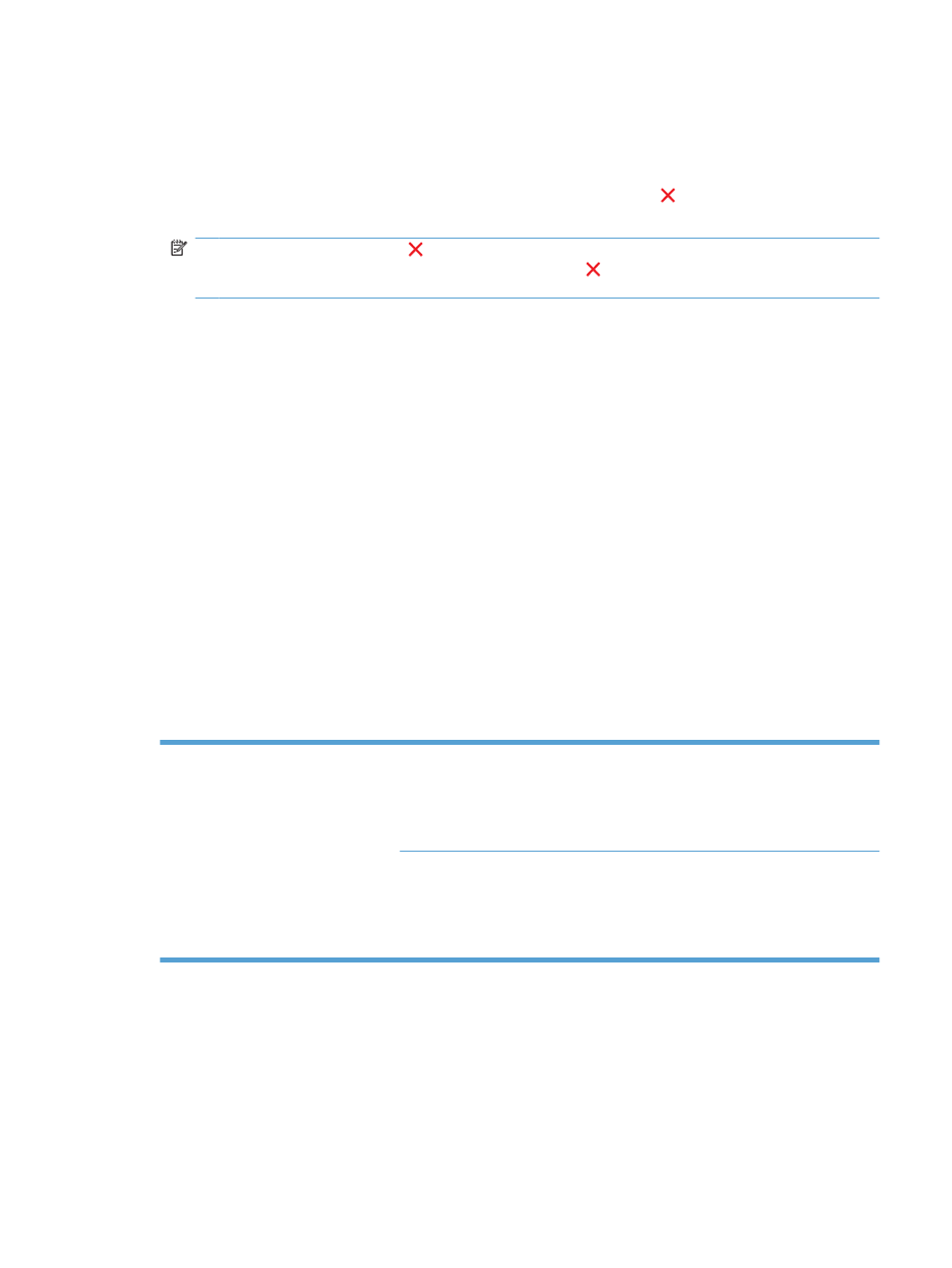
Print with Mac
Cancel a print job with Mac
1.
If the print job is currently printing, cancel it by pressing the Cancel button on the product control
panel.
NOTE:
Pressing the Cancel button clears the job that the product is currently processing. If
more than one process is running, pressing the Cancel button clears the process that currently
appears on the product control panel.
2.
You can also cancel a print job from a software program or a print queue.
●
Software program: Typically, a dialog box appears briefly on the computer screen, allowing
you to cancel the print job.
●
Mac print queue: Open the print queue by double-clicking the product icon in the dock.
Highlight the print job, and then click Delete.
Change the paper size and type with Mac
1.
On the File menu in the software program, click the Print option.
2.
In the Copies & Pages menu, click the Page Setup button.
3.
Select a size from the Paper Size drop-down list, and then click the
OK
button.
4.
Open the Finishing menu.
5.
Select a type from the Media-type drop-down list.
6.
Click the Print button.
Resize documents or print on a custom paper size with Mac
Mac OS X 10.5 and 10.6
Use one of these methods.
1.
On the File menu, click the Print option.
2.
Click the Page Setup button.
3.
Select the product, and then select the correct settings for the Paper Size and
Orientation options.
1.
On the File menu, click the Print option.
2.
Open the Paper Handling menu.
3.
In the Destination Paper Size area, click the Scale to fit paper size box, and
then select the size from the drop-down list.
Create and use printing presets with Mac
Use printing presets to save the current printer driver settings for reuse.
ENWW
Print with Mac
45
