Enww interpret control-panel messages 213 – HP LaserJet Pro CM1415fnw Color Multifunction Printer User Manual
Page 229
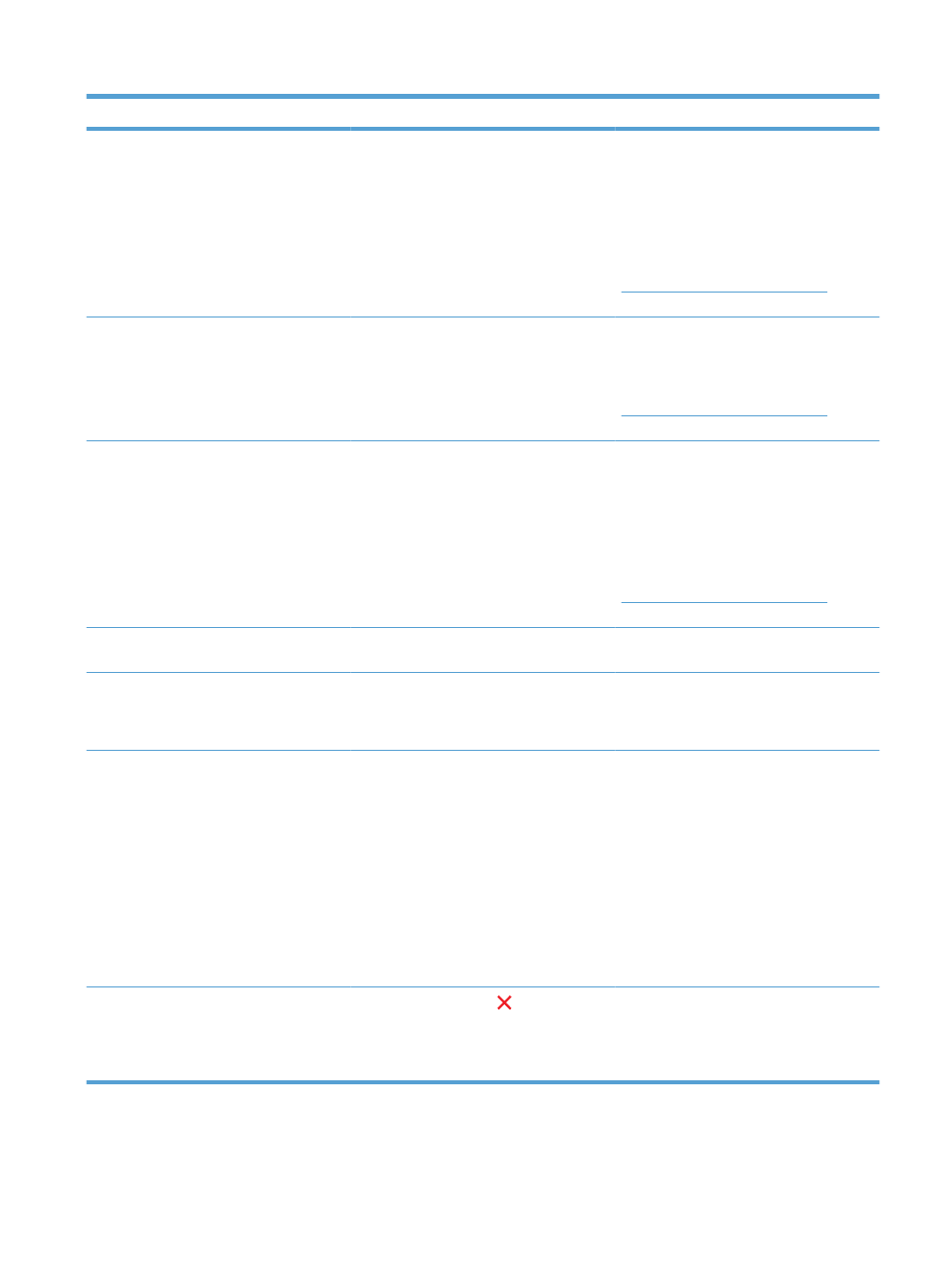
Control panel message
Description
Recommended action
52 Scanner Error
The product has experienced an internal
hardware error.
Turn off the power by using the power switch,
wait at least 30 seconds, and then turn on the
power and wait for the product to initialize.
If a surge protector is being used, remove it.
Plug the product directly into the wall socket.
Use the power switch to turn the product on.
If the error persists, contact HP. See
he
support flyer that came in the product box.
57 Fan Error, Turn off then on
The product has experienced a problem with
its internal fan.
Turn off the power by using the power switch,
wait at least 30 seconds, and then turn on the
power and wait for the product to initialize.
If the error persists, contact HP. See
he
support flyer that came in the product box.
79 Error Turn off then on
The product has experienced an internal
firmware error. Under most conditions, the
product automatically restarts.
Turn off the power by using the power switch,
wait at least 30 seconds, and then turn on the
power and wait for the product to initialize.
If a surge protector is being used, remove it.
Plug the product directly into the wall socket.
Use the power switch to turn the product on.
If the error persists, contact HP. See
he
support flyer that came in the product box.
Black Cartridge Low
The print cartridge is nearing the end of its
useful life.
Printing can continue, but consider having a
replacement supply on hand.
Black in wrong position
The print cartridge is installed in the incorrect
slot.
Make sure that each print cartridge is
installed in the correct slot. From front to
back, the print cartridges are installed in this
order: black, cyan, magenta, and yellow.
Black Very Low
The print cartridge is at the end of its useful
life, and the
At Very Low
menu item in the
System Setup
menu is set to
Continue
.
To ensure optimal print quality, HP
recommends replacing the print cartridge at
this point. You can continue printing until you
notice a decrease in print quality. Actual
cartridge life may vary.
Once an HP supply has reached “very low”,
HP's premium Protection Warranty on that
supply has ended. All print defects or
cartridge failures incurred when an HP supply
is used in continue at very low mode will not
be considered to be defects in materials or
workmanship in the supply under the HP Print
Cartridge Warranty Statement.
Canceled scan. Clear document
You touched the Cancel button while
scanning, faxing, or copying to cancel the
current job while pages were feeding from the
document feeder. The cancel process does
not automatically clear the document feeder.
Remove the jammed item. Then, clear the
items in the document feeder tray and start
over.
Table 13-1
Control-panel messages (continued)
ENWW
Interpret control-panel messages 213
