The no fax answer. message appears, Document feeder paper jam, The fax storage is full. message appears – HP LaserJet Pro CM1415fnw Color Multifunction Printer User Manual
Page 186
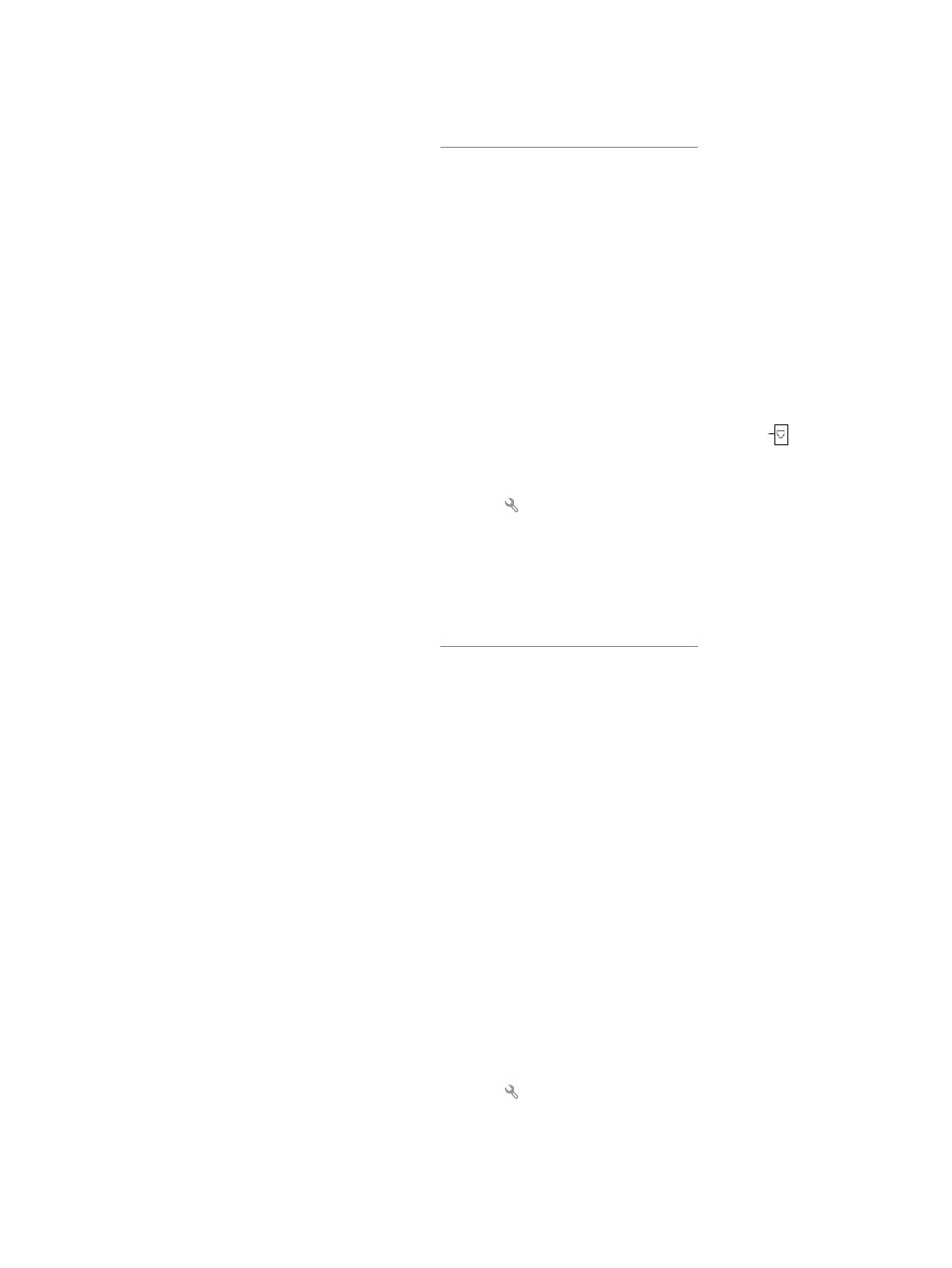
●
Send the fax at a later time.
●
If the error persists, contact HP. See
or the support flyer that
came in the product box.
The No fax answer. message appears
●
Try to resend the fax.
●
Call the recipient to ensure that the fax machine is on and ready.
●
Check that you are dialing the correct fax number.
●
Unplug the product telephone cord from the wall, plug in a telephone, and try making a voice call.
●
Plug the product phone cord into a jack for another phone line.
●
Try a different phone cord.
●
Make sure that the phone cord from the wall telephone jack is plugged into the line
port.
●
Check the phone line by using the
Run Fax Test
option from the
Service
menu on the control panel.
a.
From the Home screen, touch the Setup button.
b.
Open the
Service
menu.
c.
Open the
Fax Service
menu.
d.
Select the
Run Fax Test
item.
●
If the error persists, contact HP. See
or the support flyer that
came in the product box.
Document feeder paper jam
●
Verify that the paper meets product size requirements. The product does not support pages longer
than 381 mm (15 in) for faxing.
●
Copy or print the original to letter, A4, or legal size paper, and then resend the fax.
The Fax storage is full. message appears
●
Turn the product off then on.
●
Print stored faxes that have not been printed.
a.
Touch the
Fax
button, and then touch the
Fax Menu
button.
b.
Open the
Receive Options
menu.
c.
Select the
Print Private Faxes
item.
d.
Provide the password when the product prompts you.
●
Delete stored faxes from memory.
a.
From the Home screen, touch the Setup button.
b.
Open the
Service
menu.
170 Chapter 11 Fax
ENWW
