Using the address book, Creating a recipient list – HP LaserJet 9040.9050 Multifunction Printer series User Manual
Page 90
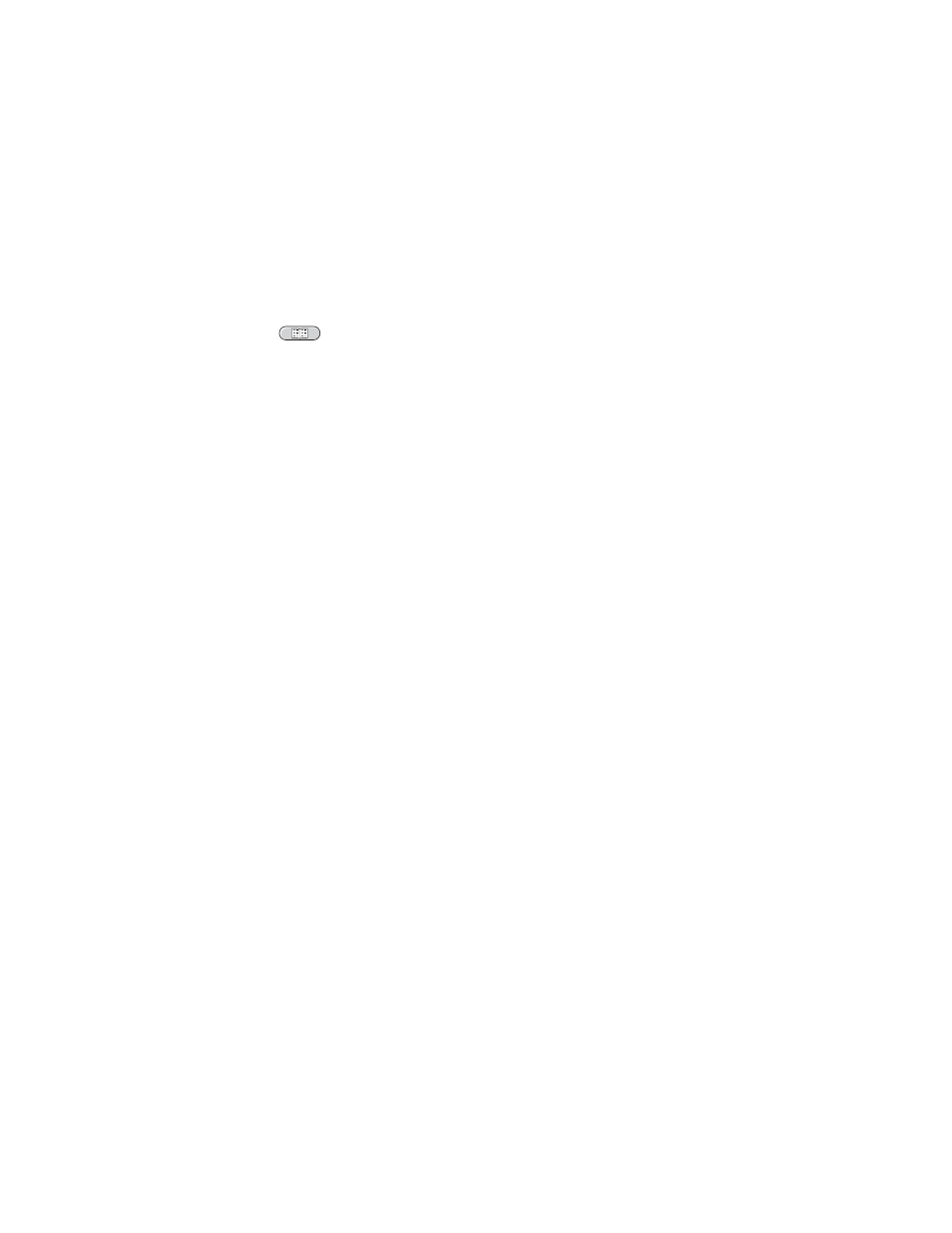
86 Chapter 5 E-mail
ENWW
Using the address book
You can send e-mail to a list of recipients by using the address book feature of the MFP. See
your system administrator for information about configuring address lists.
Creating a recipient list
On the touch screen of the graphical display, do the following:
1
Touch
.
2
Touch
To:
to gain access to the keyboard screen.
3
Type the first letter of the recipient’s name.
4
Touch
to gain access to the address book.
5
Navigate the entries in the address book by using the scroll bar. Hold down the arrow to
scroll quickly through the list.
6
Highlight the name to select a recipient, and then touch
Add
.
You can also select a distribution list by touching
All
, or add a recipient from a local list by
touching the
Local
button. Highlight the appropriate names, and then touch
Add
to add the
name to your list of recipients.
You can remove a recipient from your list by scrolling to highlight the recipient, and then
touching
Remove
.
7
The names in the recipient list are placed in the text line of the keyboard screen. If you want,
you can add a recipient that is not found in the address book by typing the e-mail address on
the keyboard. After you are satisfied with your recipient list, touch
OK
.
8
Touch
OK
on the keyboard screen.
9
Finish typing information in the
CC:
and
Subject:
fields on the
Send to E-mail
screen, if
necessary. You can check the list of recipients by touching the down arrow in the
To:
text
line.
10 Press
S
TART
