HP LaserJet 9040.9050 Multifunction Printer series User Manual
Page 171
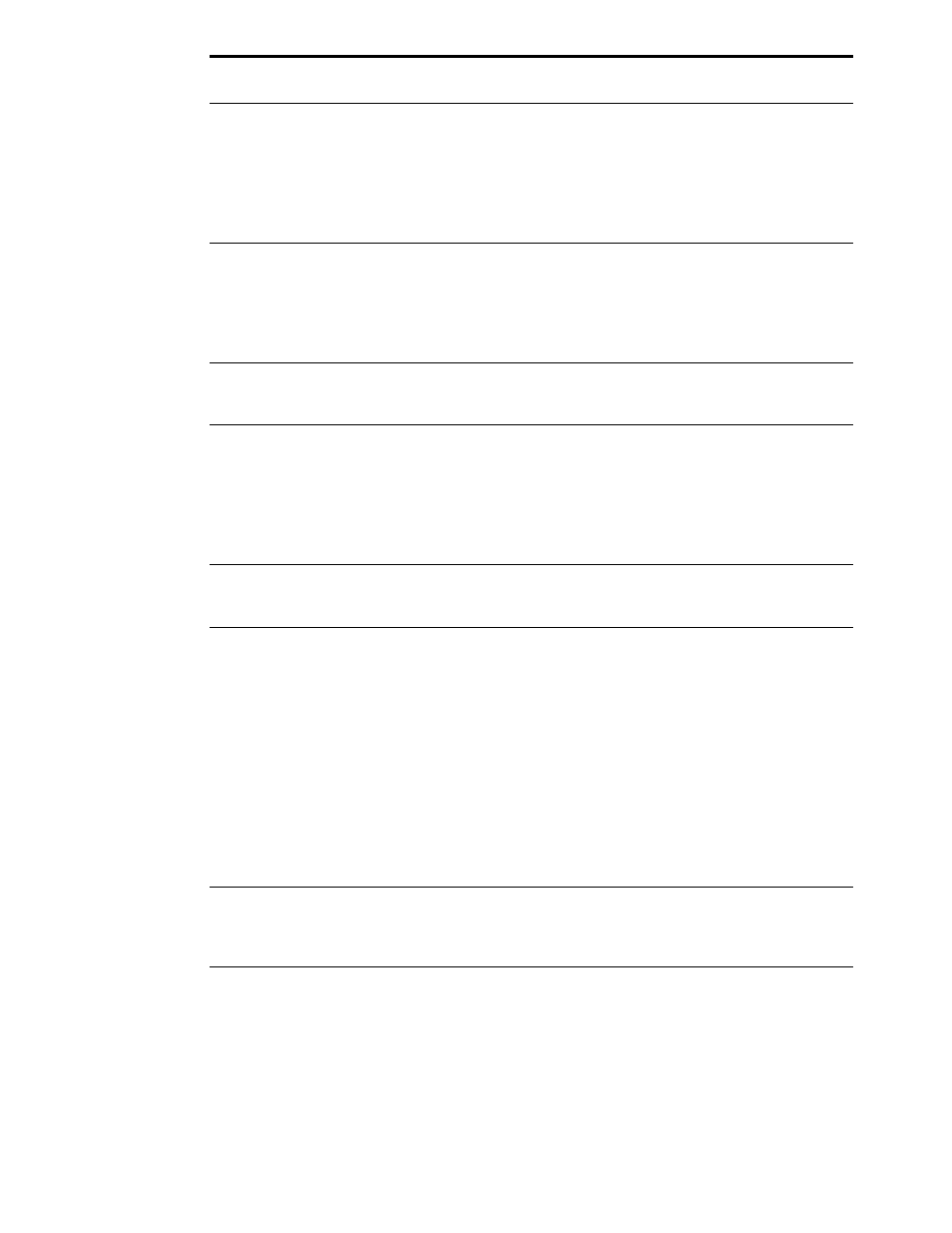
ENWW
Software, computer, and product interface problems 167
Jams and paper-feeding
problems occur.
●
See
To clear jams in Trays 2 and 3
●
Ensure that the media specifications are within recommended
range. (See
.)
●
Make sure the paper guides are adjusted properly and are not
skewed. (See
.)
●
Perform preventive maintenance if requested by the MFP.
MFP does not recognize
the duplex printing
accessory.
●
Print a configuration page to ensure that the duplex printing
accessory is installed properly (see
●
Turn the MFP off. Remove and reinstall the unit. Turn the MFP on.
●
Make sure that the duplex printing accessory has been configured
in the driver.
MFP does not recognize
the hard disk.
Turn the MFP off and verify that the hard disk is inserted correctly and
is securely fastened.
MFP does not recognize
Tray 4.
●
Make sure you selected Tray 4 in the driver (see
●
Turn the MFP off and then on again.
●
Make sure the power cord is plugged into Tray 4.
●
If the MFP still does not recognize Tray 4, contact your dealer or
authorized HP service provider.
MFP does not recognize
stapler.
Check the cable to the stapler. Make sure it is properly connected at
both ends.
MFP draws media from the
wrong tray.
●
Be sure your program is selecting the correct paper size or type.
●
Make sure that the driver for your program is correctly installed,
configured, and capable of requesting the required paper size and
type.
●
The size of media requested is not loaded in the tray selected. The
MFP draws media from the next default tray that contains the
correct size. Load the correct media in the tray and make sure the
tray is adjusted correctly. Load the tray with enough media to
complete the print job.
●
If you selected Tray 2, 3, or Tray 4 and did not turn the MFP off
when installing it, the MFP does not recognize it and draws paper
from the next default tray source. Turn the MFP off, and then on
again, and the MFP will recognize the tray.
MFP interface problems.
Print a configuration page from the control panel to verify that the
interface configurations shown on the printout match those on the host
computer (see
MFP is off or not connected
to an active power source.
Make sure that all power cables are firmly plugged in to both the MFP
components and an active power source. Make sure the MFP is on.
Situation
Solution
