Installing the printing system software, Hp laserjet utility – HP LaserJet 9040.9050 Multifunction Printer series User Manual
Page 23
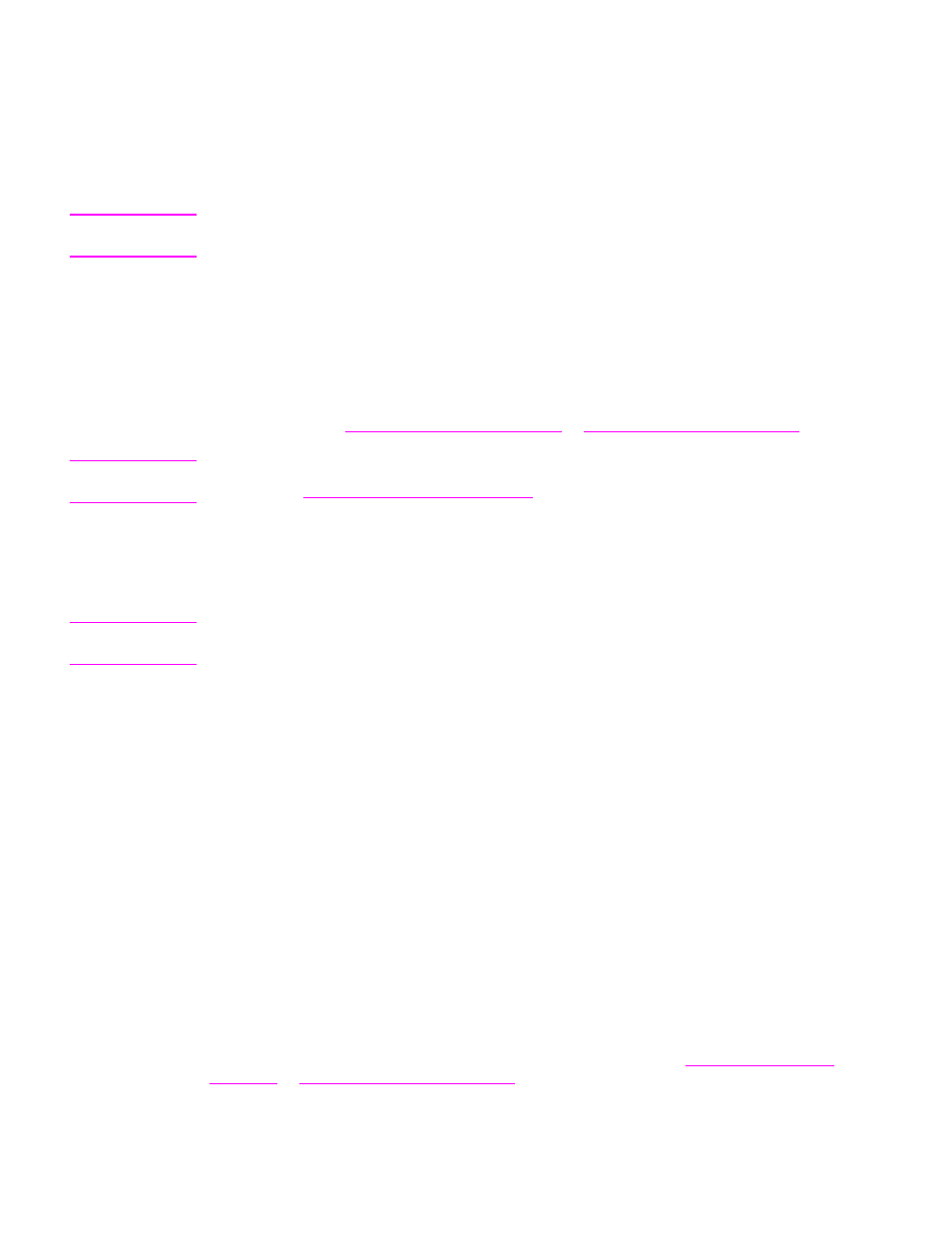
ENWW
Helpful software for increased flexibility 19
HP LaserJet Utility
Use the HP LaserJet Utility to control features that are not available in the printer driver. Use the
illustrated screens to select the MFP features that you want. Use the HP LaserJet Utility to
perform the following tasks:
●
name the MFP, assign it to a zone on the network, and download files and fonts
●
configure and set the MFP for Internet protocol (IP) printing
Note
The HP LaserJet Utility is not currently supported for Macintosh OS X, but the utility is supported
for the Classic environment.
Installing the printing system software
The following sections contain instructions for installing the printing system software.
The MFP comes with printing system software and printer drivers on a CD-ROM. The printing
system software on the CD-ROM must be installed to take full advantage of the MFP features.
If you do not have access to a CD-ROM drive, you can download the printing system software
from the Internet at
.
Note
Sample model scripts for UNIX (HP-UX®, Sun Solaris) and Linux networks are available for
download at
Installing Windows printing system software for direct connections
This section explains how to install the printing system software for Microsoft Windows 98,
Windows Me, Windows NT 4.0, Windows 2000, Windows Server 2003, and Windows XP.
Note
If you are installing the software on Windows NT 4.0, Windows 2000, Windows Server 2003, or
Windows XP, make sure that you have administrator privileges.
When installing the printing software in a direct-connect environment, always install the software
before connecting the parallel cable. If the parallel cable was connected before the software
installation, see
Installing the software after the parallel cable has been connected
.
To install the printing system software
1
Close all of the software programs that are open or running.
2
Insert the CD-ROM into the CD-ROM drive. If the welcome screen does not open, start it by
using the following procedure:
a On the Start menu, click Run.
b Type the following information:
X:/setup
(where X is the letter of the CD-ROM drive).
c Click OK.
3
When prompted, click Install Printer and follow the instructions on the computer screen.
4
Click Finish when the installation is complete. You might need to restart the computer.
5
Print a Test Page or a page from any software program to make sure that the software is
correctly installed.
If installation fails, reinstall the software. If this fails, check the installation notes and readme files
on the CD-ROM or the support flyer that came with the MFP, or go to
or
for help or more information.
