Printing a stored job, Deleting a stored job, Printing a stored job deleting a stored job – HP LaserJet 9040.9050 Multifunction Printer series User Manual
Page 73
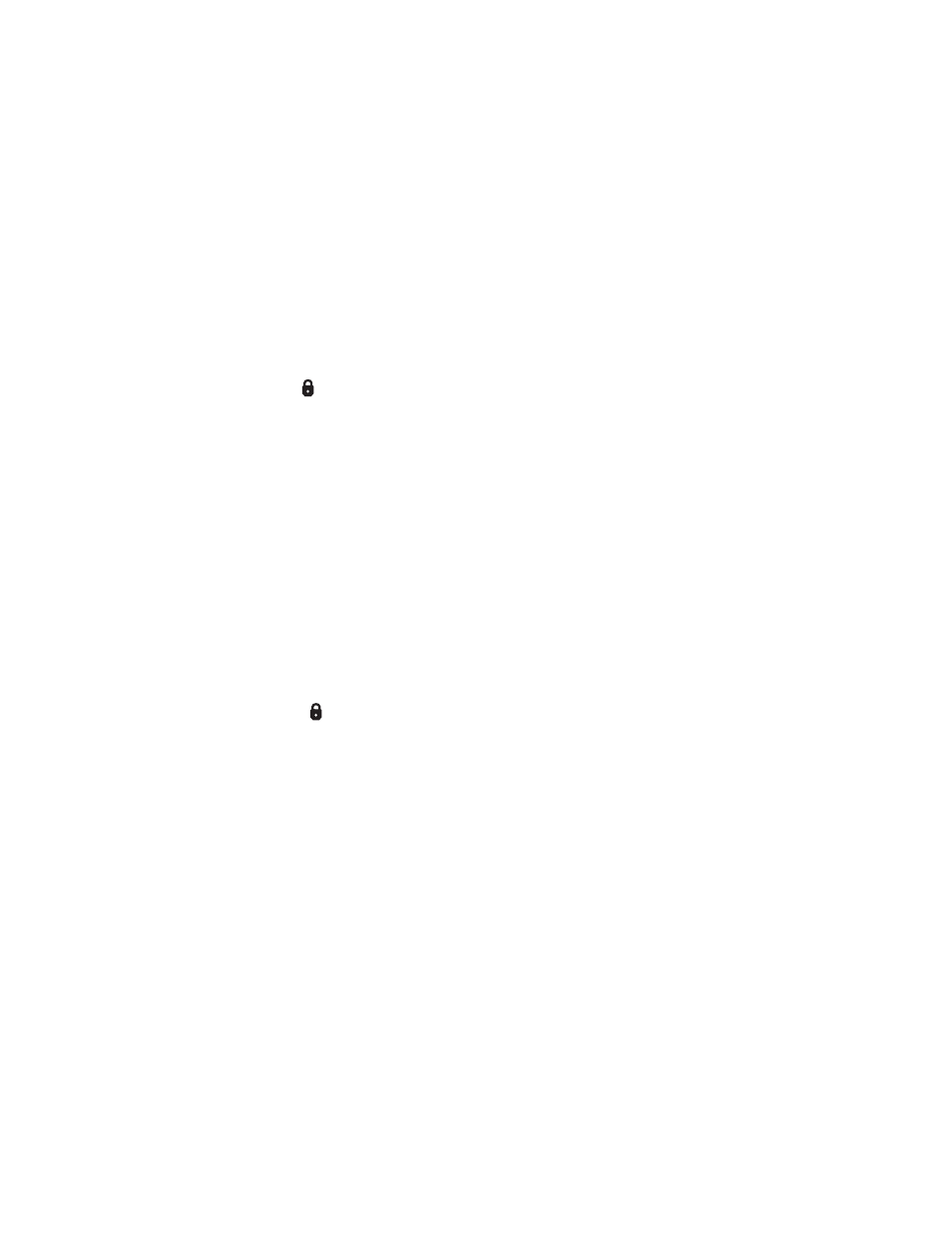
ENWW
Job storage features 69
Printing a stored job
At the control panel, you can print a job that is stored on the MFP hard disk.
To print a stored job
1
Touch
Menu
.
2
Scroll to
Retrieve Job
.
3
Touch
User Name
to see a list of names.
4
Scroll to and touch your name to see a list of jobs.
5
Scroll to and touch your job.
6
Touch
.
7
To print the default number of copies, touch
OK
. The screen changes to
Copies=n
. To change
the number, use the numeric keypad or scroll to select a new number, and touch
OK
.
If
has
next to it, the job is a private job and requires a PIN. See
Deleting a stored job
Jobs stored on the MFP hard disk can be deleted at the control panel.
To delete a stored job
1
Touch
Menu
.
2
Scroll to and touch
Retrieve Job
.
3
Scroll to and touch your name.
4
Scroll to and touch your job.
5
Scroll to and touch
Delete
.
6
Touch
Yes
.
If
Delete
has
next to it, the job requires a PIN to delete. See
