Using job mode, Modifying copy settings for the current job, Adjusting the copy contrast – HP LaserJet 9040.9050 Multifunction Printer series User Manual
Page 82: Reducing or enlarging copies, Enhancing copies
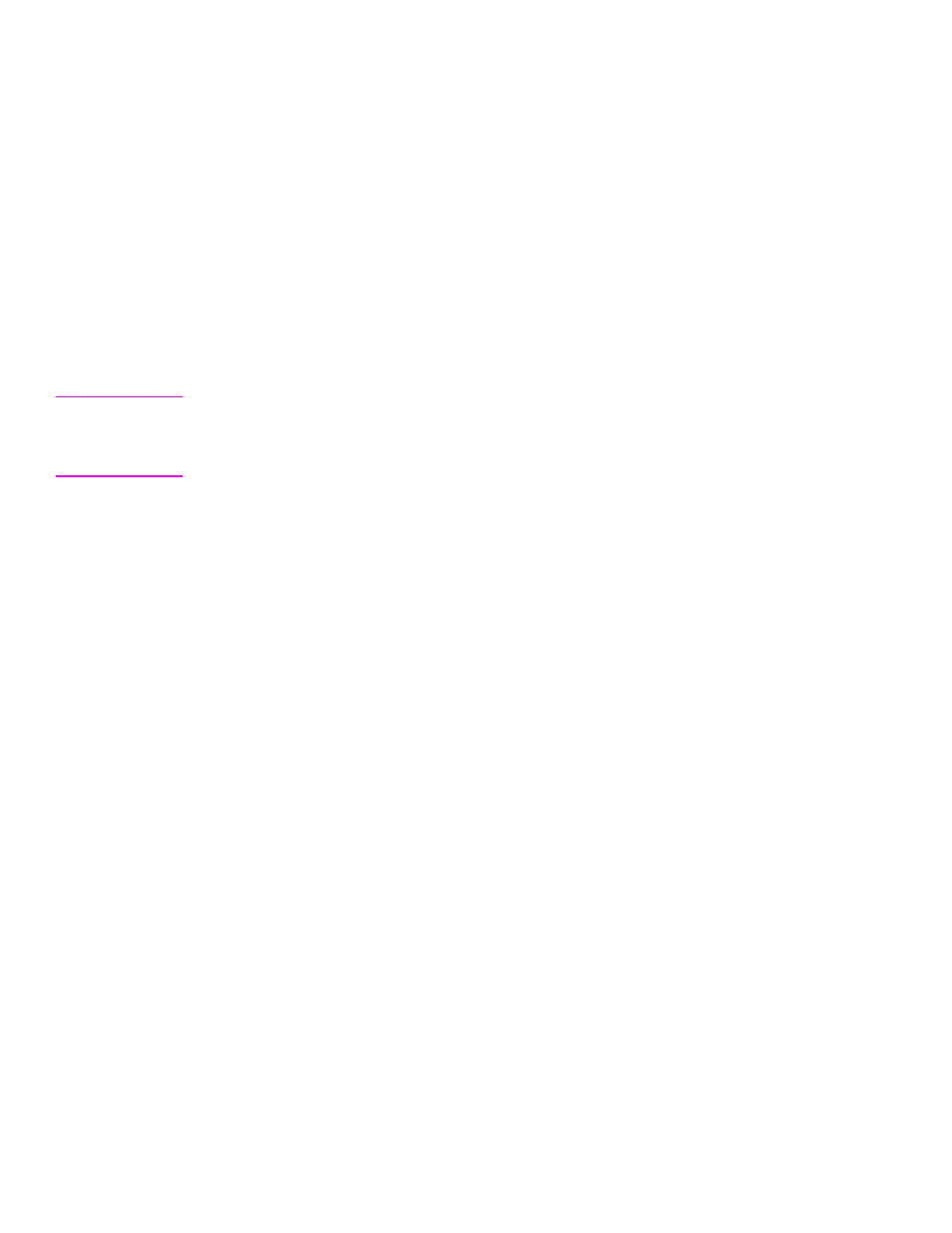
78 Chapter 4 Copying
ENWW
Using Job Mode
Use the Job Mode feature to build a single print job from multiple scans. You can use either the
ADF or the scanner glass. The settings for the first scan are used for subsequent scans.
1
Touch
Copy
.
2
Touch
Describe
Original.
3
Touch
Advanced.
4
In the
Job Mode
check box, touch
On
.
5
Select any output settings. if necessary
6
After each page is scanned, the control panel prompts you for more pages.
7
Do one of the following:
• If the job contains more pages, load the next page, and then press
S
TART
.
• If the job contains no more pages, touch
Finished
to print.
Note
In Job Mode, if you scan the first page of a document by using the ADF, then you must scan all
of the pages in that document by using the ADF. If you scan the first page of a document by using
the flatbed scanner, then you must scan all of the pages in that document by using the flatbed
scanner.
Modifying copy settings for the current job
You can modify your copies by adjusting the contrast, reducing or enlarging the size, or
enhancing the quality.
Adjusting the copy contrast
You can adjust the contrast by touching the arrows on the
Contrast Control
bar. The slider
moves to the lighter or darker area of the
Contrast Control
bar.
Reducing or enlarging copies
The MFP has an autoscaling feature. If the original paper size differs from the copy paper size,
the MFP can autodetect a size mismatch between the original page size and the copy page size.
The scanned image of the original page is reduced or enlarged automatically to match the copy
paper size. You can override autoscaling by using the reduce and enlarge feature.
The MFP can reduce copies to as little as 25% of the original size and enlarge copies to as much
as 400% of the original (200% when using the ADF).
To reduce or enlarge your copies, touch the arrows on the
Reduce/Enlarge
button until you reach
the size that you want. The scale percentage box in the center of the
Reduce/Enlarge
button
indicates the percentage of reduction or enlargement. You can also touch
100%
to display the
keypad to type the number that you want. Touch
OK
to save the changes.
Enhancing copies
You can enhance the quality of your document by touching
Enhance
to gain access to the
enhancement screen.
