E misformed characters, E curl or wave, E wrinkles or creases – HP LaserJet 9040.9050 Multifunction Printer series User Manual
Page 164: Misformed characters, Page skew, Curl or wave, Wrinkles or creases
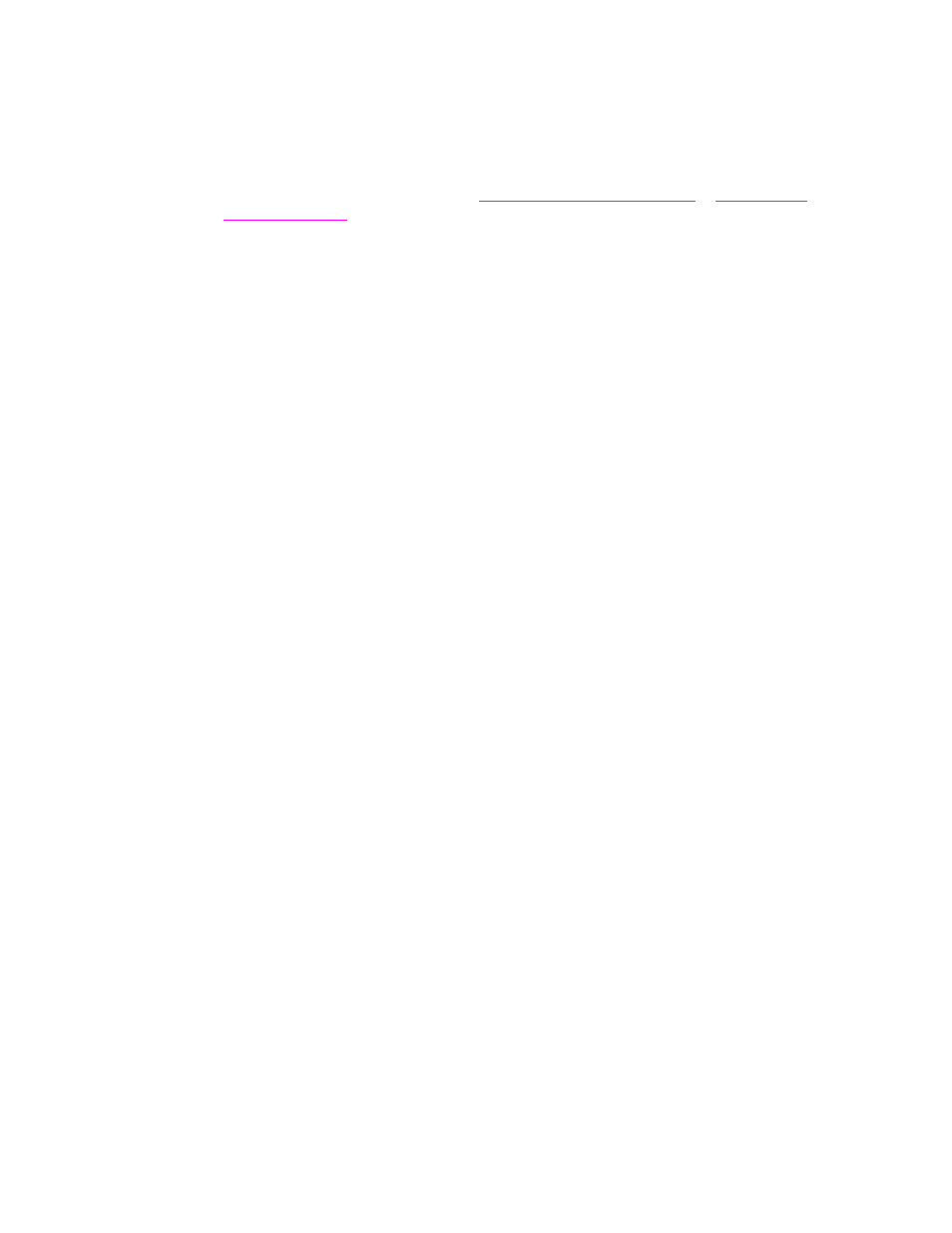
160 Chapter 10 Problem solving
ENWW
Misformed characters
●
Print a few more pages to see if the problem corrects itself.
●
Make sure that the environmental specifications for the MFP are being met (see
).
●
Maintenance might be due. Check this by printing a copy of the supplies status page (see
). If maintenance is due, order and install the printer maintenance kit.
(See
, or go to
Page skew
●
Print a few more pages to see if the problem corrects itself.
●
Verify that there are no torn pieces of media inside the MFP.
●
Make sure that the media is loaded correctly, all adjustments have been made, and the
paper is under the corner tabs (see
).
●
Turn over the stack of media in the tray. Also, try rotating the media 180
°
.
●
Make sure that paper type and quality meet HP specifications (see
●
Make sure that the environmental specifications for the MFP are being met (see
).
Curl or wave
●
Turn over the stack of media in the tray. Also, try rotating the media 180
°
.
●
Make sure that paper type and quality meet HP specifications (see
●
Make sure that the environmental specifications for the MFP are being met (see
).
●
Try printing to a different output bin.
●
If media is lightweight and smooth, try using a low fuser mode to reduce the heat in the
fusing process. At the control panel, use
FUSER MODEs
menu on the
PRINT QUALITY
).
Wrinkles or creases
●
Print a few more pages to see if the problem corrects itself.
●
Make sure that the environmental specifications for the MFP are being met (see
).
●
Turn over the stack of media in the tray. Also, try rotating the media 180
°
.
●
Make sure that the media is loaded correctly, all adjustments have been made, and the
media is under the corner tabs (see
●
Make sure that paper type and quality meet HP specifications (see
●
If envelopes are creasing, try storing envelopes so that they lie flat.
