Selecting an output location, Printing on envelopes – HP LaserJet 9040.9050 Multifunction Printer series User Manual
Page 59
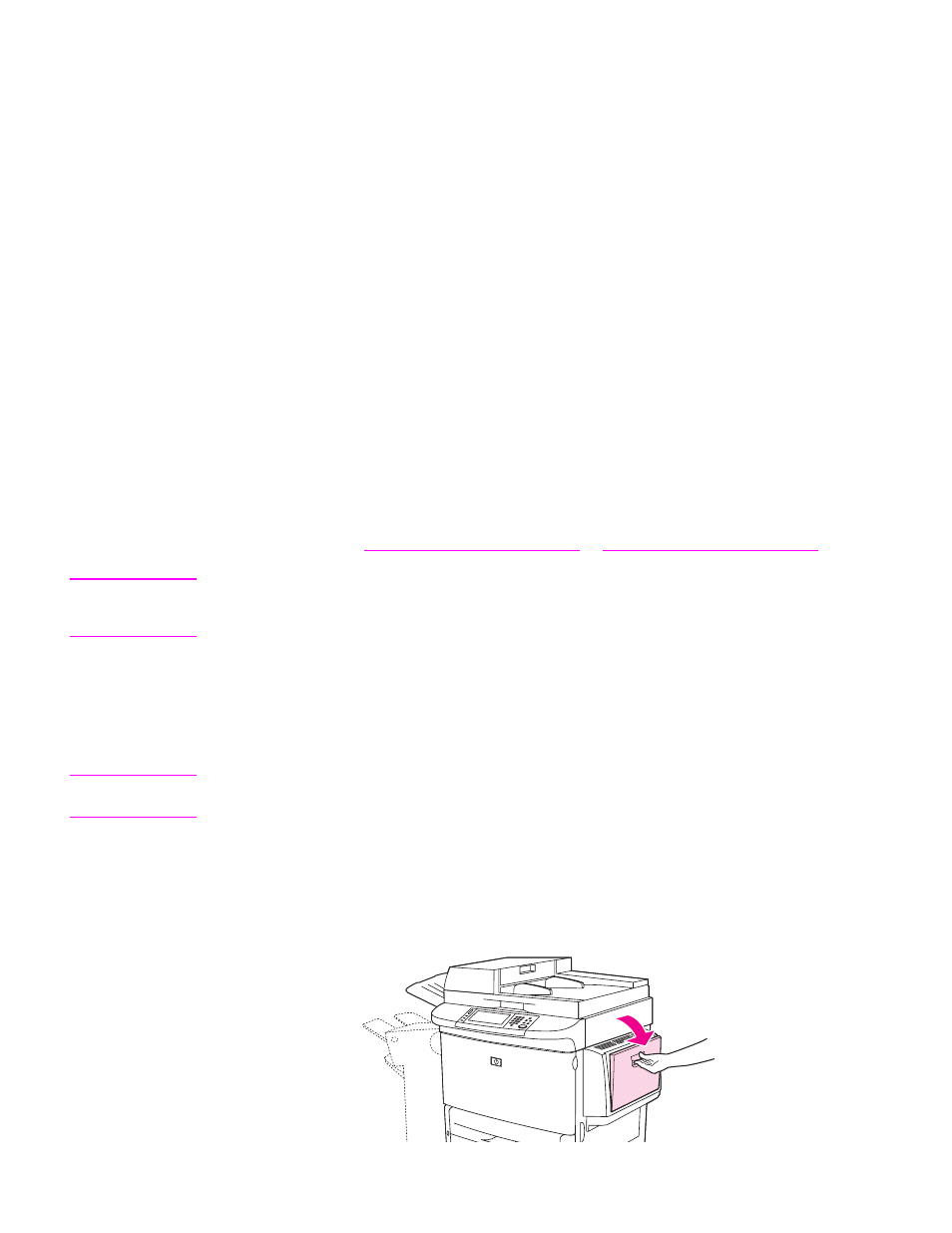
ENWW
Printing on envelopes 55
Selecting an output location
It is recommended that you select an output location (bin) through your program or driver.
(Where and how you make selections depends on your program or driver.) If you cannot select
an output location from the program or driver, set the default product output location from the
MFP control panel.
To select an output location at the control panel
1
Touch
Menu
.
2
Scroll to and touch
Configure Device
.
3
Scroll to and touch
Printing
.
4
Scroll to and touch
Paper Destination
to view the output bin options.
5
Scroll to the output bin or device you want, and then touch
OK
. The control panel displays the
message
Setting Saved
for a moment, and then returns to the previous screen.
Printing on envelopes
You can print on envelopes from Tray 1 only, which holds up to 10 envelopes. Many types of
envelopes can be printed on from Tray 1.
Printing performance depends on the construction of the envelope. Always test a few sample
envelopes before purchasing a large quantity. For envelope specifications, see
or
CAUTION
Envelopes with clasps, snaps, windows, coated linings, exposed self-stick adhesives, or other
synthetic materials can severely damage the MFP. Do not use envelopes with pressure-sensitive
adhesive.
Use the following basic steps to print on envelopes.
1
Load the envelopes in Tray 1. See
2
3
Send the print job. See
To print on envelopes from a program
.
Note
If envelopes are wrinkled when they exit the MFP, see
Preventing wrinkles on envelopes
for more
information.
To load envelopes in Tray 1
1
Open Tray 1, but do not pull out the extension. (Most envelopes feed best without the
extension. However, oversize envelopes might need the extension.)
