Releasing private jobs, Deleting a private job, Storing a print job – HP LaserJet 9040.9050 Multifunction Printer series User Manual
Page 72
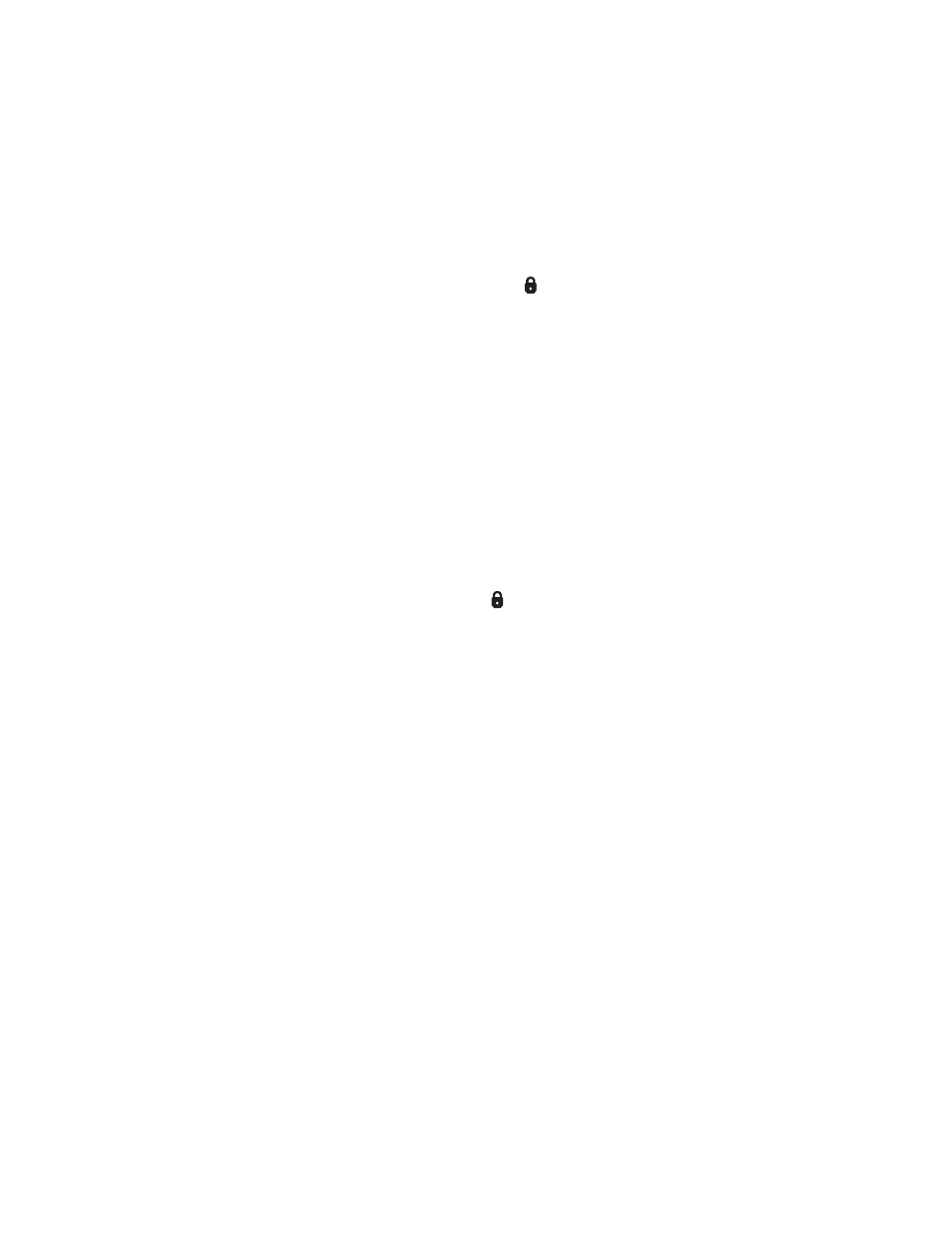
68 Chapter 3 Printing
ENWW
Releasing private jobs
You can print a private job at the control panel after the job has been sent to the MFP.
To release private jobs
1
Touch
Menu
.
2
Touch
Retrieve Job
.
3
Scroll to and touch your name.
4
Scroll to and touch your job.
5
Touch
. (The
icon should have
next to it.)
6
Use the numeric keypad to type the PIN, and then touch
OK
.
Deleting a private job
A private job is automatically deleted from the MFP hard disk after you release it for printing. If
you want to delete the job without printing it, use this procedure.
To delete private jobs
1
Touch
Menu
.
2
Touch
Retrieve Job
.
3
Scroll to and touch your name.
4
Scroll to and touch your job.
5
Scroll to
Delete
. (
Delete
should have
next to it.)
6
Use the numeric keypad to type the PIN, and then touch
OK
.
Storing a print job
You can download a print job to the MFP hard disk without printing it. You can then print the job at
any time at the MFP control panel. For example, you might want to download a personnel form,
calendar, time sheet, or accounting form that other users can print when they need it.
To store a print job on the hard disk, select the Job Storage option in the driver when printing
from the MFP.
To create stored jobs
In the driver, select the Job Storage option and type a user name and job name. The job does
not print until someone requests it at the MFP control panel. See
