Control panel menus, Overview, Appendix b control panel menus – HP LaserJet 9040.9050 Multifunction Printer series User Manual
Page 197
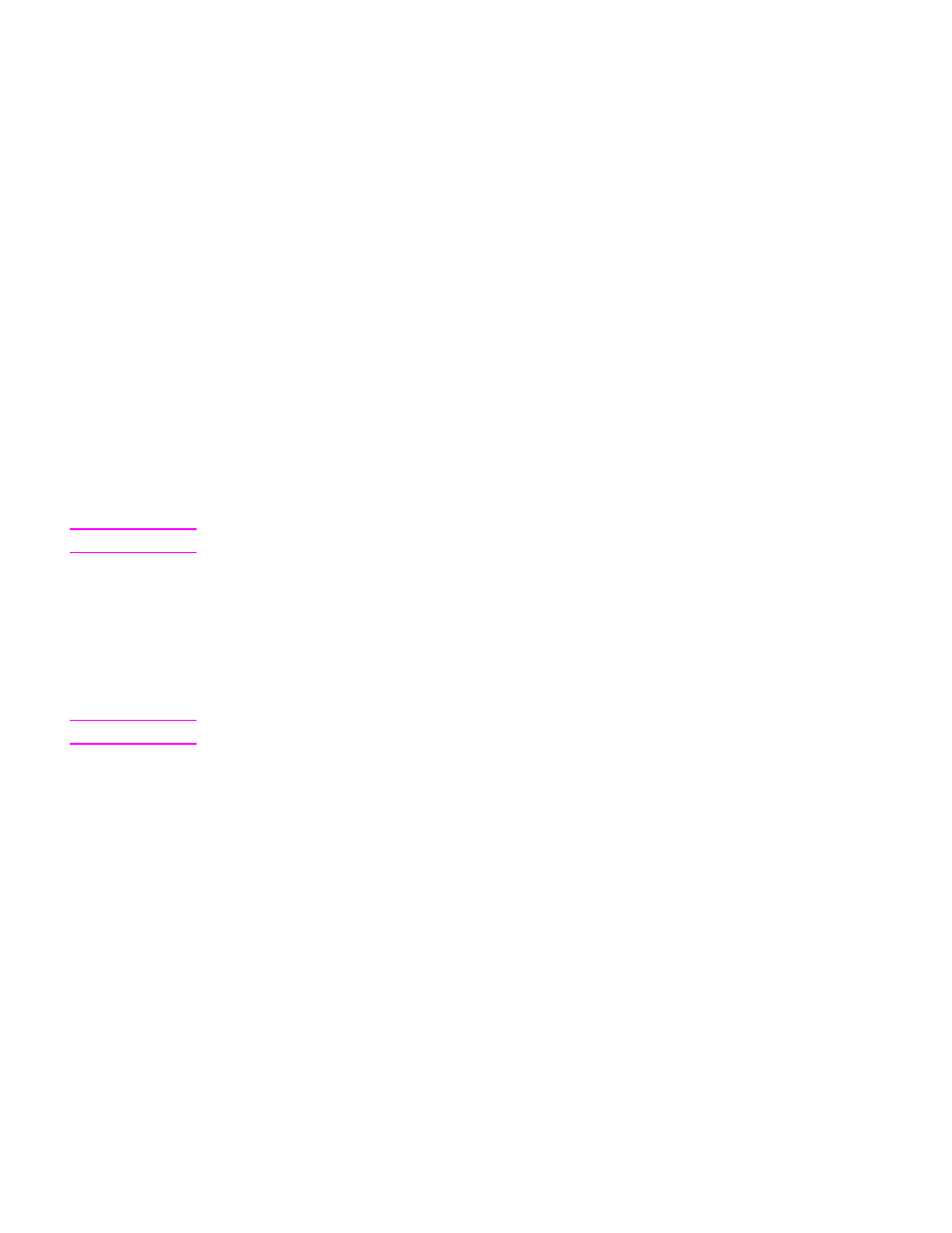
ENWW
Overview 193
B
Control panel menus
Overview
The control panel menu layout represents an attempt to show the menus used by all end users
while protecting the menus used by administrators. End users will typically use the first three
menus of the list. Administrators and service technicians will use the other items, which can be
protected by a personal identification number (PIN).
You can perform most routine printing tasks from the computer through the driver or software
application. This is the most convenient method to control the MFP, and will override the MFP
control panel settings. See the help files associated with the software, or for more information
about how to gain access to the driver, see
Helpful software for increased flexibility
. If you cannot
access a menu or an item, it is either not an option for the MFP, or your network administrator
has locked the function. (The control panel displays the message
ACCESS DENIED MENUS
LOCKED
.) See your system administrator.
Note
Driver and software commands override the MFP control-panel settings.
From the control panel, you can print a menu map that shows the layout and current settings of
the control panel menu items (see
).
Additional menu items can appear in the control panel, depending on the options currently
installed in the MFP.
This appendix lists all the items and possible values for the MFP. (Default values are listed in the
“Item” column.)
Note
For more information about the HP output devices, see the User Guide that came with the device.
This appendix includes information about the following topics:
●
The
shows jobs stored on the MFP. Jobs are listed by user and job name.
See
for information of how to store jobs.
●
The
lists printable menu map and other information pages.
●
The
is used to set the paper type (and size, if it is not detected) for
each tray.
●
The
allows administrators to set defaults, I/O ports, run diagnostics,
and reset the MFP.
The following submenus are available on the Configure device menu:
•
•
•
•
•
•
•
