HP LaserJet 9040.9050 Multifunction Printer series User Manual
Page 80
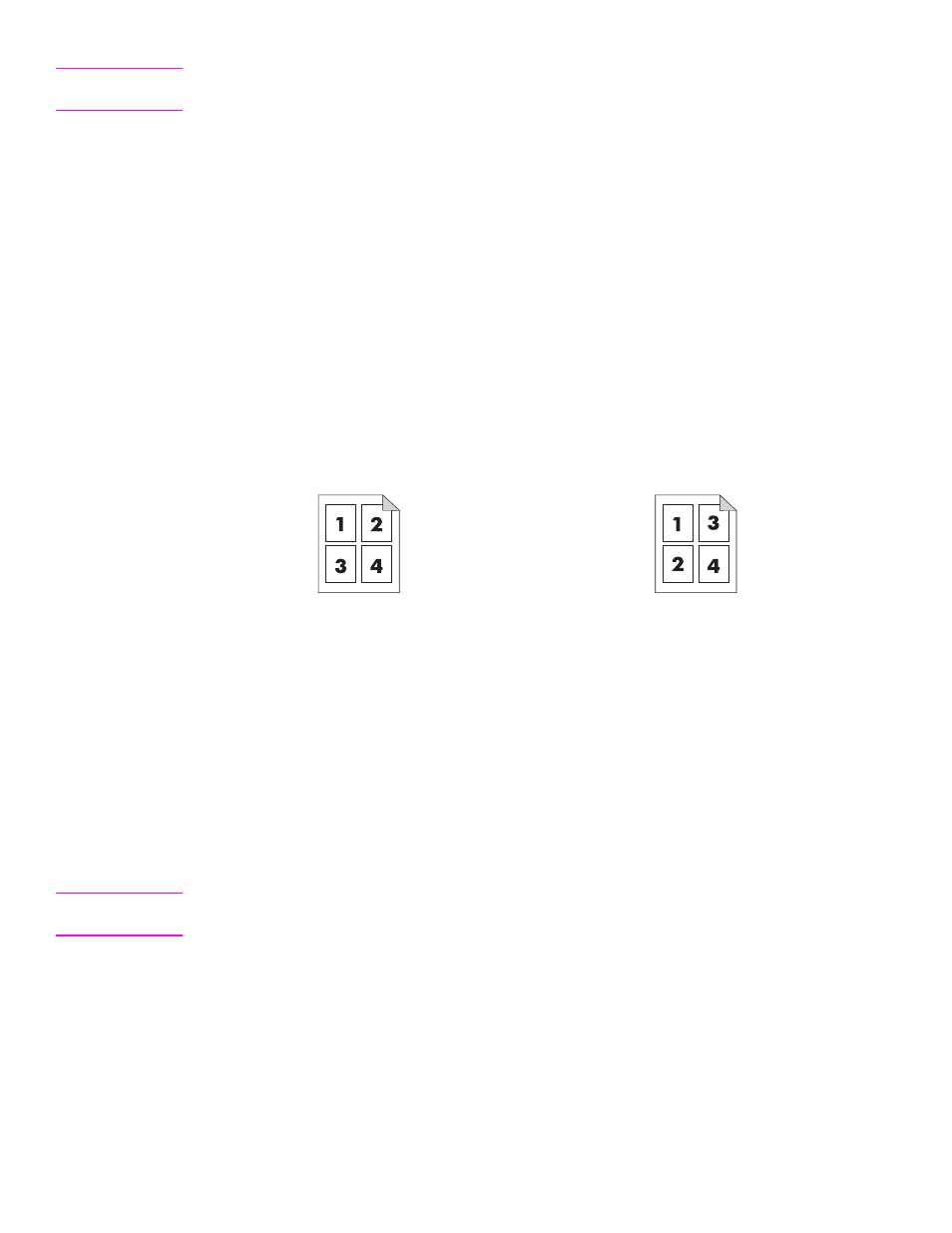
76 Chapter 4 Copying
ENWW
Note
The page icon in the
Original
section of the graphical display shows a representative image of
the original document.
7
Make any necessary adjustments to the contrast and reduction or enlargement by using the
Contrast Control
bar and the
Reduce/Enlarge
button in the image modification section of
the graphical display.
8
Touch
Copy
to view your options. You can select
Basic
options or
Advanced
options.
9
Touch the
Basic
items that describe the characteristics of the copies you are making. The
following options are available:
•
Size and Type
: Select
Auto
(paper size is matched to original size), or the copy size that
you desire. Be sure that you have loaded the correct paper size in the tray.
•
Number of Sides
: Select
1-sided
or
2-sided
.
•
Back Side Orientation
: Select
Normal
or
Flip
(applies when 2-sided copying is
chosen),
•
Pages per sheet
: Select
1
,
2
,
4
, or
Booklet
.
If you select 4 pages per sheet, “Z” or “N” ordering is tailored to the page orientation, and the
option to put a border around each smaller page is displayed.
.
•
Borders
: Select
Border
or
No Border
.
•
Staple
: Stapling options depend on your output device and the paper size selected.
10 Touch the
Advanced
options, if necessary. Some of the options include the following items:
•
Collation
: Select
Collated
or
Uncollated
.
•
Output Bin
: Select the appropriate bin.
•
Job Storage
: Select
On
to indicate that the copy job should be stored on the MFP rather
than printed. Select
Off
to copy the job normally. See
for more
information.
•
Enhance
: touch
Sharpness
or
Background Removal
.
Note
The page icon in the
Copy
section of the graphical display shows a representative image of the
copy.
11 Use the numeric keypad to type the number of copies, and then press
S
TART
.
“Z” ordering
“N” ordering
