Printing the remaining copies of a held job, Deleting a held job – HP LaserJet 9050 Printer series User Manual
Page 86
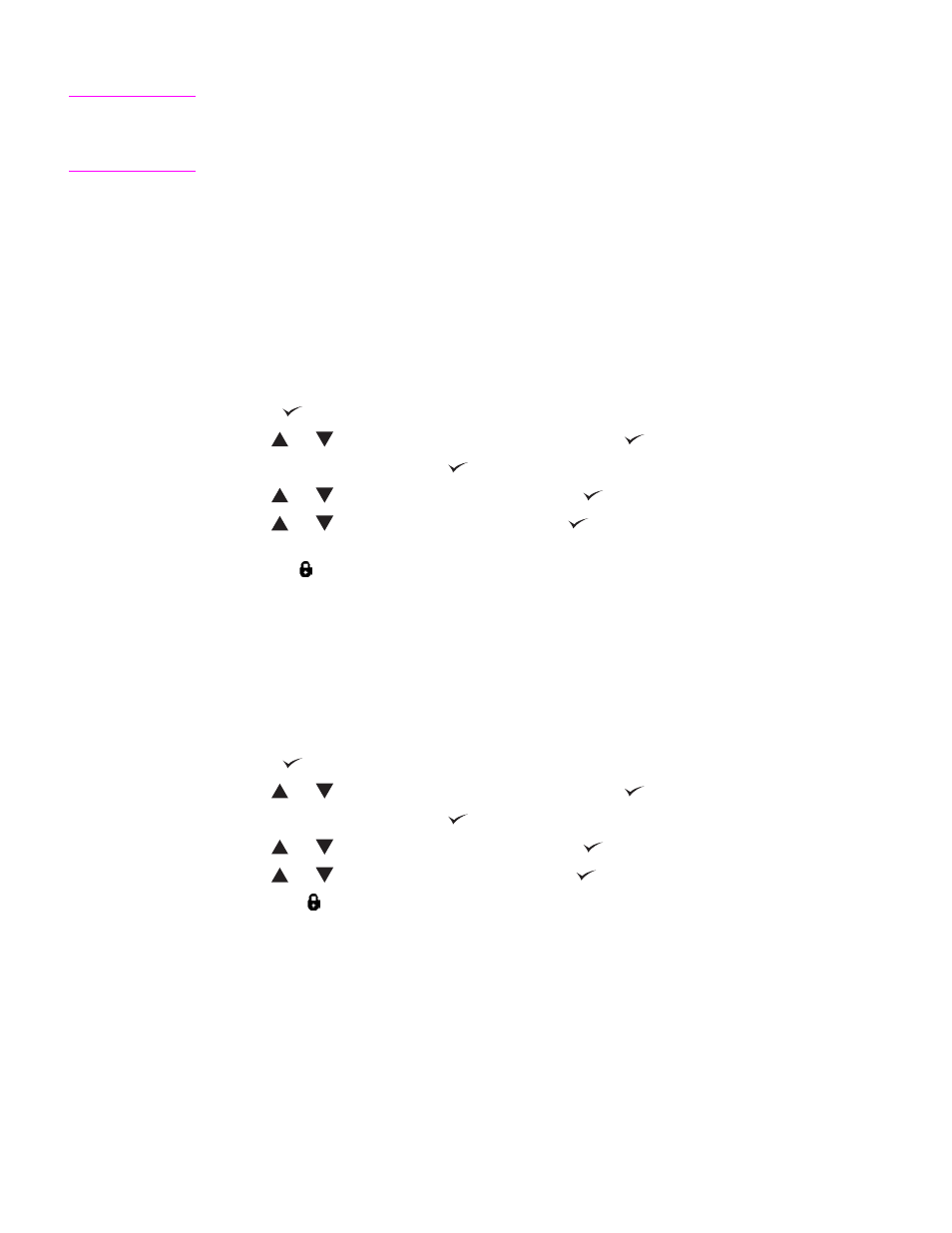
84 Chapter 3 Advanced printing tasks
ENWW
To create a proof and hold job
CAUTION
If the printer needs additional space to store newer proof and hold jobs, the printer will delete
other stored proof and hold jobs, starting with the oldest job. To permanently store the job and
prevent the printer from deleting it when space is needed, select the Stored Job option in the
printer driver instead of the Proof and Hold option.
In the printer driver, select the Proof and Hold option and enter a user name and job name.
The printer prints one copy of the job for you to proof. Then, see
Printing the remaining copies of
Printing the remaining copies of a held job
The user can print the remaining copies of a job held on the printer hard disk accessory from the
control panel.
To print a proof and hold job
1
Press .
2
Use
or
to scroll to
Retrieve Job
and then press
.
3
Scroll to
USER NAME
and press
.
4
Use
or
to scroll to your job and then press
.
5
Use
or
to scroll to
and then press
. The job prints the remaining copies
requested from the computer.
If
has
next to it, the job requires a PIN to print. See
Deleting a held job
When a user sends a proof and hold job, the printer automatically deletes that user’s previous
proof and hold job. If no proof and hold job already exists for that job name and the printer needs
additional space, the printer might delete other proof and hold jobs, starting with the oldest one.
To delete a proof and hold job
1
Press .
2
Use
or
to scroll to
Retrieve Job
and then press
.
3
Scroll to
USER NAME
and press
.
4
Use
or
to scroll to your job and then press
.
5
Use
or
to scroll to
Delete
and then press
.
If
Delete
has
next to it, the job requires a PIN to delete. See
.
