Supported types of paper, Guidelines for using paper, Resolving issues with paper and other print media – HP LaserJet 9050 Printer series User Manual
Page 162
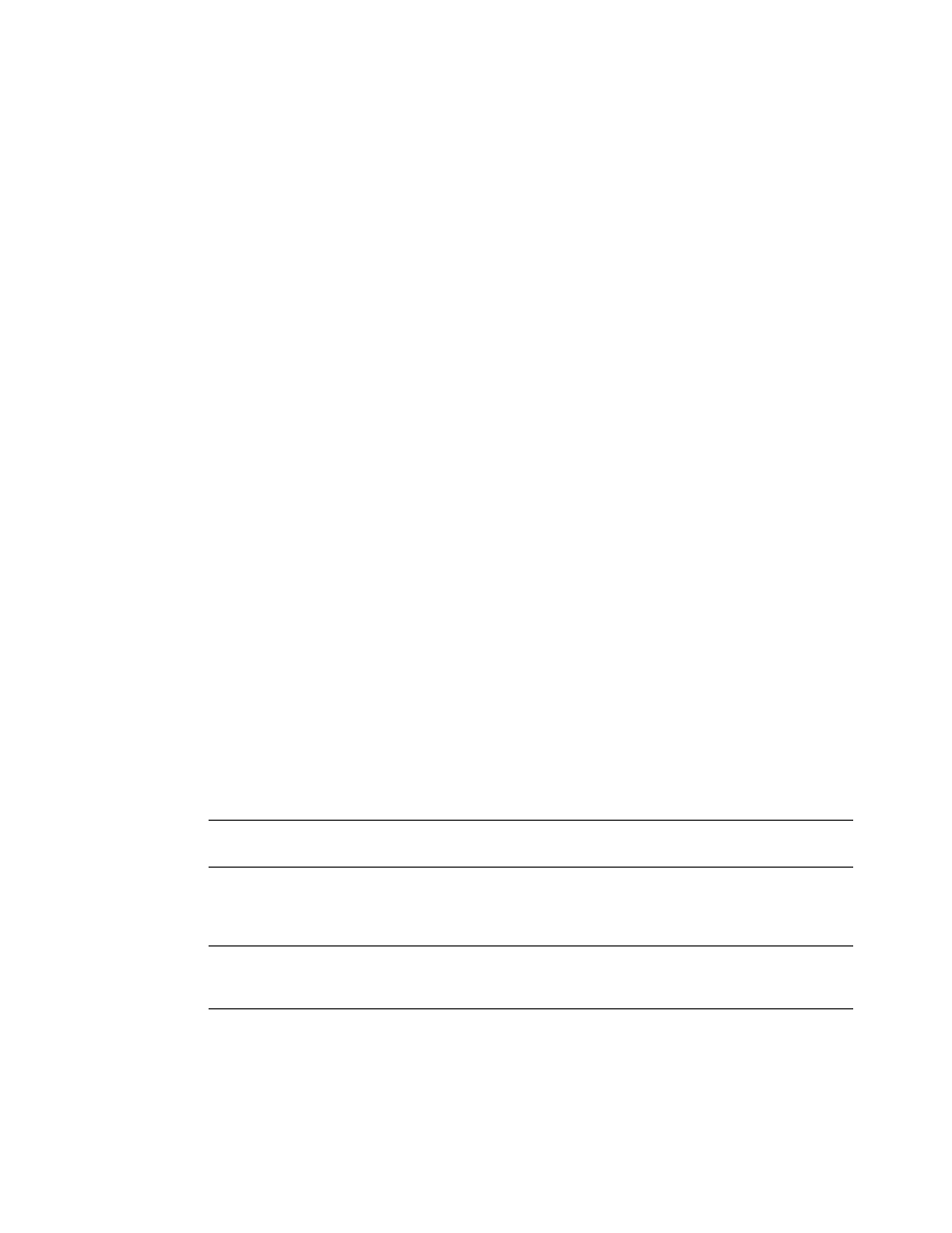
160 Appendix A Specifications
ENWW
Supported types of paper
Use settings on the printer control panel to select the following types of paper and other print
media.
●
Plain
●
Pre-printed
●
Letterhead
●
Transparency (see
)
●
Prepunched
●
Labels (see
●
Bond
●
Recycled
●
Color
●
●
Rough
●
Envelope (for Tray 1 only)
Guidelines for using paper
For best results, use conventional 75 g/m
2
(20 lb) paper. Make sure the paper is of good quality,
and free of cuts, nicks, tears, spots, loose particles, dust, wrinkles, voids, and curled or bent
edges.
If you are unsure what type of paper you are loading (such as bond or recycled), check the label
on the package of paper.
Some paper causes print quality problems, jamming, or damage to the printer. Do not use
letterhead paper that is printed with low-temperature inks, such as those used in some types of
thermography, and do not use raised letterhead. Coated papers and some transparencies can
wrap around the fuser roller and possibly cause jams.
The printer uses heat and pressure to fuse toner to the paper. Make sure that any colored paper
or preprinted forms use inks that are compatible with the printer fusing temperature (392°F or
200°C for 0.1 second).
Resolving issues with paper and other print media
Use this section to resolve common problems with paper and other print media.
Symptom
Problem
Solution
Poor print quality or
toner adhesion,
problems with feeding
Too moist, too rough, too
smooth, or embossed; faulty
paper lot
Try another kind of paper, between 100
to 250 Sheffield, 4% to 6% moisture
content.
Dropouts, jamming,
curl
Stored improperly
Store paper flat in its moisture-proof
wrapping.
Increased gray
background shading
Too heavy
●
Use lighter paper.
●
Use the left output bin or the upper
bin.
