HP LaserJet 9050 Printer series User Manual
Page 39
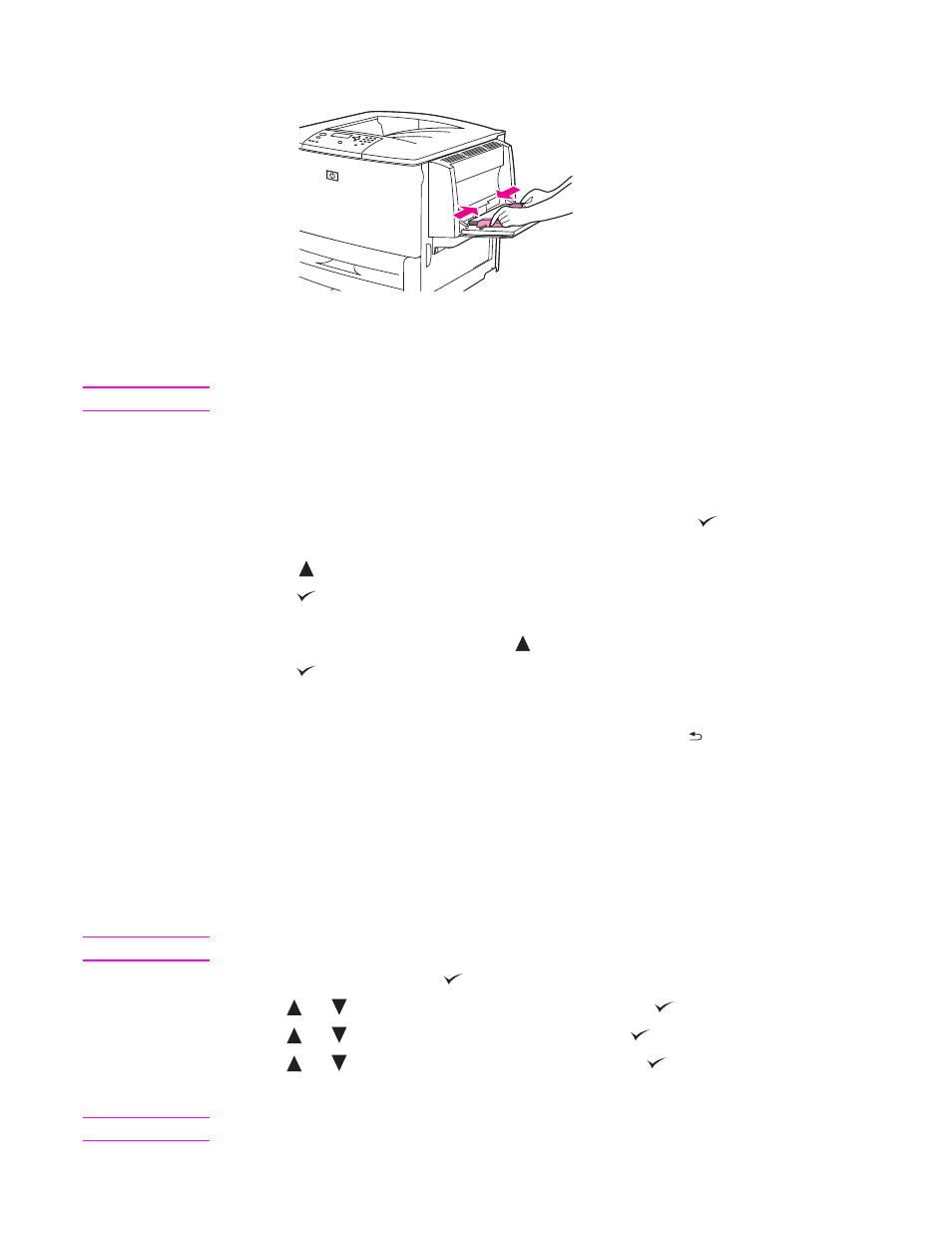
ENWW
Loading input trays 37
3
Adjust the paper guides so that they lightly touch the paper stack, but do not bend the paper.
4
Make sure that the paper fits under the tabs on the guides and that the stack does not extend
above the load-level indicators.
Note
If printing on A3, 11 x 17, or other long media, also pull out the tray extension until it stops.
5
Look at the control-panel display within a few seconds of loading the paper. (Reload the
paper if the time has already elapsed.)
• If
TRAY X
does not appear on the control-panel display, then the tray is
ready for use.
• If
TRAY X
appears on the control-panel, press
to change the size and
type configuration. The Size menu appears.
6
Press
to highlight
ANY SIZE
.
7
Press
to select
ANY SIZE
. The message
SETTING SAVED
appears on the control-panel
display
8
When the Type menu appears, press
to highlight
ANY TYPE
.
9
Press
to select
ANY TYPE
. The message
SETTING SAVED
appears on the control-panel
display.
10 If
TRAY 1 ANY SIZE ANY TYPE
appears on the control-panel display, then the printer is ready
for intermittent use of a variety of paper sizes and types. Press
to accept the size and
type setting.
To load optional Tray 1 when the same paper is used for multiple
print jobs
Use the following procedure if Tray 1 is usually loaded with the same type of paper, and the
paper is not usually removed from Tray 1 between print jobs. The following procedure can usually
increase the printer performance when printing from Tray 1.
CAUTION
To avoid a jam, never add or remove paper from a tray while printing from that tray.
1
On the control panel, press
to open the menus.
2
Use
or
to scroll to
PAPER HANDLING
and then press
.
3
Use
or
to scroll to
TRAY 1 SIZE
and then press
.
4
Use
or
to scroll to the correct size and then press
. The message
SETTING SAVED
appears on the control-panel display.
Note
If you select
CUSTOM
as the paper size, also select the unit of measure (the X and Y dimensions).
