HP LaserJet 9050 Printer series User Manual
Page 138
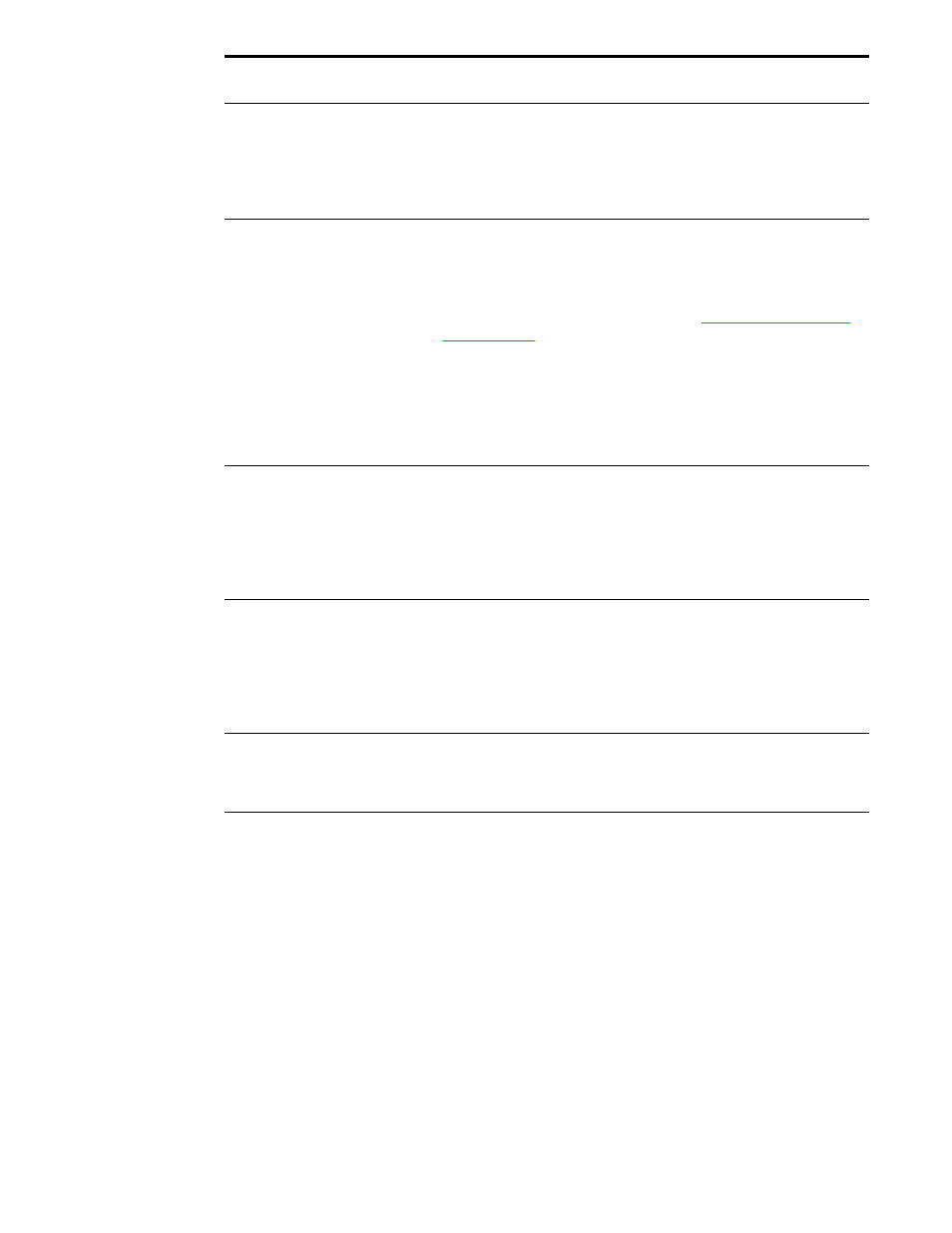
136 Chapter 6 Problem solving
ENWW
First page takes much
longer to print than
following pages.
●
Make sure that the printer control panel shows
READY
.
●
Set the Sleep feature for a longer time period (see
). If a page takes longer to print due to complex formatting
commands, changing the Sleep setting might not improve print
speed. You might want to simplify the page.
Garbled pages print, there
are overprints, or only a
portion of a page prints.
●
Make sure that your program is configured for the correct printer.
●
Replace the printer interface (I/O) cable with a cable that you know
works to see if the cable is defective.
●
Your parallel printer cable might be defective. Use a high-quality
cable. (See the HP support flyer, or go
to
for an HP cable part number.)
●
Set the
PERSONALITY
item in the
System Setup
submenu of the
Configure Device
menu to
AUTO
). The
printer might have been set to PCL, and a PS job was sent to the
printer, or vice versa.
●
Data sent to the printer might be corrupt. Try sending another file
to see if it prints.
General repeated stapler
jam problems.
●
Check to see that the job to be stapled is less than 5 mm (0.1 inch)
thick.
●
Stapler might have some trapped staple wires that are obstructing
the magazine. Remove loose staples and paper dust from the
inside of the stapler (see
To clear a staple jam from the optional
).
Job has incorrect fonts.
●
If you are printing an .EPS file, try downloading the fonts contained
in the .EPS file to the printer before printing. Use the HP LaserJet
Utility (see
Software for Macintosh computers
●
If the document is not printing with New York, Geneva, or Monaco
fonts, go into the Page Setup dialog box, and select Options to
deselect substituted fonts.
Job is not sent to the
correct printer.
Another printer with the same or similar name might have received the
print job. Make sure that the printer name matches the name selected
in the Chooser (see
Job prints in Courier (the
printer default font) instead
of the font you requested.
●
The requested typeface is not available in the printer or is not
present on the disk. Use a font download utility to download the
desired font.
●
Fonts downloaded to memory are lost when the printer is turned
off. They are also lost if Resource Saving is not used, and a
personality switch is performed to print a PCL job. Disk fonts are
not affected by PCL jobs or by turning the printer off.
●
Print a PS Font Page to verify that the font is available. If a disk font
appears to be missing, it might be because a software utility was
used to delete the font, because the disk was re-initialized, or
because the disk drive is not installed correctly. Print a
configuration page to verify that the disk drive is installed and is
functioning correctly.
●
Print a Disk Directory to help identify available fonts.
Situation
Solution
