E light print or fade, E specks, E dropouts – HP LaserJet 9050 Printer series User Manual
Page 131: E lines, See gray background, Light print or fade, Specks, Dropouts, Lines, Gray background
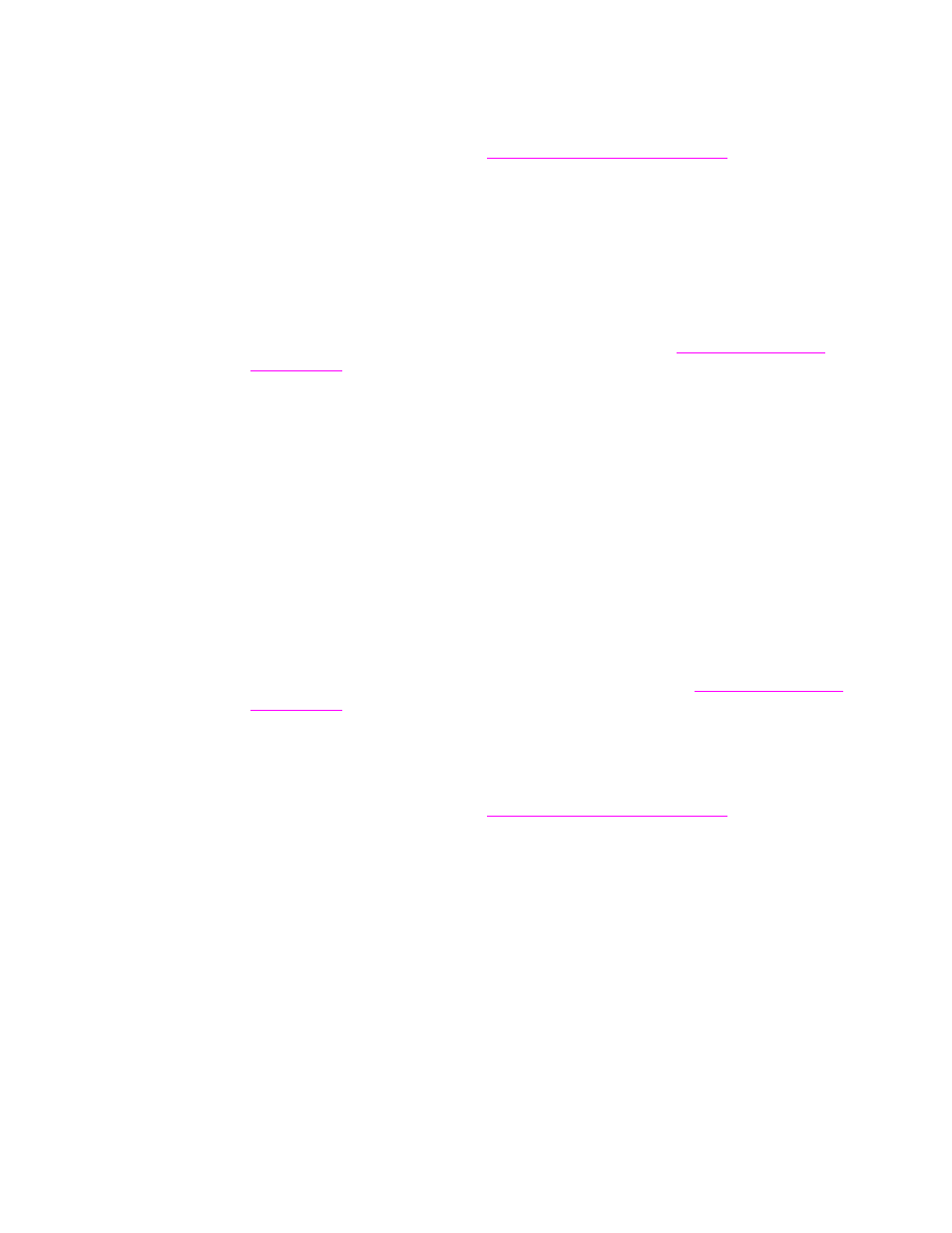
ENWW
Correcting output quality problems 129
Light print or fade
●
The print cartridge might be low. Replace the print cartridge.
●
Maintenance might be due. Check this by printing a copy of the supplies status page (see
●
The print cartridge might be almost empty. Replace the print cartridge.
Specks
Specks might appear on a page after a jam has been cleared.
●
Print a few more pages to see if the problem corrects itself.
●
If specks occur frequently, set your printer up to automatically run a cleaning page (see
Using the printer cleaning page
).
●
Clean the inside of the printer (see
, or go to
and run a manual cleaning page to clean the fuser (see
●
Try using a different type of paper.
●
Check for print cartridge leaks. If the print cartridge is leaking, replace it.
Dropouts
●
Make sure that the environmental specifications for the printer are being met (see
).
●
If the paper is rough and the toner easily rubs off, either try changing the fuser mode to High
1 or High 2, or try using a smoother paper.
●
Try using a different paper type.
Lines
●
Print a few more pages to see if the problem corrects itself.
●
Clean the inside of the printer (see
, or go
and run a manual cleaning page to clean the fuser (see
●
Replace the print cartridge.
●
Maintenance might be due. Check this by printing a copy of the supplies status page (see
Gray background
●
Do not use paper that has already been run through the printer.
●
Print a few more pages to see if the problem corrects itself.
●
Turn over the stack of paper in the tray. Also, try rotating the paper 180
°
.
●
At the printer control panel, use the Print quality menu to decrease the toner density setting
(see
).
●
Make sure that the environmental specifications for the printer are being met (see
).
●
Replace the print cartridge.
