HP LaserJet 9050 Printer series User Manual
Page 136
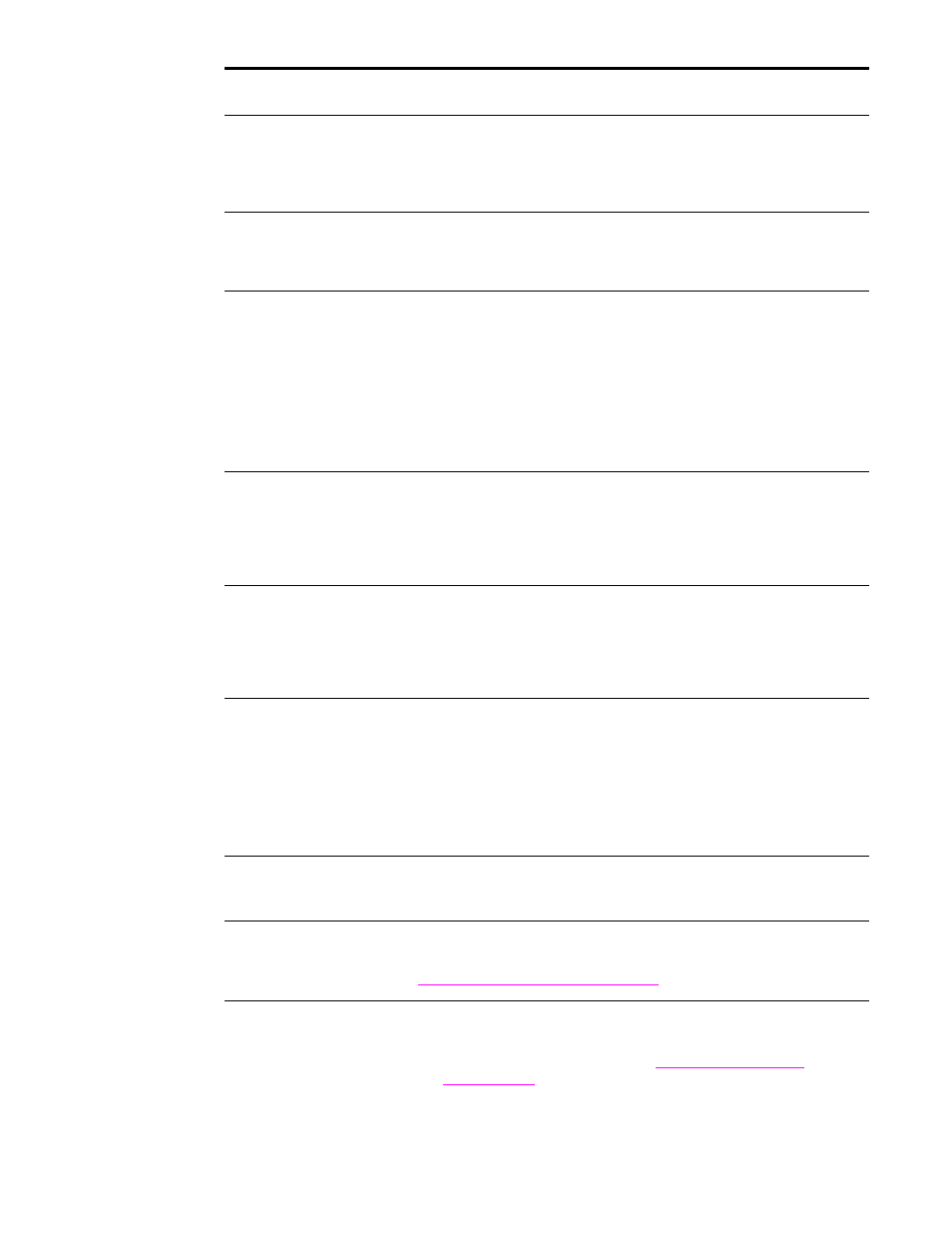
134 Chapter 6 Problem solving
ENWW
Situation
Solution
A page fails to print.
Set
PRINT PS ERRORS=ON
, and then send the job again to print a PS
error page. If this does not identify the problem, try turning off
Resource Saving and I/O Buffering or try installing more memory
(see
).
A page prints with clipped
margins.
If the page margins are clipped, you might have to print the page at
300-dpi resolution or install more memory. Also try turning off
Resource Saving and I/O Buffering.
A PS error page prints.
●
Make sure the print job is a PS job.
●
Check to see whether your program expected you to send a setup
or PS header file to the printer.
●
Check the printer setup in your software application to make sure
that the printer is selected.
●
Check cable connections to ensure that they are secure.
●
Reduce the complexity of the graphic.
●
Add available memory by turning on Resource Saving.
A text listing of PS
commands prints instead of
your PS print job.
The control-panel
PERSONALITY=AUTO
setting might have been
confused by a nonstandard PS code. Check the
PERSONALITY
setting
to see if it is set to
PS
or
PCL
. If it is set to
PCL
, set it to
PERSONALITY=AUTO
. If it is set to
AUTO
, set it to
PS
for this print job only.
When the job has printed, return the setting to
AUTO
.
Attempted to use a
disk-resident font, but the
printer substituted a
different font.
If you are using PCL, print the PCL Font Page, and verify that the font
is on the disk. If you are using PS, print the PS Font Page and make
sure that the font is on the disk. If the font is not on the disk, use the
Device Storage Manager or the Macintosh-based HP LaserJet utility to
download the font.
Auto setup did not
automatically set up the
printer.
●
Set up the printer manually by selecting Configure (Windows 9.X
and NT) or Device Settings (Windows 2000 and XP).
●
Select an alternate PPD (Macintosh). See
.
●
The PPD might have been renamed. If so, select the renamed
PPD (Macintosh). See
.
●
A network queue might be present.
Blank pages print.
●
Turn the printer off and then on.
●
Make sure the printer cartridge is installed properly.
Cannot access Tray 2 or 3,
or optional Tray 4.
Make sure that the paper tray guides are adjusted correctly for the
paper size you are using. (See
to
.
)
Cannot clear
MANUALLY
FEED [TYPE] [SIZE]
message.
●
A previous print job might still be in the printer buffer.
●
Make sure that optional Tray 1 has the correct paper size loaded.
(See
, or go
to
.
)
