Status tab, Alerts tab, Device settings button – HP LaserJet 9050 Printer series User Manual
Page 34: Hp toolbox links
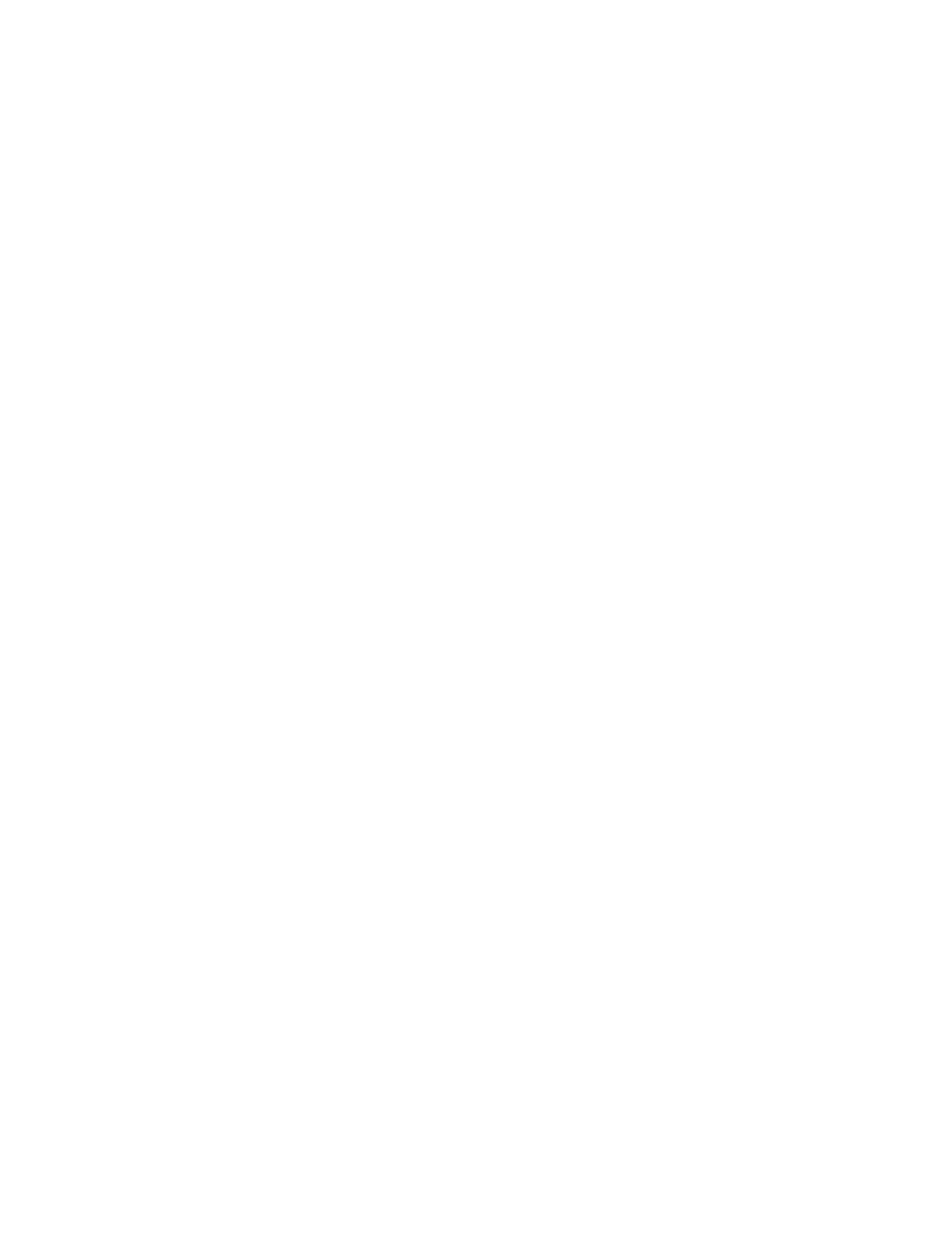
32 Chapter 1 Printer basics
ENWW
Status tab
The Status tab has links to the following main pages:
●
Device Status. View printer status information. This page indicates various printer
conditions such as a paper jam or an empty tray. Use the virtual control panel buttons on this
page to change printer settings. After you correct a problem with the printer, click the
Refresh button to update the device status.
●
Supplies Status. View detailed supplies status such as the percentage of toner remaining in
the print cartridges and the number of pages that have been printed with the current print
cartridges. This page also has links to order supplies and to find recycling information.
●
Print Info Pages. Print the configuration page and other information pages that are available
for the printer, such as the Supplies Status page, the Demo page, and the Menu Map.
Alerts tab
Use the Alerts tab to configure the printer to automatically notify you of printer alerts. The Alerts
tab has links to the following main pages:
●
Set up status alerts
●
Administrative settings
On the Set up status alerts page, you can turn alerts on or off, specify when the printer should
send an alert, and select from the following types of alerts:
●
a pop-up message
●
a task-bar icon
Click Apply to activate the settings.
On the Administrative settings page, you can set the frequency with which the HP Toolbox
checks for printer alerts. The following settings are available:
●
Less often: every 15000 milliseconds
●
Normal: every 8000 milliseconds
●
More often: every 4000 milliseconds
If you want to reduce network I/O traffic, reduce the frequency with which the printer checks for
alerts.
Device Settings button
Clicking the Device Settings button connects you to the printer’s embedded Web server.
HP Toolbox links
The HP Toolbox links on the left side of the screen provide links to the following options:
●
Select a device. Select from all of the HP Toolbox-enabled devices.
●
View current alerts. View the current alerts for all of the installed printers. (You must be
printing to view current alerts.)
●
Text only page. View HP Toolbox as a site map that links to text-only pages.
