Solving repeated paper jams – HP LaserJet 9050 Printer series User Manual
Page 119
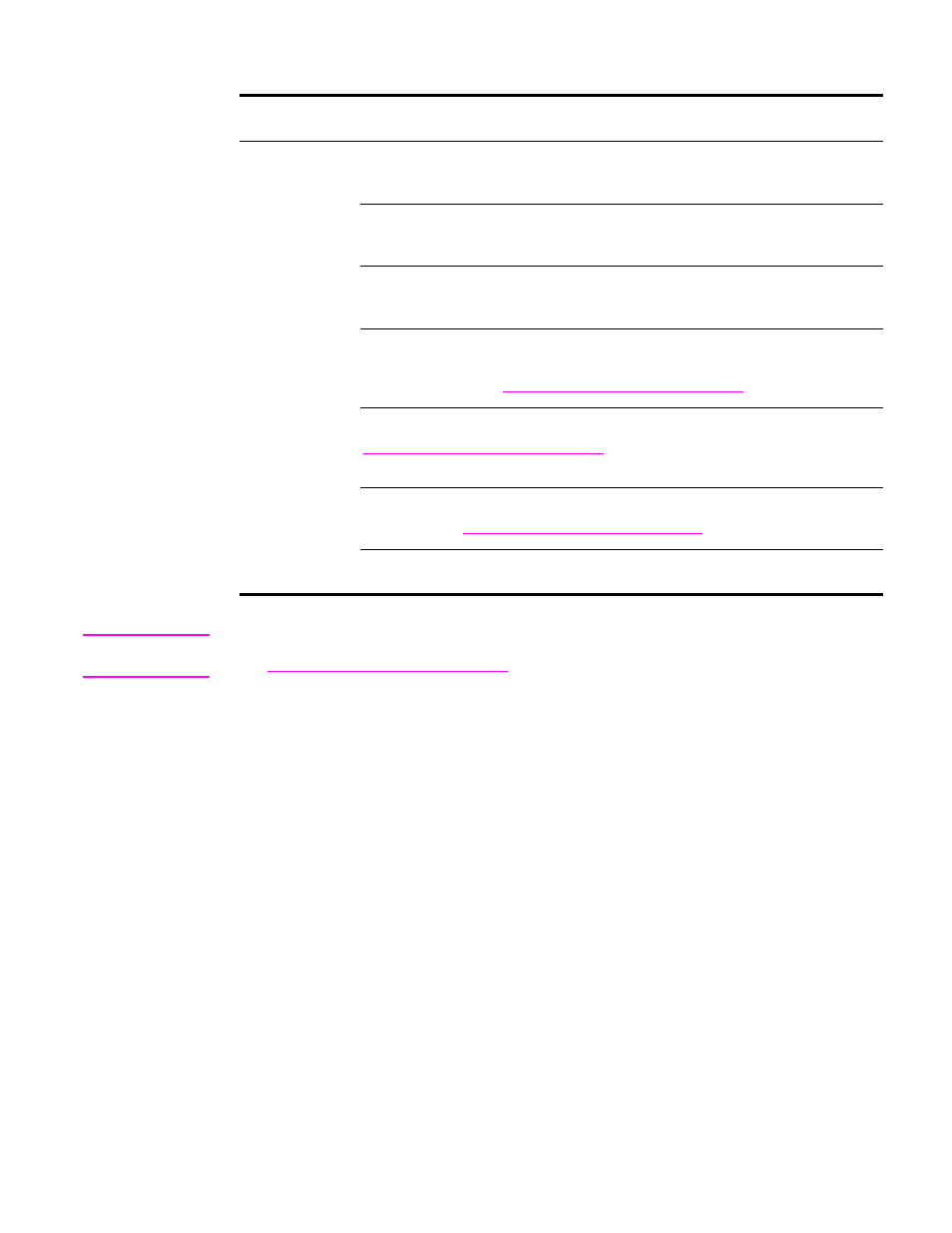
ENWW
Clearing jams 117
Solving repeated paper jams
Note
If the jams continue, contact your HP-authorized service provider. (See the HP support flyer or
go to
Situation
Solution
General
repeated paper
jam problems
1. Check to make sure that paper is correctly loaded in the trays and that all width
guides are correctly set (see
2. Make sure that the paper tray is set for the size of paper installed and that the
tray is not overloaded with paper.
3. Try turning over the stack of paper in the tray. If you are using prepunched or
letterhead paper, try printing from optional Tray 1.
4. Do not use previously printed paper or torn, worn, or irregular paper. For
recommended paper and other print media for your printer, see
or go to
5. Check the paper specifications. (See
r is outside of the recommended
specifications, problems can occur.
6. The printer might be dirty. Clean the printer as described in
, or go to
.
7. Check that all damaged or jammed paper is removed from printer.
