HP LaserJet 9050 Printer series User Manual
Page 22
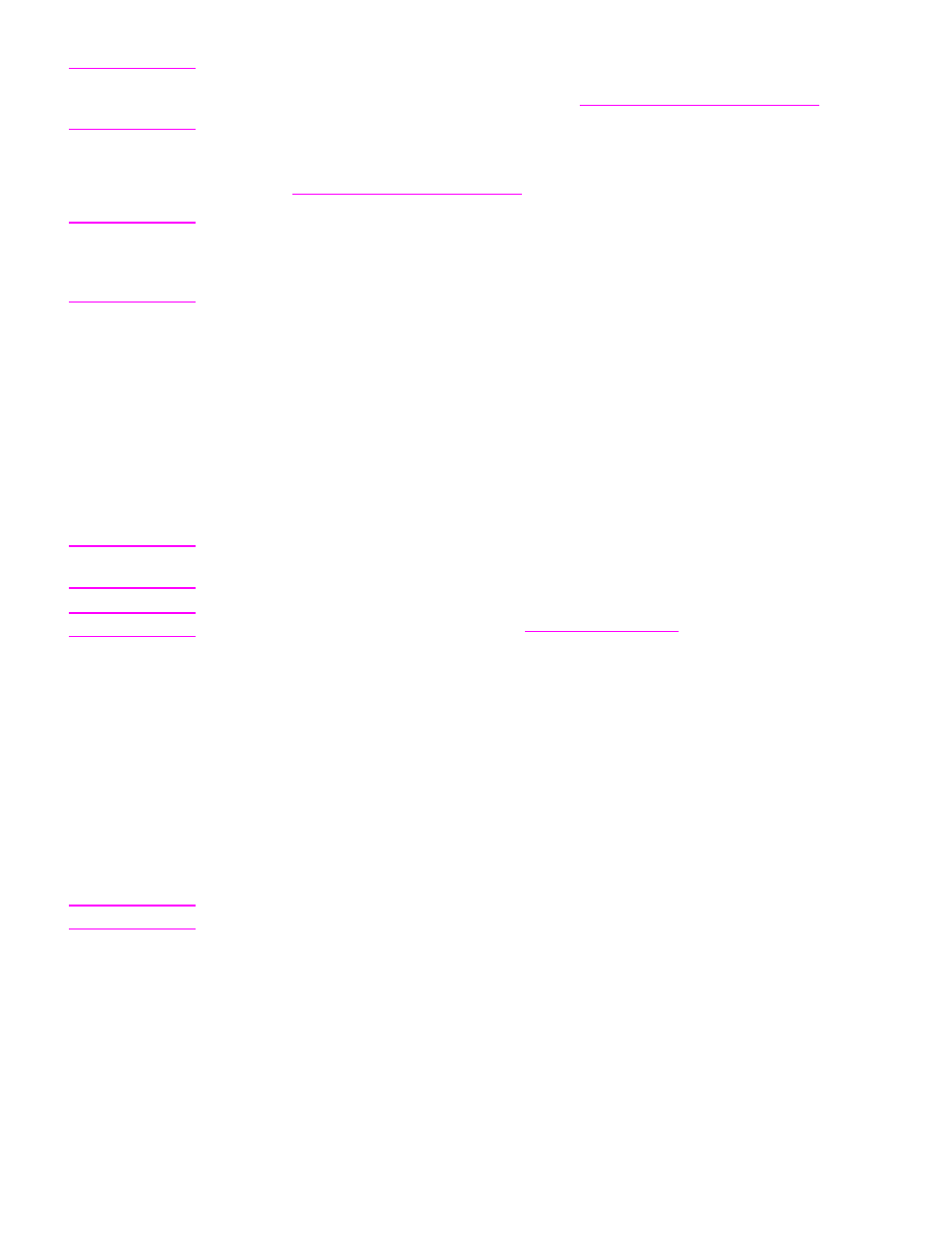
20 Chapter 1 Printer basics
ENWW
Note
If your system did not automatically check the Internet for the latest drivers during software
installation, you can download the latest drivers from
. After
you are connected, click Downloads and Drivers to find the driver that you want to download.
You can obtain Model Scripts for UNIX and Linux by downloading them from the Internet or by
requesting them from an HP-authorized service or support provider. You can download the UNIX
inst
.
Note
If the printer driver that you want is not on the printer CD-ROM or it is not listed here, check the
installation notes, the readme file, and the late-breaking readme file to see if the printer driver is
supported. If it is not supported, contact the manufacturer or distributor of the program that you
are using and request a driver for the printer.
Additional drivers
The following drivers are not included on the CD-ROM, but are available from the Internet or from
HP Customer Care.
●
OS/2 PCL 5e/6 printer driver
●
OS/2 PS printer driver
●
UNIX model scripts
●
Linux drivers
●
HP OpenVMS drivers
Note
The OS/2 drivers are available from IBM and are packaged with OS/2. They are not available in
Traditional Chinese, Simplified Chinese, Korean, or Japanese.
Note
The HP OpenVMS drivers are available from
h71000.www7.hp.com
.
Choose the correct printer driver for your needs
Select a printer driver based on the way that you use the printer. Certain printer features are
available only in the PCL 6 drivers. See the printer driver Help for available features.
●
Use the PCL 6 driver to take full advantage of the printer features. For general office printing,
the PCL 6 driver is recommended to provide optimum performance and print quality.
●
Use the PCL 5e driver if you need backward compatibility with previous PCL printer drivers
or older printers.
●
Use the PS driver if you are printing primarily from PostScript-specific programs such as
Adobe and Corel, for compatibility with PostScript Level 3 needs, or for PS font DIMM
support.
Note
The printer automatically switches between PS and PCL printer languages.
Printer driver Help
Each printer driver has help screens that can be activated by clicking the Help button, pressing
the
F1
key, or clicking the question mark symbol in the upper-right corner in the printer driver
(depending on the Windows operating system in use). These help screens give detailed
information about the specific driver. Printer driver Help is separate from the software program
Help.
