HP XP Array Manager Software User Manual
Page 86
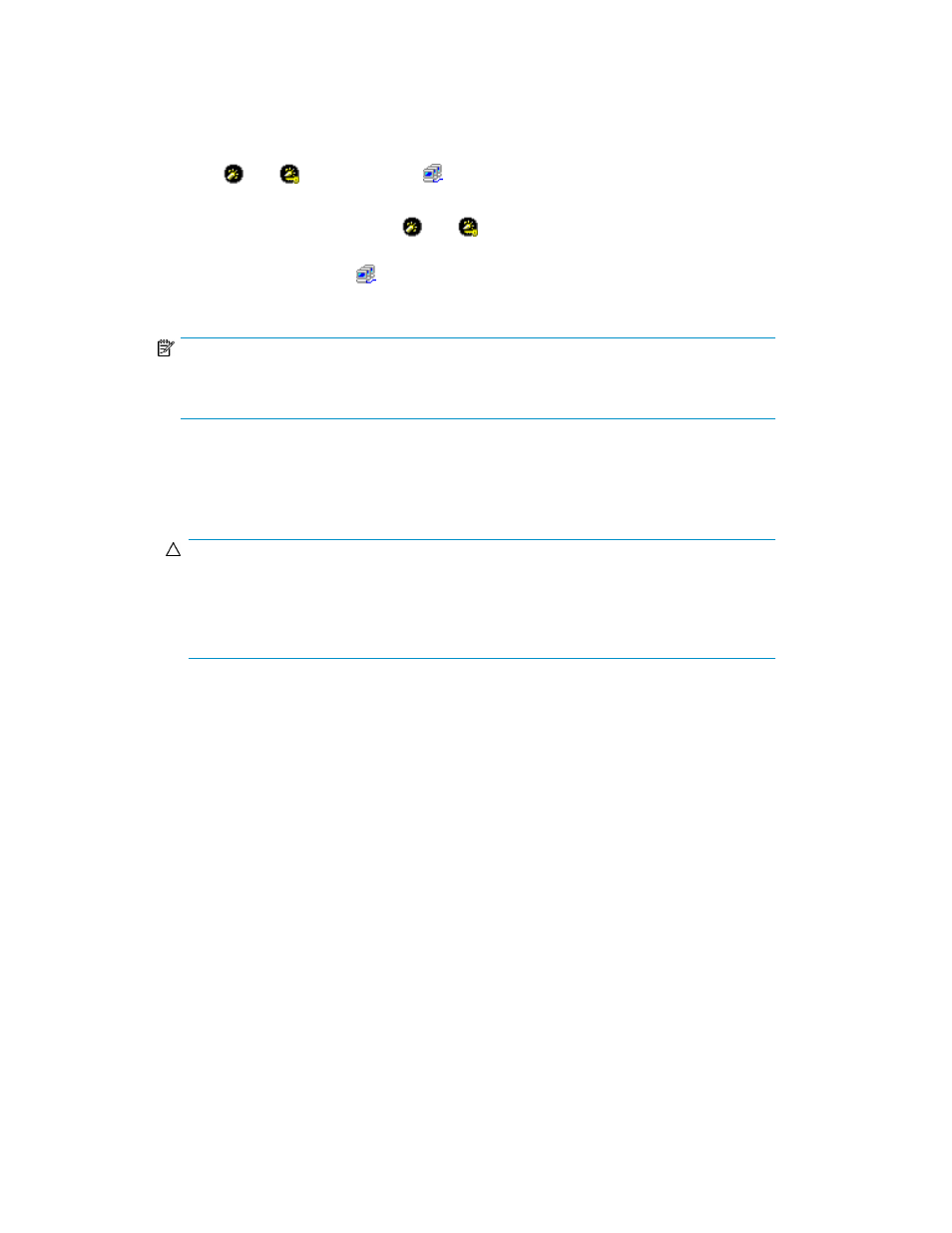
For details on the Real Time option and the From option, see “
Viewing Port Workload Statist-
6.
In the tree, select the Target folder or the Initiator/External folder.
The list on the right displays transfer rates for the ports on the storage system. If you click the
Target folder, the tree displays a list of ports on the storage system. If you click a port icon (for
example,
and
), the host groups (
) corresponding to that port appear.
Tips:
• If you select a port (for example,
and
) in the tree, the list displays transfer rates for all
the host bus adapters connected to the selected port.
• If you select a host group ( ) in the tree, the list displays transfer rates for host bus adapters
in the host group.
NOTE:
You cannot view information about host bus adapters if the host group is not registered in
LUN Manager.
7.
To display a graph to find out how the transfer rate has been changed, take the following steps;
a.
In the list, select one or more ports or host bus adapters (WWNs).
b.
Click Draw.
CAUTION:
If the graph does not display changes in the transfer rate (for example, if the line in the
graph runs vertically), it is recommended that you change the value in the Chart Y Axis Rate
list. For example, if the largest value in the list is 200 and the value in Chart Y Axis Rate is
100, you should select a value larger than 200 from Chart Y Axis Rate.
Performance Monitor Operations
86
