5 performance monitor operations, Overview of performance monitor operations, Start monitoring – HP XP Array Manager Software User Manual
Page 57
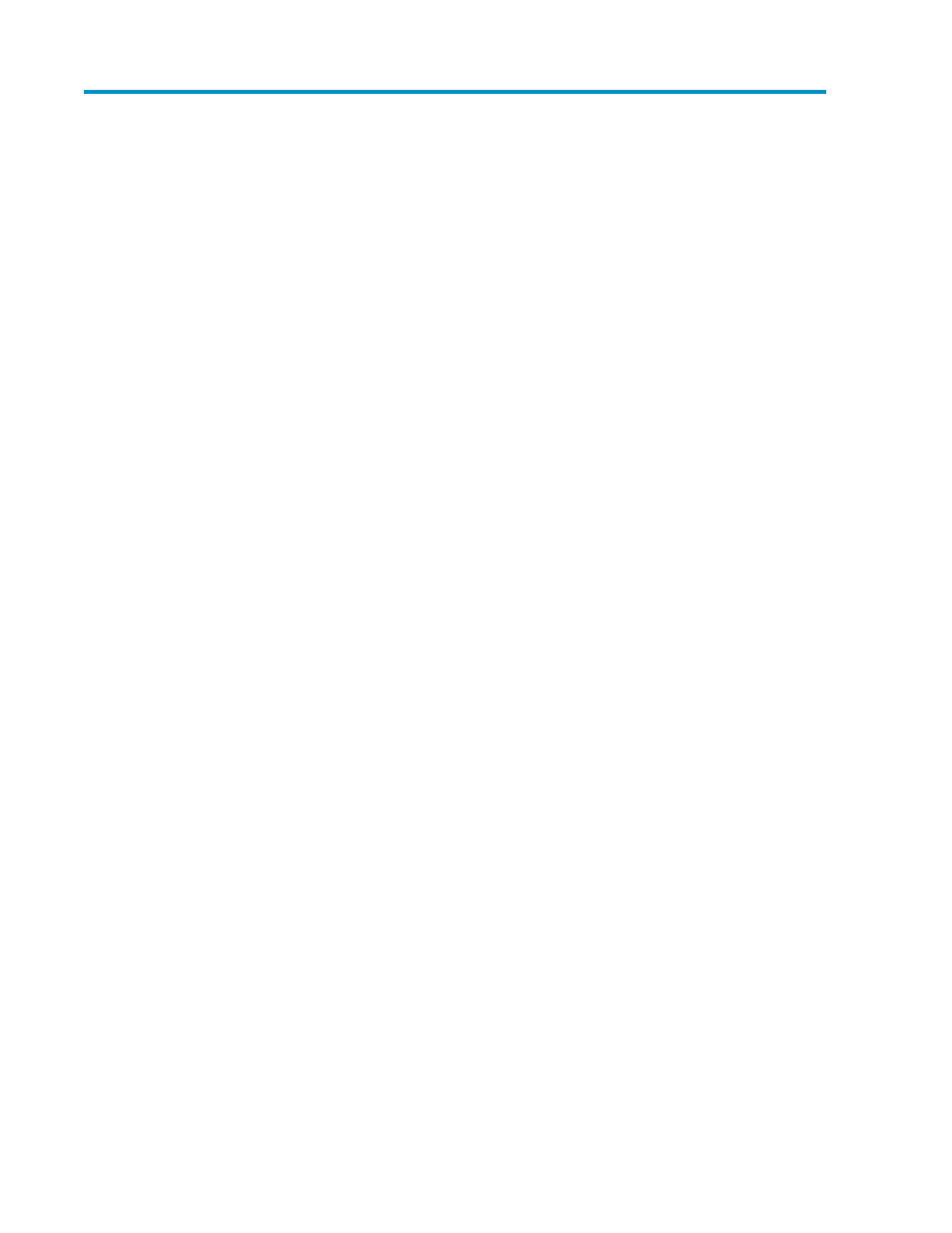
5 Performance Monitor Operations
This chapter explains the following Performance Monitor operations:
• Overview of Performance Monitor Operations
• Monitoring Resources in the Storage System
Overview of Performance Monitor Operations
This section briefly describes how to use Performance Monitor to monitor the storage system.
Start Monitoring
To start monitoring the storage system, you start Performance Monitor and display the Monitoring
Options window.
The following statistics are displayed in tabs of Auto LUN windows.
•
The statistics for LUs that are displayed in the Port-LUN tab.
•
The statistics for volumes that are displayed in the LDEV tab.
In the above tabs, performance statistics for unused volumes are displayed as hyphens (-) if the range
of monitored CUs does not match the range of CUs used in the storage system or registered as external
volumes. In addition, depending on your storage system configuration, the list may display performance
statistics for some volumes and not display performance statistics for other volumes.
To correctly display performance statistics, you must specify CUs to be monitored as follows:
•
To display performance statistics for a LUSE volume in the Port-LUN tab, you must specify all
volumes that make up the LUSE volume as the monitoring targets.
•
To display performance statistics for a parity group to be displayed in the LDEV tab, you must
specify all volumes that belong to the parity group as the monitoring target.
XP24000/XP20000 Performance Monitor User Guide
57
