Transfer rates for disks – HP XP Array Manager Software User Manual
Page 81
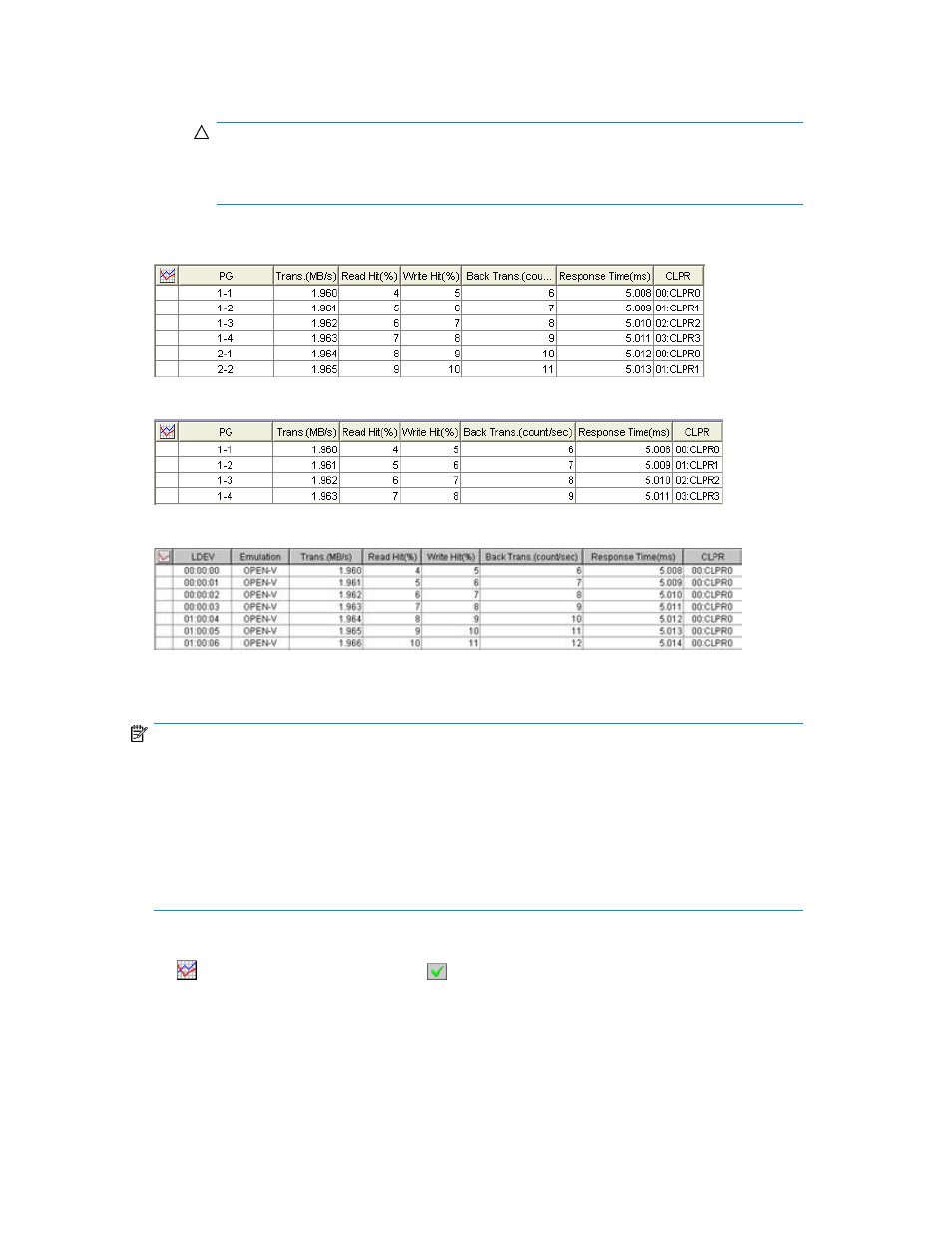
the list and then click Draw. The detailed graph contents change as described in
CAUTION:
If more than one parity group or volume is selected in the list, you cannot select the Detail
check box to view detailed information.
Transfer rate for parity groups and external volume groups (When the Subsystem folder is selected):
Transfer rate for parity groups or external volume groups (When the Box 1 folder is selected):
Transfer rate for volumes:
Figure 31 Transfer Rates for Disks
.
NOTE:
•
It is possible that the transfer rate for a parity group or an external volume group is not equal to
the sum of the transfer rate for each volume in that group. This is because the Auto LUN window
omits fractions below the decimal point when displaying the transfer rate for each volume.
•
If there is no volume in a parity group, hyphens (-) are displayed in place of performance statistics
on a parity group.
•
If the CU is not the monitoring target, all items in the row are displayed in italics. To monitor those
items, specify the CU as the monitoring target by using the Monitoring Option window.
The list displays the following:
•
: When the green checkmark icon
is displayed on the left of an item, the graph displays
workload statistics about the parity group, the external volume group, or the volume.
•
PG: Indicates the parity group ID or the external volume group ID. If the ID starts with the letter E,
the group is an external volume group.
•
LDEV: Indicates the volume ID. If the ID ends with the symbol #, the volume is a an external volume.
•
Emulation: Indicates the emulation type.
XP24000/XP20000 Performance Monitor User Guide
81
