Monitoring options window of performance monitor – HP XP Array Manager Software User Manual
Page 53
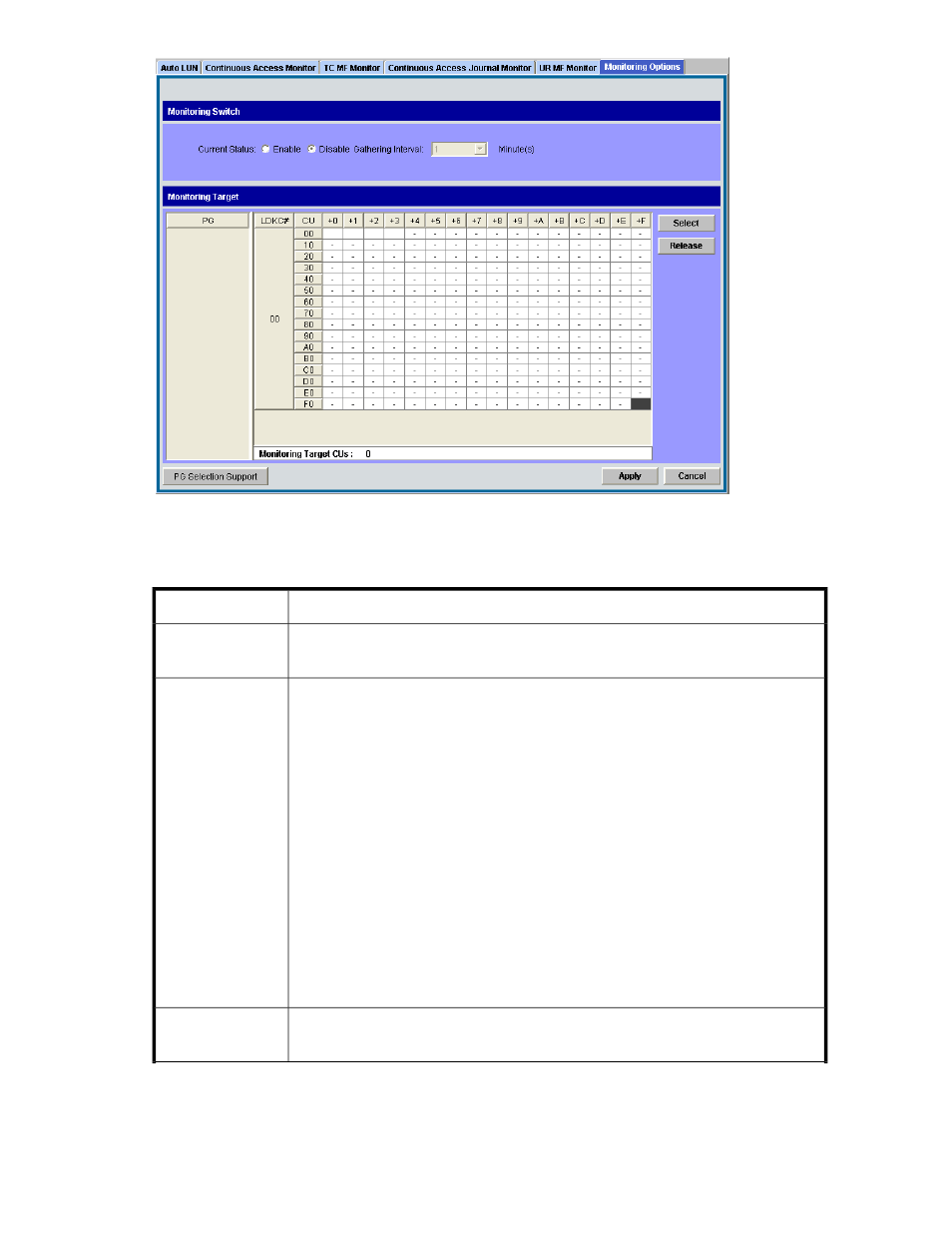
Figure 17 Monitoring Options Window of Performance Monitor
.
The Monitoring Switch area in the Monitoring Options window contains the following items:
Description
Item
Select Enable to start obtaining statistics of the storage system (that is, monitoring). To
stop monitoring, select Disable. The default setting is Disable.
Current Status
Specify the interval to obtain usage statistics about the storage system for short range
monitoring. This option is activated when you specify Enable for Current Status. If the
number of CUs to be monitored is 64 or less, you can specify a value between 1 and
15 minutes by minutes, and the default setting is 1 minute. For example, if you specify
1 minute for the gathering interval, Performance Monitor collects statistics (such as I/O
rates and transfer rates) every one minute.
If the number of CUs to be monitored is 65 or more, the gathering interval can be
specified to a value of 5, 10 or 15 minutes (in the 5-minute interval), and default is 5
minutes. For example, if you specify the gathering interval as 5 minutes, Performance
Monitor gathers statistics (such as I/O rate and transfer rate) every 5 minutes.
This option is effective only for:
•
Statistics displayed in the LDEV, Port-LUN, and WWN tabs
•
Statistics displayed in the Physical tab with selecting shortrange for the storing
period
When viewing the Physical tab with longrange selected for the storing period, the
statistics collected every 15 minutes are displayed regardless of the value of the Gathering
Interval.
Gathering Interval
If you click this button, all parity groups are listed in the PG list. If a large-sized
configuration is being used, it may take long time to gather the PG list.
PG Selection Sup-
port
XP24000/XP20000 Performance Monitor User Guide
53
