Running the export tool, Example of command prompt outputs from export tool – HP XP Array Manager Software User Manual
Page 125
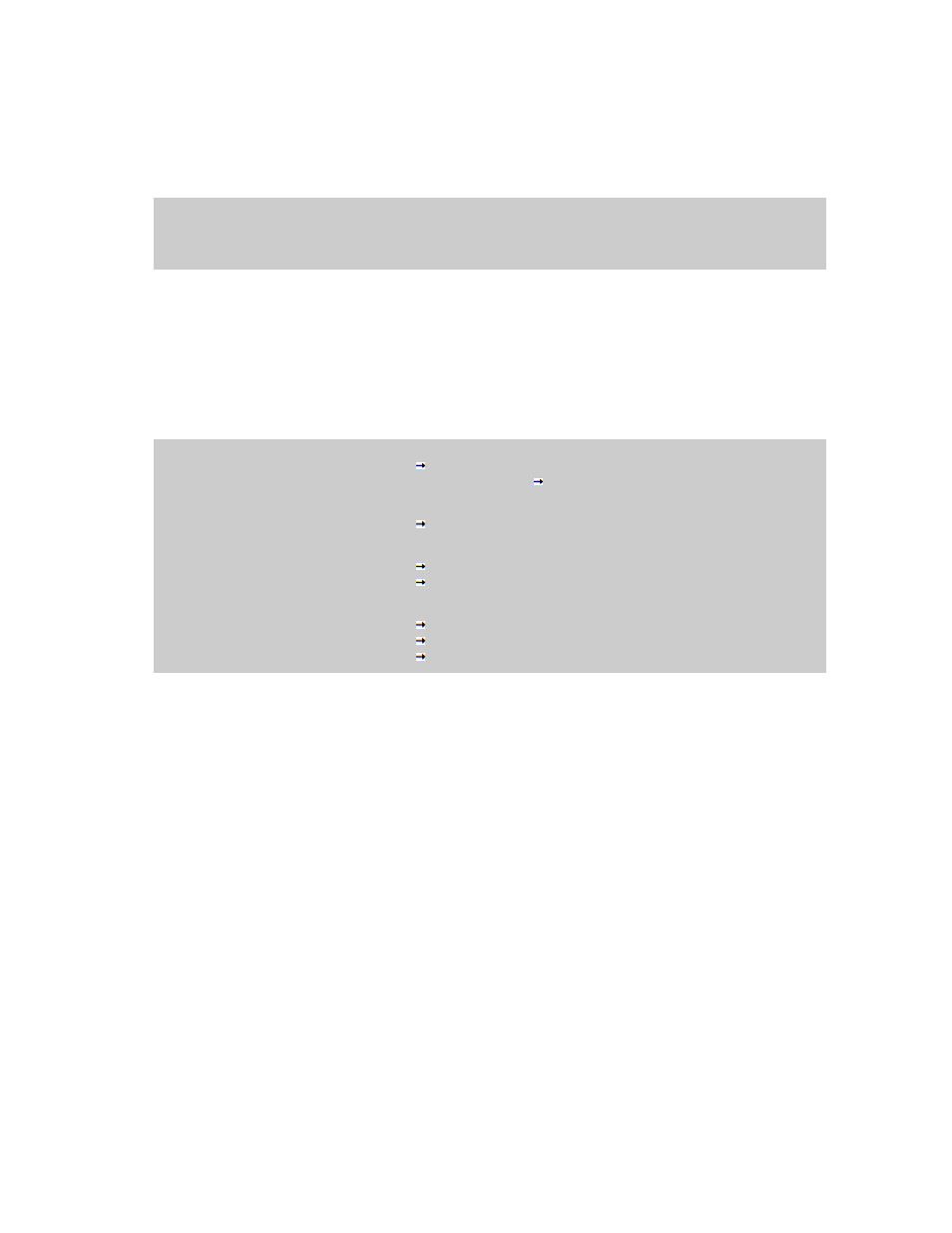
Running the Export Tool
To run the Export Tool and save monitoring data in files, you need to execute your batch file. To
execute your batch file, you need to enter the name of the batch file at the command prompt and then
press the Enter key. If you are using a Windows computer, you can double-click the batch file to
execute the batch file.
c:\WINDOWS> cd c:\export
Go to the directory containing runWin.bat
c:\export> runWin.bat
Execute runWin.bat
Figure 42 Example of Executing a Batch File (on a Windows Computer)
.
When the Export Tool starts exporting monitoring data, dots (...) are issued to the standard output
(for example, the command prompt). The dots increment as export processing continues. If an internal
error occurs, the exclamation mark (!) is issued to the standard output and the Export Tool attempts
to restart exporting data. If the export processing restarts, dots reappear and increment until export
processing finishes.
[ 2] svpip 158.214.135.57
Displays the currently-running command
[ 3] login User = expusr, Passwd = [****************]
Displays the currently-running command
:
:
[ 6] group Port
Displays the currently-running command
:
:
[20] apply
Displays the currently-running command
Start gathering port data
Indicates that the export processing starts
Target = 16, Total = 16
+----+----+----+----+----+----+----+----+----+----+
...........................!
Indicates that an error occurs during the export processing
.................................
Dots appear and increment as the export processing continues
End gathering port data
Indicates that the export processing ends successfully
Figure 43 Example of Command Prompt Outputs from Export Tool
.
When the Export Tool finishes successfully, monitoring data are usually compressed in ZIP-format
archive files. To obtain CSV files, you need to decompress ZIP files and extract CSV files out of the
ZIP files. If the operating system on your computer does not include a feature for decompressing ZIP
files, you need to obtain software for decompressing files.
For a complete list of files to be saved by the Export Tool, see
When an internal error occurs during export processing, the exclamation mark (!) appears to signal
the error. If this happens, the Export Tool will make up to three more attempts at processing.
If export processing does not finish through three retries or if an internal error occurs other than those
in
, the Export Tool does not retry the processing. In this case, you need to quit the command
prompt and then run the Export Tool again.
XP24000/XP20000 Performance Monitor User Guide
125
