Viewing usage statistics about volumes, In parity groups, Viewing usage statistics about volumes in parity – HP XP Array Manager Software User Manual
Page 63: Groups
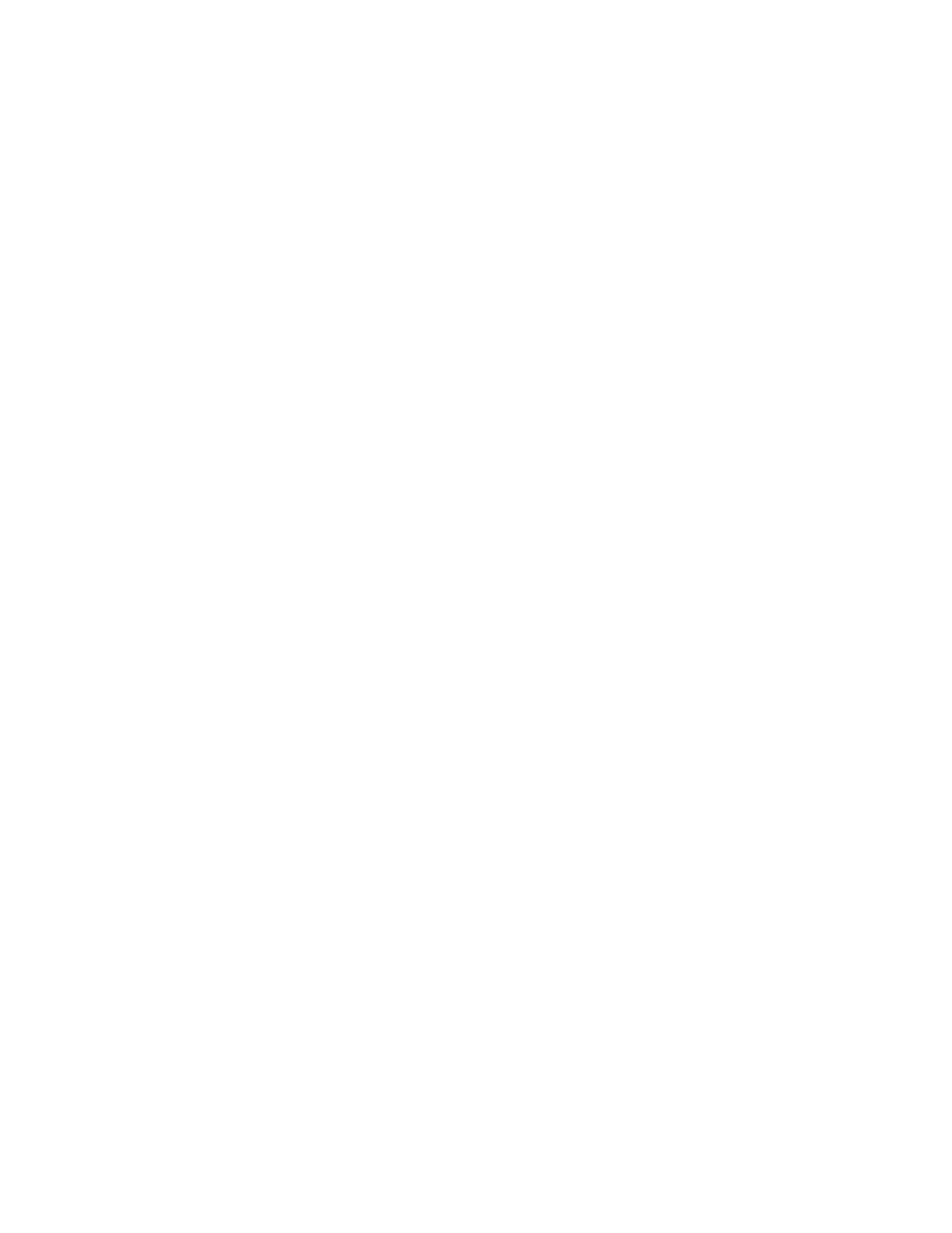
•
CLPR: This column indicates numbers and names of cache logical partitions (CLPRs) corresponding
to each parity group in the format CLPR-number:CLPR-name. For details on CLPRs, see HP Storage-
Works XP24000/XP20000 Disk/Cache Partition User Guide.
Viewing Usage Statistics about Volumes in Parity Groups
Performance Monitor monitors volumes in parity groups and displays statistics about the average and
the maximum usage rate in a specified period. Performance Monitor also displays a graph that
illustrates changes in volume usage within that period.
To view usage statistics about volumes in a parity group:
1.
Ensure that the Auto LUN window is displayed.
2.
In the tree, click the Physical tab
3.
In the list above the tree, select the storing period of statistics from longrange and shortrange for
display.
For details on the types of storing period of statistics, see “
Understanding Statistical Storage
When you view usage statistics about volumes, some items displayed in the list differ depending
on the selection of the storing period: longrange or shortrange. To use XP Auto LUN to migrate
volumes, select longrange. This enables you to confirm the estimated usage rate of parity groups
after migration.
For more information on using XP Auto LUN, see the HP StorageWorks XP24000/XP20000 Auto
LUN Software User Guide.
To examine the ratio of XP Business Copy processing and so on to all the processing in the
physical drive, select shortrange.
The usage statistics for a same term might be slightly different between selecting shortrange and
longrange because the monitoring precision of these two interval types differs. Especially, differ-
ences in read rates and write rates between the interval types are larger than other usage statistics.
4.
In the tree, double-click the Parity Group folder.
The folder opens and a list of parity groups is displayed below the folder.
5.
Select the desired parity group.
The list on the right displays usage statistics about volumes in the specified parity group. The
displayed statistics are the average and the maximum usage rates for the period specified in the
From and To boxes.
XP24000/XP20000 Performance Monitor User Guide
63
