Viewing port workload statistics – HP XP Array Manager Software User Manual
Page 47
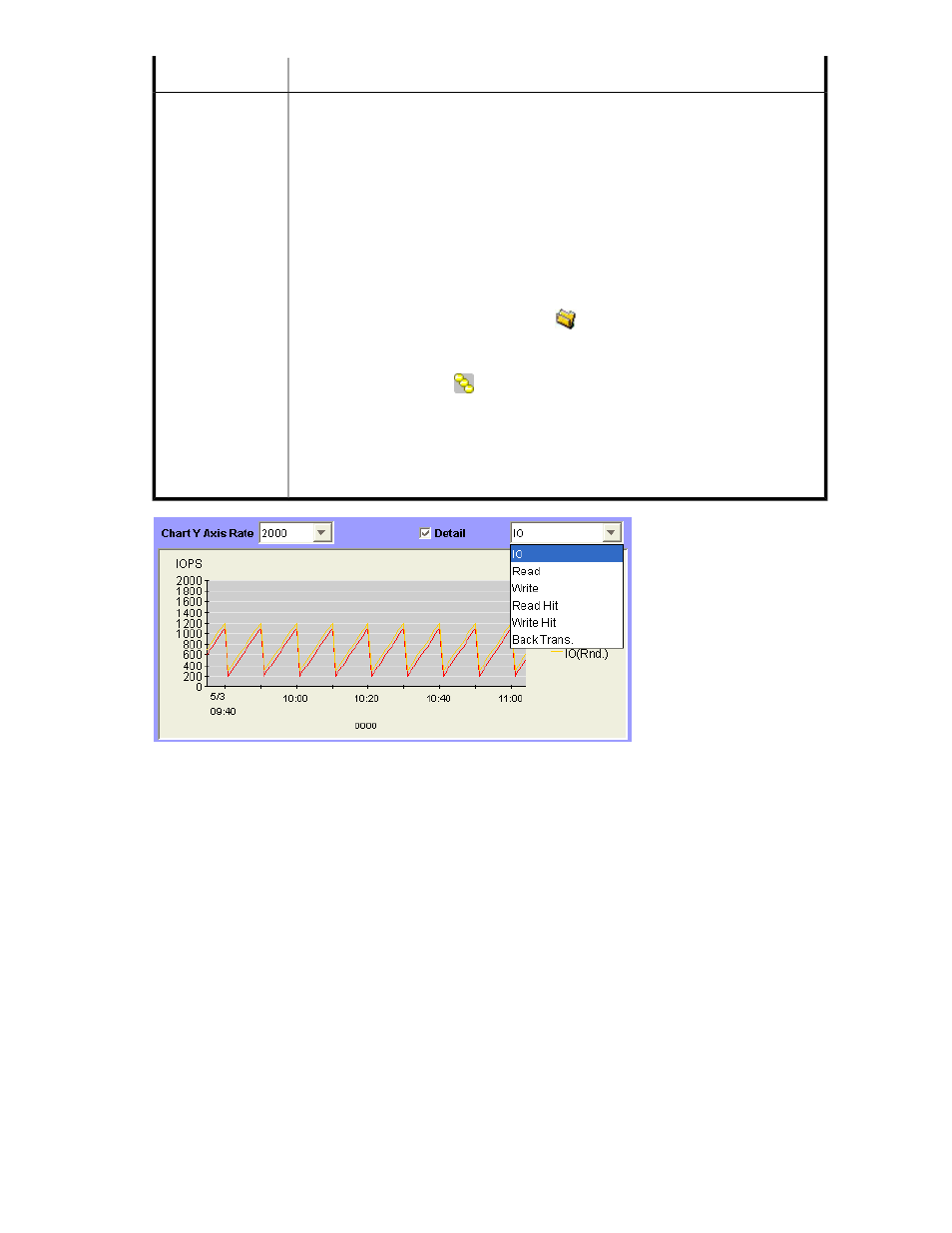
Description
Item
An illustration of changes in the I/O rate or the transfer rate. The vertical axis indicates
the usage rates (in percentage). The horizontal axis indicates dates and/or times.
When the graph displays I/O rates or the transfer rates for a port controlled by an
upper limit or threshold, the graph also displays a line that indicates the upper limit or
threshold.
When you draw a graph, use the Detail check box and the list to illustrate the desired
information, and use the Chart Y Axis Rate list to arrange the graph convenient to work.
Use the Chart Y Axis Rate list to select the highest value of the Y-axis (the vertical axis)
of the graph.
If you select Detail after drawing a graph by clicking Draw, the graph displays detailed
statistics as explained. The detailed statistics can be displayed only:
•
When you select the Subsystem folder (
) in the tree and select a port in the list.
The graph displays detailed statistics about workloads on the port selected in the
list. For details on the graph, see “
Viewing Port Workload Statistics
•
When you select LUN (
) in the tree and select a LUN (an address of a volume) in
the list.
The graph displays detailed statistics about workloads on the LU paths selected in the
list. The information in the graph depends on the item selected in the list on the right of
the Detail check box. For details on the graph see “
Viewing Workload Statistics on LU
Line graph (
)
Figure 13 Chart Y Axis Rate List, Detail Check Box, and the List to Select the Item to be Displayed
(Port-LUN Tab)
.
Viewing Port Workload Statistics
shows an example of a graph displaying information about workload of a port. In this
example, port CL1-A was selected in the list before clicking Draw. In this example, 1 minute is specified
as the gathering interval. The graph contents changes depending on the selection of the Detail check
box. The figure shows the following:
•
The workload on the port CL1-A is 200 IO/s at 8:00, and 300 IO/s at 10:00 (see the graph on
the left).
•
For the period of 7:59 to 8:00, the maximum workload on CL1-A is 300 IO/s. The average
workload on CL1-A is 200 IO/s. The minimum workload on CL1-A is 100 IO/s (see the graph
on the right).
XP24000/XP20000 Performance Monitor User Guide
47
