Splitting a pair of data volumes – HP StorageWorks XP Remote Web Console Software User Manual
Page 198
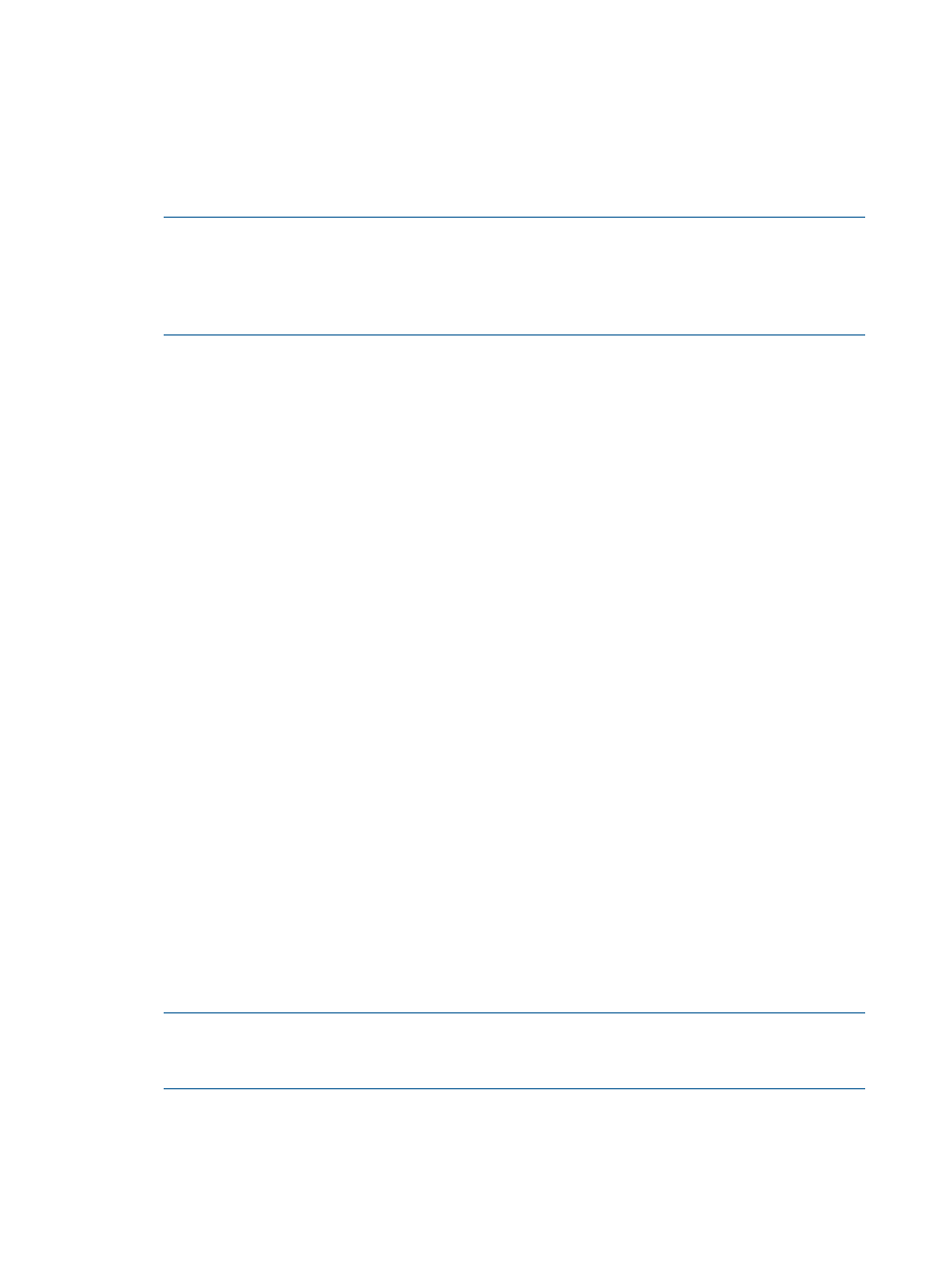
When the Change Pair Option window appears, the window displays the current option
value.
•
CFW: Allows you to specify whether to copy cache-fast-write data to the secondary data
volume.
◦
Only P-VOL: Does not copy cache-fast-write data to the secondary data volume.
◦
Copy to S-VOL: Copies cache-fast-write data to the secondary data volume.
NOTE:
In the 3DC multi-target configuration, specify the same CFW setting for both Universal
Replicator for Mainframe and TrueCopy for Mainframe Sync pairs. If you specify Copy to
S-VOL for either the Universal Replicator for Mainframe or TrueCopy for Mainframe Sync pair,
the cache-fast-write data will be copied to the secondary data volume in both Universal
Replicator for Mainframe and TrueCopy for Mainframe pairs.
When the Change Pair Option window appears, the window displays the current option
value.
•
Set: Applies the settings to the Preview list in the Pair Operation window (
).
•
Cancel: Discards the settings.
Splitting a Pair of Data Volumes
After the initial copy operation finishes, you can use the Suspend Pair window to split the pair of
data volumes.
To split one or more pairs, follow the procedure below. Not only the primary storage system
administrator but also the secondary storage system administrator can perform this operation.
1.
Ensure that the Remote Web Console main window is in Modify mode.
For detailed information about how to do this, see the HP XP24000/XP20000 Remote Web
Console User's Guide.
2.
Ensure that the Pair Operation window is displayed.
3.
In the tree, select a CU group number or a CU number.
4.
In the list, select and right-click the pair that you want to split.
The pair status must be Duplex.
5.
From the pop-up menu, select Suspend Pair.
The Suspend Pair window appears (
).
6.
In the Suspend Pair window, select the desired pairsplit options for the pair(s).
7.
Click Set to close the Suspend Pair window.
8.
See the Preview list in the Pair Operation window to check the settings that you have made.
•
To modify a setting, select and right-click the setting and then select Modify.
•
To cancel a setting, select and right-click the setting and then select Cancel.
9.
Click Apply to split pair(s).
NOTE:
If an error occurs, the right-most column of the Preview list displays the error code.
To view detailed information about the error, right-click the error code and then select Error
Detail. An error message appears and gives you detailed information about the error.
10.
In the list of the Pair Operations window, verify that the pair has been split successfully. If the
pair has been split, the status of the pair is Suspend.
198 Performing Pair Operations
