Deleting logical paths – HP StorageWorks XP Remote Web Console Software User Manual
Page 150
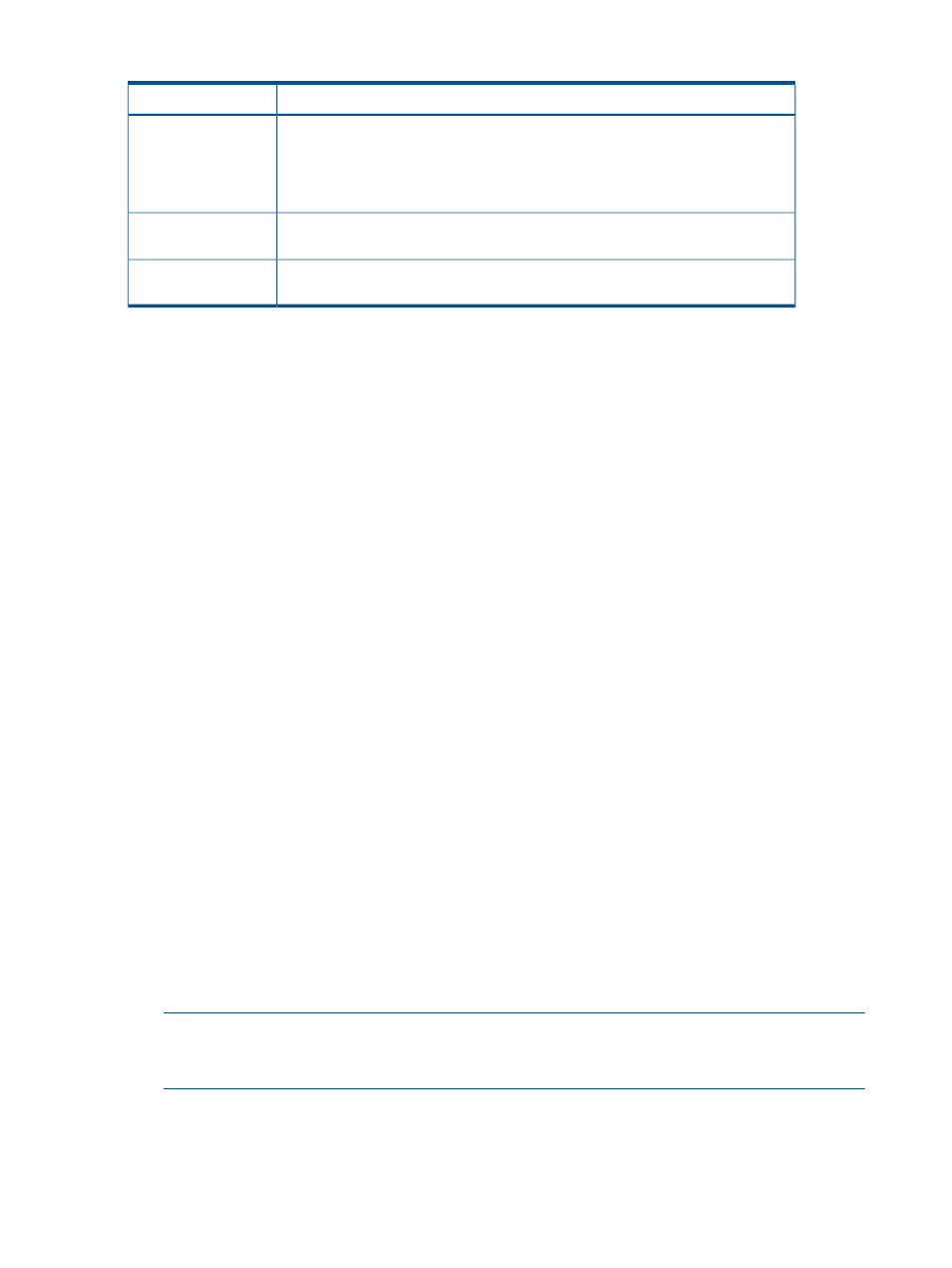
Table 38 Logical Path Status (continued)
Remarks
Status
This indicates one of the following statuses:
Pair-Port Number
Mismatch
•
The specified port number is incorrect.
•
The port in the remote storage system is physically disconnected from the local
storage system.
The port on the remote storage system is not an RCU target port.
Pair-Port Type
Mismatch
A communication timeout error has occurred on the path between the primary and
the secondary storage systems.
Communication Failed
Deleting Logical Paths
Before deleting logical path(s), make sure that the remaining number of logical paths will be greater
than the minimum number of paths setting. The delete path operation will fail if the number of
remaining paths is equal to or less than the minimum number of paths.
To delete logical path(s), follow the procedure below. Not only the primary storage system
administrator but also the secondary storage system administrator can perform this operation.
1.
Ensure that the Remote Web Console main window is in Modify mode.
For detailed information about how to do this, see the HP XP24000/XP20000 Remote Web
Console User's Guide.
2.
Ensure that the DKC Operation window is displayed.
3.
In Display, select DKC.
4.
Do either of the following:
•
In the tree, select a remote storage system.
•
In the list, select and right-click a remote storage system and then select Edit Path(s) from
the pop-up menu. The list displays information about logical paths.
5.
In the list, select the logical path(s) that you want to delete.
6.
Right-click the list and then select Delete Path from the pop-up menu.
A confirmation message appears.
7.
Select OK to close the message.
8.
In the DKC Operation window, locate the upper-right list and the Preview list and then check
the settings that you have made.
•
The right-most column of the upper-right list displays the word Delete to indicate logical
path(s) to be deleted.
•
The Preview list displays logical path(s) to be deleted.
•
To cancel deleting logical path(s), select and right-click the logical path(s) in the Preview
list and then select Cancel.
9.
Select Apply to delete logical path(s).
NOTE:
If an error occurs, the right-most column of the Preview list displays the error code.
To view detailed information about the error, right-click the error code and then select Error
Detail. An error message appears and gives you detailed information about the error.
150
Configuring Storage Systems and Logical Paths
