HP StorageWorks XP Remote Web Console Software User Manual
Page 159
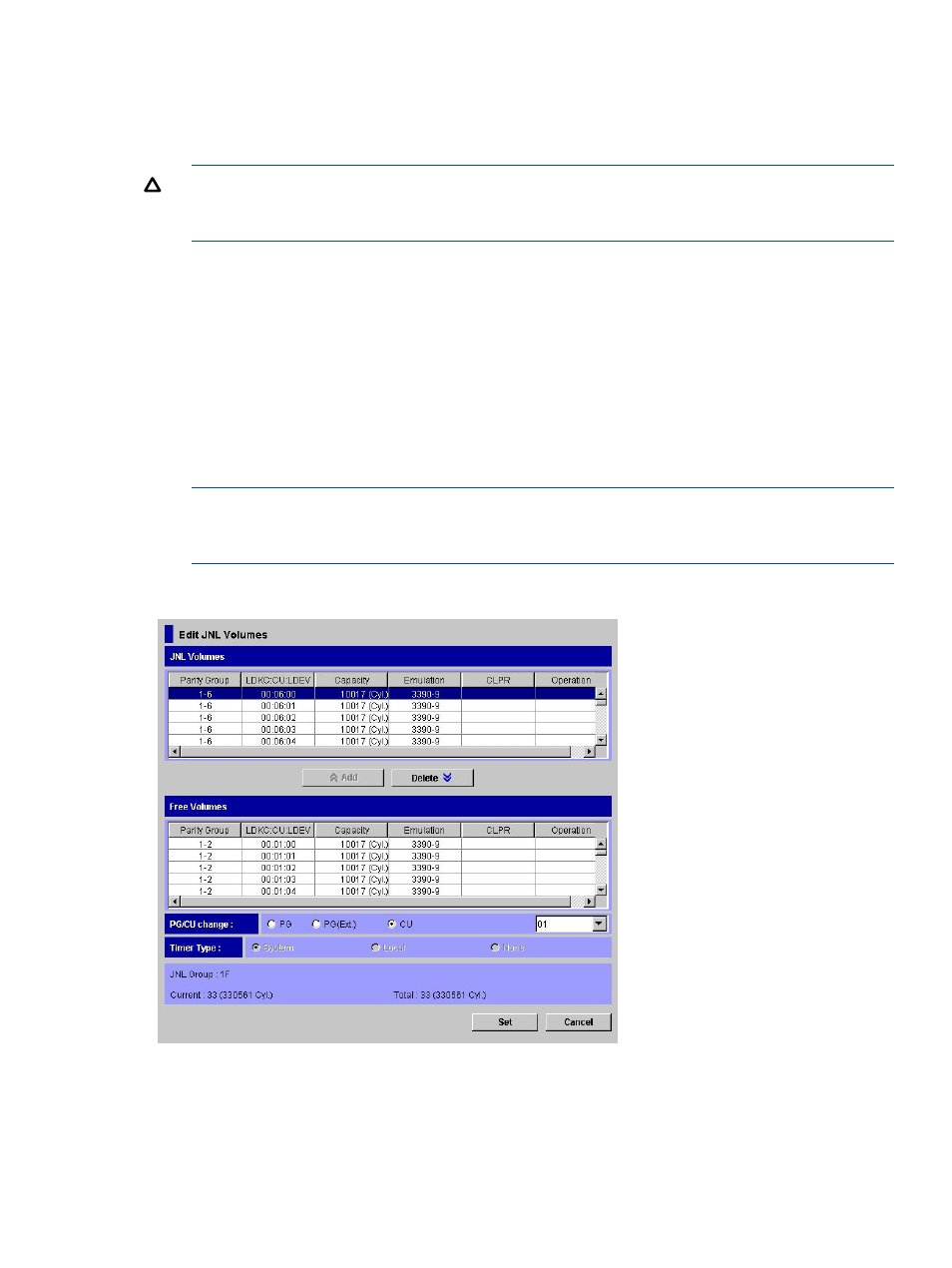
6.
Select Add.
The JNL Volumes list displays the volumes that you want to register. The Operation column of
the list displays Add.
7.
Specify the Timer Type option.
CAUTION:
You can specify the Timer Type option only when no journal volume is registered.
If journal volumes are already registered, go on to the next step because you cannot specify
the Timer Type option.
8.
Click Set to close the Edit JNL Volumes window.
9.
See the Preview list to check the settings that you have made.
•
To add volumes to register, select and right-click a volume in the Preview list and then
select Modify. A window appears and allows you to add volumes.
•
To cancel registering a volume, select and right-click the volume and then select Cancel.
•
If necessary, you can repeat steps
to
to add volumes to other journal groups.
10.
Click Apply to register journal volumes.
After volumes are registered, the journal groups will be displayed below Registered in the
tree.
NOTE:
If an error occurs, the right-most column of the Preview list displays the error code.
To view detailed information about the error, right-click the error code and then select Error
Detail. An error message appears and gives you detailed information about the error.
Figure 70 Edit JNL Volumes Window
The Edit JNL Volumes window displays the following:
•
JNL Volumes: Displays information about journal volumes.
Parity Group: indicates the parity group where a journal volume belongs.
◦
Registering Journal Volumes in a Journal Group
159
