Identify drive, Physical drives, Spare drives – HP Insight Management Agents User Manual
Page 83: Associated source logical drive, Associated snapshot resource volume, Snapshot resource volumes, Snapshot resource volume information
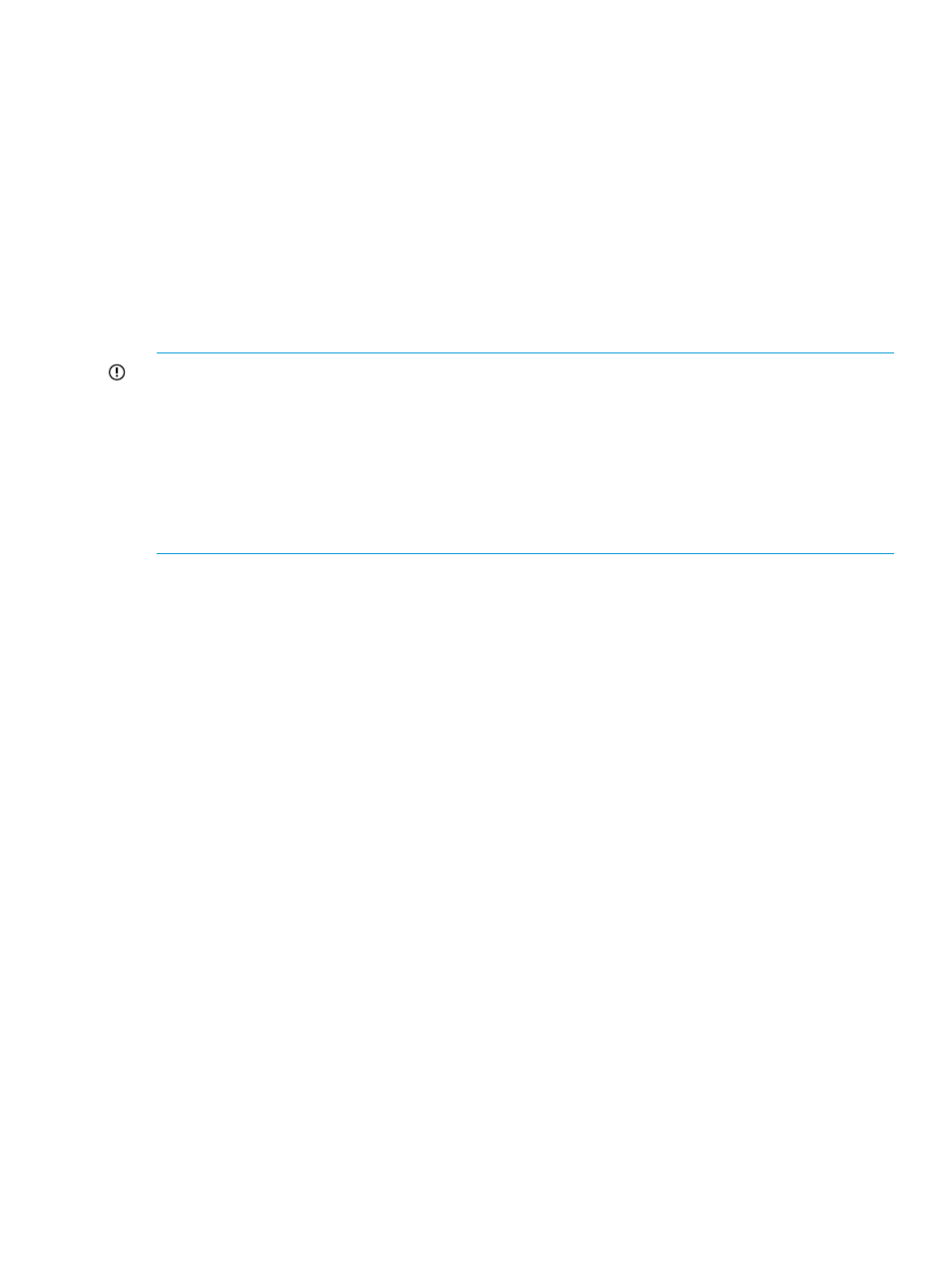
Identify Drive
Select the length of time to identify the physical drives that make up the logical drive from the
drop-down list box and then select the Start button. The page will automatically refresh and display
an image of an identified drive and a Stop button. Select the Stop button to end identification
before the time expires.
After the drive identification completes, the page will have to be manually refreshed to display the
Start button. There may be a delay, depending on the length of the HP Management Agents data
collection interval, after the drive identification completes and before the Start button can be
displayed.
Only drives in hot plug trays are supported since the LEDs are part of the tray. Spare drives that
are included in the logical drive will also be identified. Only one logical drive on a selected
controller may be identified at a time. If a different drive is selected while another drive is currently
identified then the other drive will stop identification and the selected drive will be identified.
IMPORTANT:
The Start or Stop button will only be displayed if you are logged on as an
administrator or an operator, SNMP Sets are enabled, and a SNMP Community string has been
defined with 'write' access. Go back to the Summary page and select login to login as an
administrator or operator. SNMP Sets can be enabled in the HP Insight Management Agents control
panel applet on the SNMP Settings page. A SNMP Community string with 'write' access can be
defined in the SNMP Service Properties Security page located in Computer Management under
Services. The drive icon will not blink in Microsoft Internet Explorer unless Play animations in web
pages is enabled in the Tools menu Internet Options under the Advanced tab in the Multimedia
section.
Physical Drives
Select one of the listed physical drives to see more information about the drive.
Spare Drives
Select one of the listed spare drives to see more information about the drive.
Associated Source Logical Drive
Select the listed source logical drive to see the logical drive information for the source logical drive.
Associated Snapshot Resource Volume
Select the listed snapshot resource volume to see the logical drive information for the snapshot
resource volume.
Snapshot Resource Volumes
A list of snapshot resource volumes associated with the controller displays in the Mass Storage
submenu if there are any snapshot resource volumes configured. Each snapshot resource volume
in the list displays the condition, the logical drive number and the fault tolerance of that snapshot
resource volume. Select one of the snapshot resource volume entries to display the logical drive
information, the Snapshot Resource Volume Information and the Snapshot Information.
Snapshot Resource Volume Information
The Snapshot Resource Volume Information includes the status, if creation is allowed, number of
disabled instances, and total space, growth space and creation space available.
•
Status displays the status of the snapshot resource volume. The following values are valid:
OK - The snapshot resource volume is in normal operation mode.
◦
◦
Unknown Failure - Indicates an unknown failure has occurred.
Storage agent
83
