Identify drive, Physical drives, Logical drives / cache volumes – HP Insight Management Agents User Manual
Page 59: Spare drives, Cache statistics
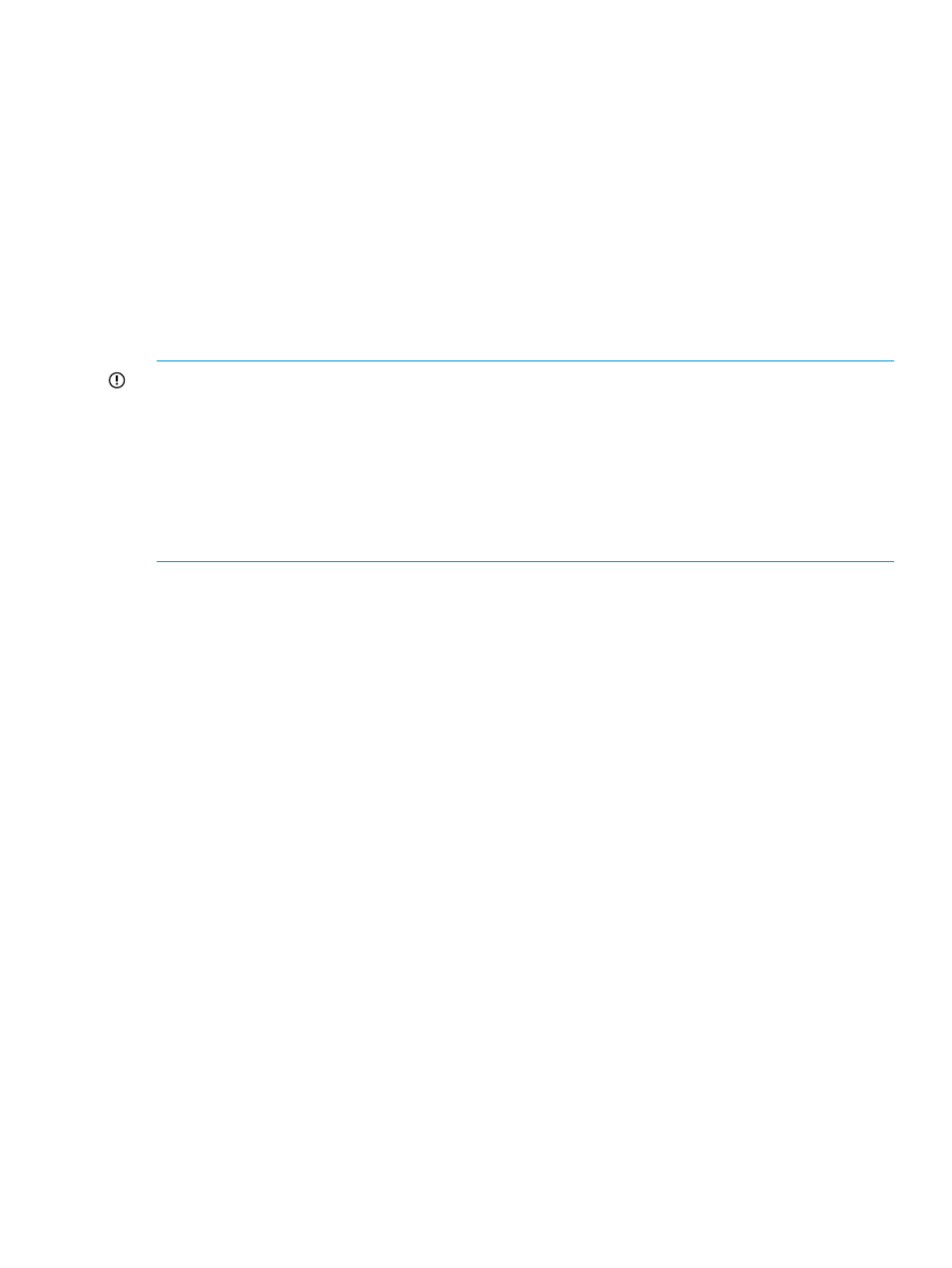
Identify Drive
1.
Select the length of time to identify the physical drives that make up the logical drive from the
drop-down list box, and then click the Start button. The page automatically refreshes and an
image of an identified drive and a Stop button appears.
2.
Click the Stop button to end identification before the time expires.
After the drive identification completes, the page must be manually refreshed to display the
Start button. There may be a delay, depending on the length of the HP Insight Management
Agents data collection interval, after the drive identification completes and before the Start
button appears.
Only drives in hot plug trays are supported since the LEDs are part of the tray. Spare drives
that are included in the logical drive are also identified. Only one logical drive on a selected
controller may be identified at a time. If a different drive is selected while another drive is
currently identified, the other drive stops identification and the selected drive is identified.
IMPORTANT:
The Start or Stop button will only be displayed if you are logged on as an
administrator or an operator, SNMP Sets are enabled, and a SNMP Community string has been
defined with 'write' access. Go back to the Summary page and select login to login as an
administrator or operator. SNMP Sets can be enabled in the HP Insight Management Agents control
panel applet on the SNMP Settings page. A SNMP Community string with 'write' access can be
defined in the SNMP Service Properties Security page located in Computer Management under
Services. The drive icon will not blink in Microsoft Internet Explorer unless Play animations in web
pages is enabled in the Tools menu Internet Options under the Advanced tab in the Multimedia
section.
Physical Drives
Select one of the listed physical drives to see more information about the drive.
Logical Drives / Cache Volumes
Select one of the listed logical drives / cache volumes to see more information about the drive.
Spare Drives
Select one of the listed spare drives to see more information about the drive.
Cache Statistics
Displays the cache statistics for this cache volume. The following values are valid:
•
Read Hits displays the number of read cache hits for this cache volume.
•
Write Hits displays the number of write cache hits for this cache volume.
•
Read Misses displays the number of read cache misses for this cache volume.
•
Write Misses displays the number of write cache misses for this cache volume.
•
Read Cache Hit Rate displays the rate that the read cache for this cache volume is being
utilized.
•
Write Cache Hit Rate displays the rate that the write cache for this cache volume is being
utilized.
•
Number Of Load Failures displays the number of times data failed to load onto this cache
volume due to an error.
Storage agent
59
