Editing a virtual library, Creating tape drives, Editing a virtual library creating tape drives – HP 12000 Virtual Library System EVA Gateway User Manual
Page 97: Creating tape, Creating
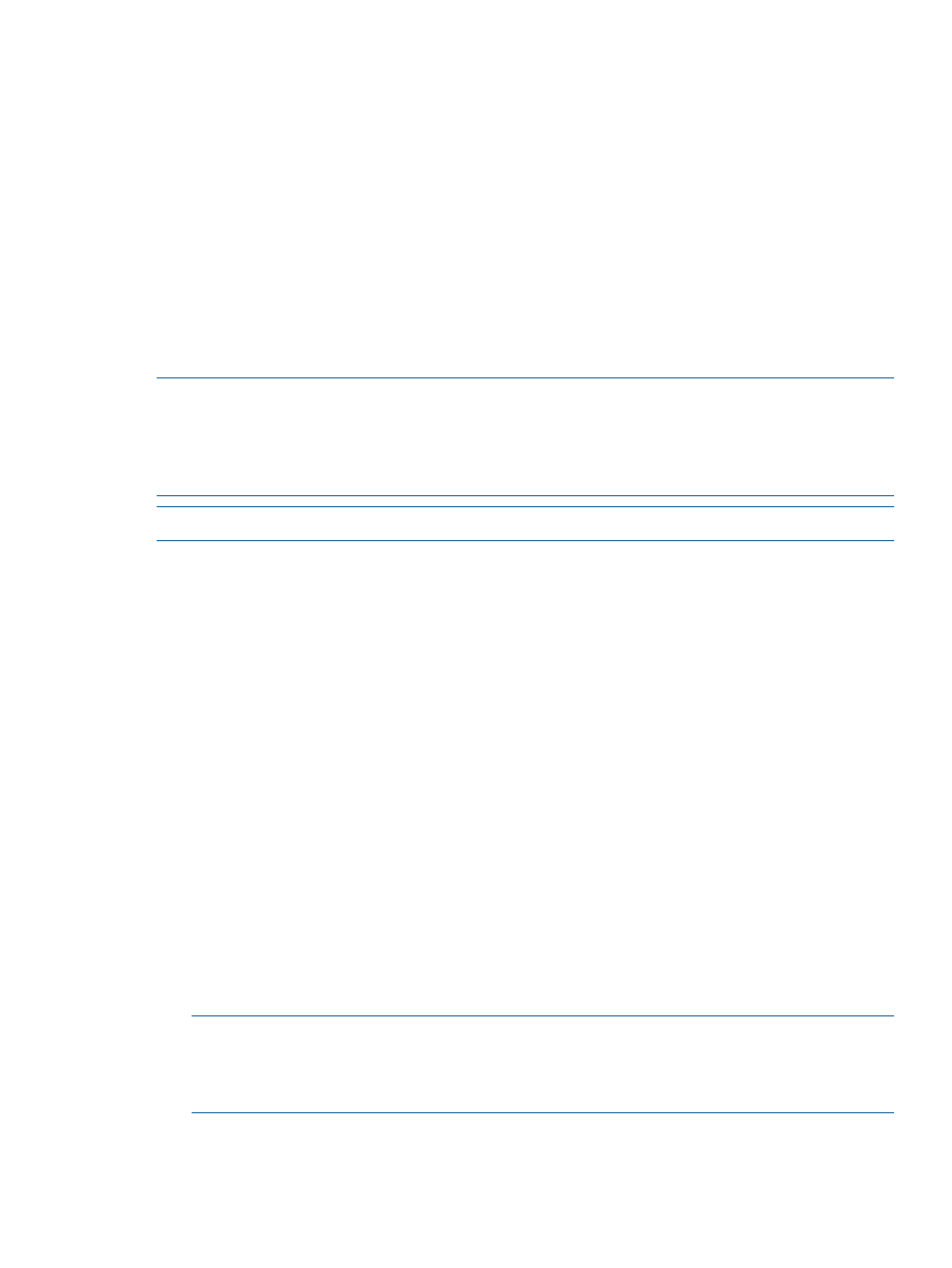
Editing a Virtual Library
To edit the slots and drives of a virtual library, from Command View VLS:
1.
Click the System tab.
2.
Expand Chassis in the navigation tree.
3.
Expand Virtual Libraries in the navigation tree.
4.
Select the virtual library you want to edit.
5.
Select Edit Virtual Library in the task bar.
6.
On the Library Parameters screen, change the values as appropriate. You can change the
maximum number of slots, maximum number of ports, and maximum number of drives.
7.
Select Next Step. The screen displays a confirmation.
8.
Select Yes to continue. The screen displays a “success” message.
Creating Tape Drives
NOTE:
If you add a virtual tape drive to a library after another library has been created, the
default LUN number assigned to the tape drive will not be consecutive with the other virtual tape
drives in the same library. To correct this, restart the VLS device emulations. See
. The VLS firmware will change the virtual device LUN numbers on
the VLS so that all the default tape drive LUNs in a library are consecutive.
NOTE:
A virtual library may only contain one type of tape drive.
To add tape drives to a virtual library:
1.
If you are already in the Create Library Wizard window, click Create Tape Drives.
The Tape Drive Parameters window opens.
2.
If not:
a.
Click the System tab.
b.
Select the library in the navigation tree to which you want to add tape drives.
c.
Click Create Tape Drive in the task bar.
The Tape Drive Parameters window opens.
3.
Select the type of physical tape drive to emulate.
4.
Enter the Fibre Channel host port and node on which to present the tape drives in the Port
Mapping box.
Only one port or port pair may be selected.
5.
Click Next Step.
The next Tape Drive Parameters window opens.
6.
Enter the number of tape drives you want to create in the library at this time in the Tape Drives
box, if different from the default value.
You can add more tape drives to the library later. The Tape Drives box defaults to the standard
number of drives for the library type.
NOTE:
All the tape drives created at one time are mapped to the same Fibre Channel host
ports. Make sure to load-balance the tape drives across the Fibre Channel host ports to obtain
maximum performance. Tape drives in a library do not have to be mapped to the same port
as the library.
7.
Click Create Tape Drive.
A summary window opens and displays details about the tape drives created.
Editing a Virtual Library
97
