Setting up the hosts – HP 12000 Virtual Library System EVA Gateway User Manual
Page 94
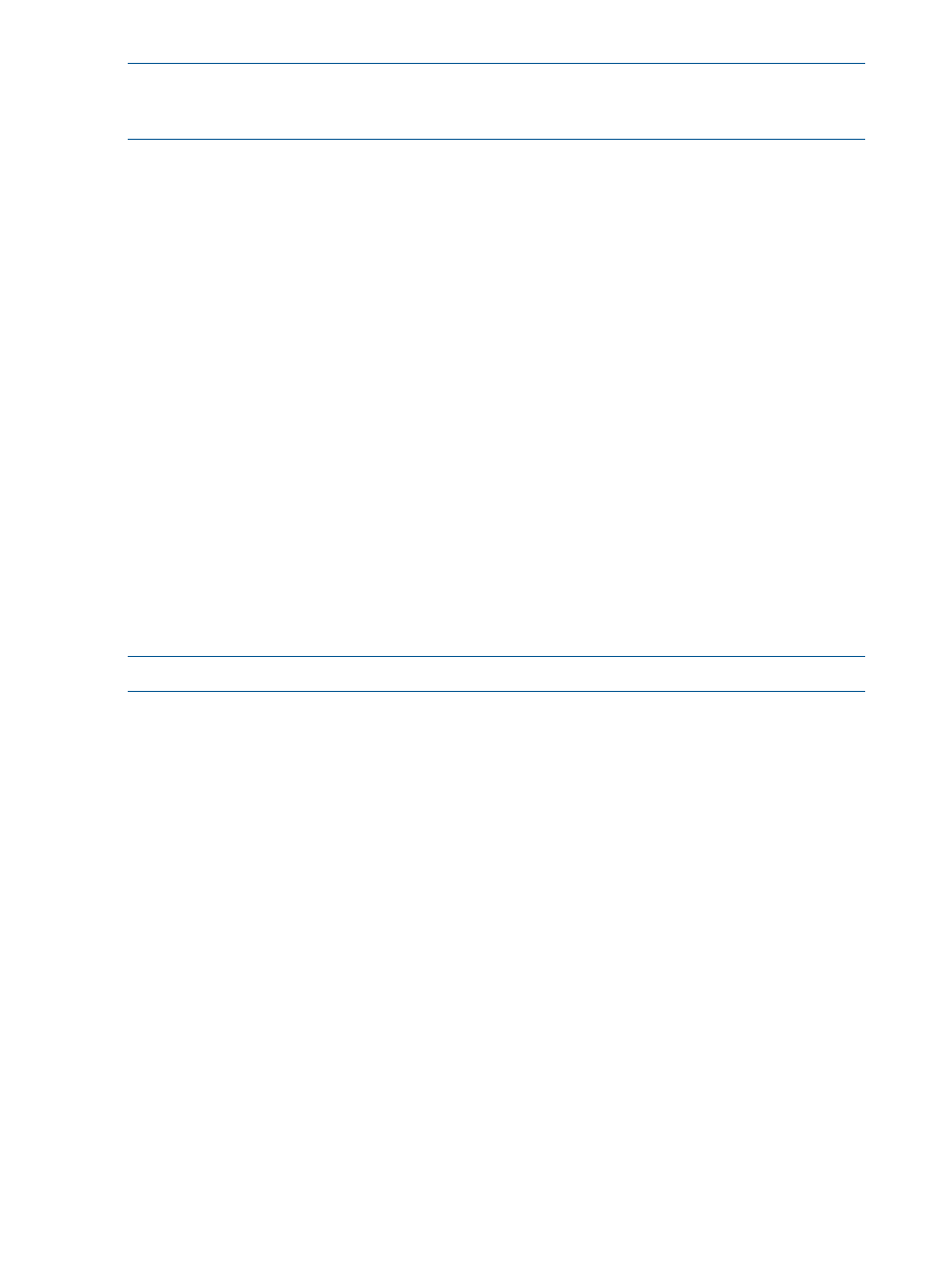
NOTE:
After you map or unmap the virtual devices, the VLS automatically reassigns a logical
unit number (LUN) to each virtual library and tape drive created on the VLS to ensure that the virtual
device LUN numbering meets the operating system LUN requirements.
Setting Up the Hosts
You can configure the hosts in Command View VLS. You will make all of the changes to the hosts
from the Host Setup window.
To open the Host Setup window:
1.
Select the System tab.
2.
Expand Chassis in the navigation tree.
3.
Expand LUN Mapping in the navigation tree.
4.
Select Host Setup.
The Host Setup window displays a list of the host world wide port numbers (WWPNs) seen
by the VLS Fibre Channel host ports on the SAN.
To add a host WWPN:
1.
Open the Host Setup window.
2.
In the top row, select the state of the new host in the State list.
3.
Enter the WWPN in the World Wide Port Number box.
The WWPN must be exactly 16 numerals long and cannot contain any letters or special
characters.
4.
Enter a hostname in the Hostname box.
5.
Select Add.
The window refreshes and displays a message indicating the host was added successfully.
The new host WWPN is listed with the others.
NOTE:
The VLS only supports up to 128 hosts per Fibre Channel port.
To rename or newly assign a host name alias to a host WWPN:
1.
Open the Host Setup window.
2.
Select the hosts to rename.
3.
Enter the new hostname in the Hostname box for each selected host.
4.
Select Rename Hosts.
The window refreshes and displays a message indicating the hosts were renamed successfully.
The new names are visible in the box.
To disable or enable host WWPNs:
1.
Open the Host Setup window.
2.
Select the hosts to change.
3.
Select Disable Hosts or Enable Hosts as appropriate.
The window refreshes and displays a message indicating the hosts were disabled or enabled
successfully. Note that the state now reflects the change.
To remove host WWPNs:
1.
Open the Host Setup window.
2.
Select the hosts to remove.
3.
Select Remove Hosts.
The window refreshes and displays a message indicating the hosts were removed successfully.
The hosts no longer appear on the list.
94
Configuration
