HP 12000 Virtual Library System EVA Gateway User Manual
Page 96
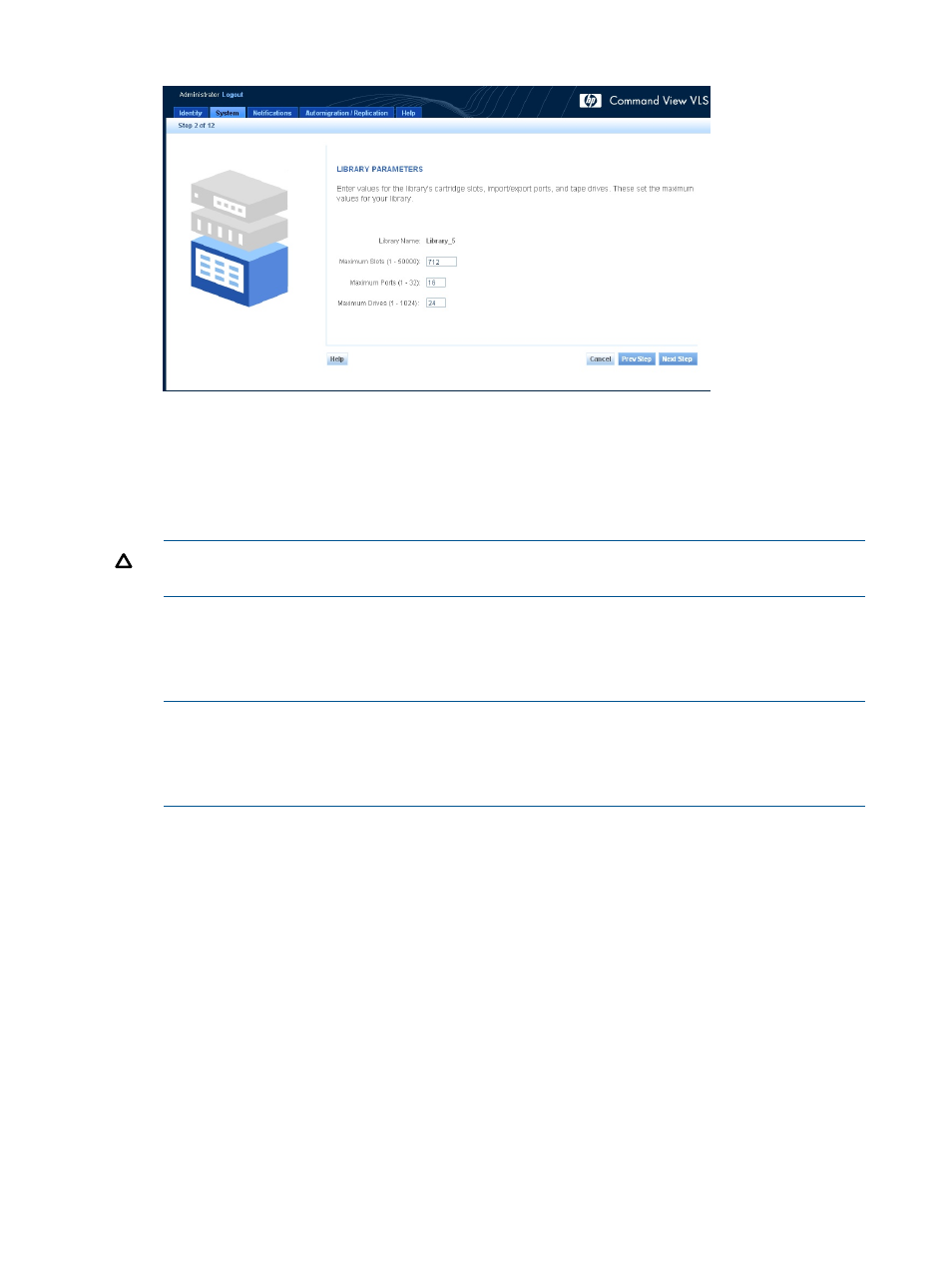
Figure 13 Create Virtual Library Wizard window (2 of 12)
7.
Change the library name if you prefer. You can use letters, numbers, and underscores (no
blank spaces).
8.
Enter the maximum number of cartridge slots that may be added to the library in the Maximum
Slots box.
The default values in the Maximum Slots box is based on the physical tape library you selected.
CAUTION:
Changing the defaults can have unpredictable results if your backup application
expects a certain number of slots in a specific library type.
9.
Enter the maximum number of input/export ports on which the library may be configured to
be visible in the Maximum Ports box.
10. Enter the maximum number of tape drives the library may contain in the Maximum Drives
box.
NOTE:
The maximum values entered cannot be changed later. So, consider your potential
future requirements when entering values.
Not all of the tape drives and cartridges must be created at this time. You may add tape drives
later.
11. Click Next Step.
A window opens indicating that by default all libraries connected to the VLS have access to
all hosts.
12. Click Create Library.
A summary window opens and displays details about the library emulation created.
13. Choose one of the following options:
•
To perform LUN mapping for the virtual library, click Map LUNs and proceed to
for further instructions.
•
To continue creating the virtual library, click Create Tape Drives and proceed to
.
•
To exit the wizard, click Cancel.
The library is created but does not contain any tape drives or cartridges. You can add
tape drives and cartridges later.
96
Configuration
