Manually restoring the system, Re-installing the vls licenses – HP 12000 Virtual Library System EVA Gateway User Manual
Page 169
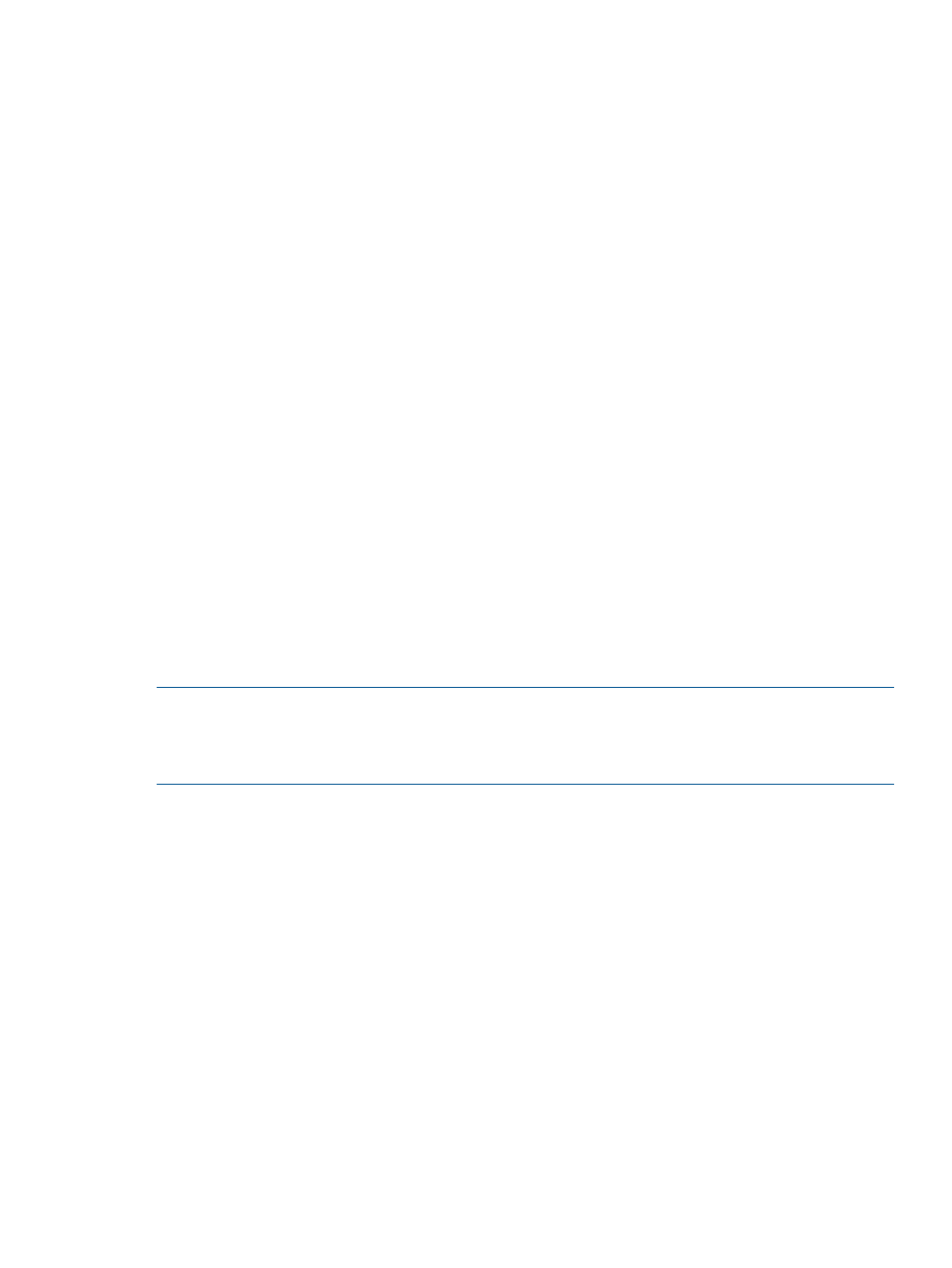
Manually Restoring the System
After re-installing the operating system, the warm failover feature restores the licenses and
configuration settings. However, if the warm failover does not occur (for example, due to a corrupt
or missing file), the VLS virtual library configuration and network settings can be quickly restored
from the configuration file created by performing a Save Configuration. See
Configuration from a Configuration File
If a configuration file was not created, you must reconfigure the network settings and rebuild the
virtual library and virtual drive configurations, and reconfigure the VLS Gateway storage pool
configurations (see
Manually Recreating VLS Gateway Storage Pools
). The cartridge configurations,
however, do not have to be rebuilt, as they are stored on the disk arrays. See
the Virtual Library Configuration
.
In either case, begin by re-installing the licenses.
Re-installing the VLS Licenses
If one or more capacity bundles (or existing disk arrays), deduplication licenses, and/or replication
licenses were added to the VLS, you must re-install the VLS licenses.
To re-install the VLS licenses:
1.
Locate the emails containing the license keys.
Your VLS license keys were emailed to you when you originally requested them. If you no
longer have these emails, contact HP technical support to obtain new license keys.
2.
Log into Command View VLS.
3.
Follow the
Installing Additional Licenses
procedure beginning with
Restoring the Configuration from a Configuration File
Restoring the virtual library configuration from the configuration file restores the virtual library and
virtual drive configurations, and administrative and network settings (including the VLS serial number
and persistent Fibre Channel port WWPNs).
NOTE:
Configuration files are not backwards compatible with earlier firmware versions. For
example, a configuration file created on a system running firmware version 6.0 will not work on
the system at firmware version 3.4. Make sure your system is at the version that created the
configuration file before restoring the configuration.
To restore the virtual library and network settings from the configuration file:
1.
Set the network settings so you can open a Command View VLS session. See
.
2.
Add all secondary nodes using the Add Node Wizard. For each secondary node:
a.
In Command View VLS, select the System tab.
b.
Select Nodes from the navigation tree.
c.
Select Add Node from the task bar in the main window. This will bring up the Add Node
Wizard.
d.
Verify that the node name in the Node Name field is the next available number that you
configured previously. For example, the primary node, previously configured as Node
0, is identified as Node 0 in the list of nodes on the navigation tree. The first secondary
node added should be Node 1. The next secondary node added should be Node 2.
e.
Select Finish to add the node.
3.
Select Chassis in the navigation tree.
4.
Click Restore Config under Maintenance Tasks. The Restore Config window opens.
5.
Click Browse.
6.
Locate and select the desired configuration file.
Recovering from Operating System Failure
169
