Viewing the replication target slot details – HP 12000 Virtual Library System EVA Gateway User Manual
Page 61
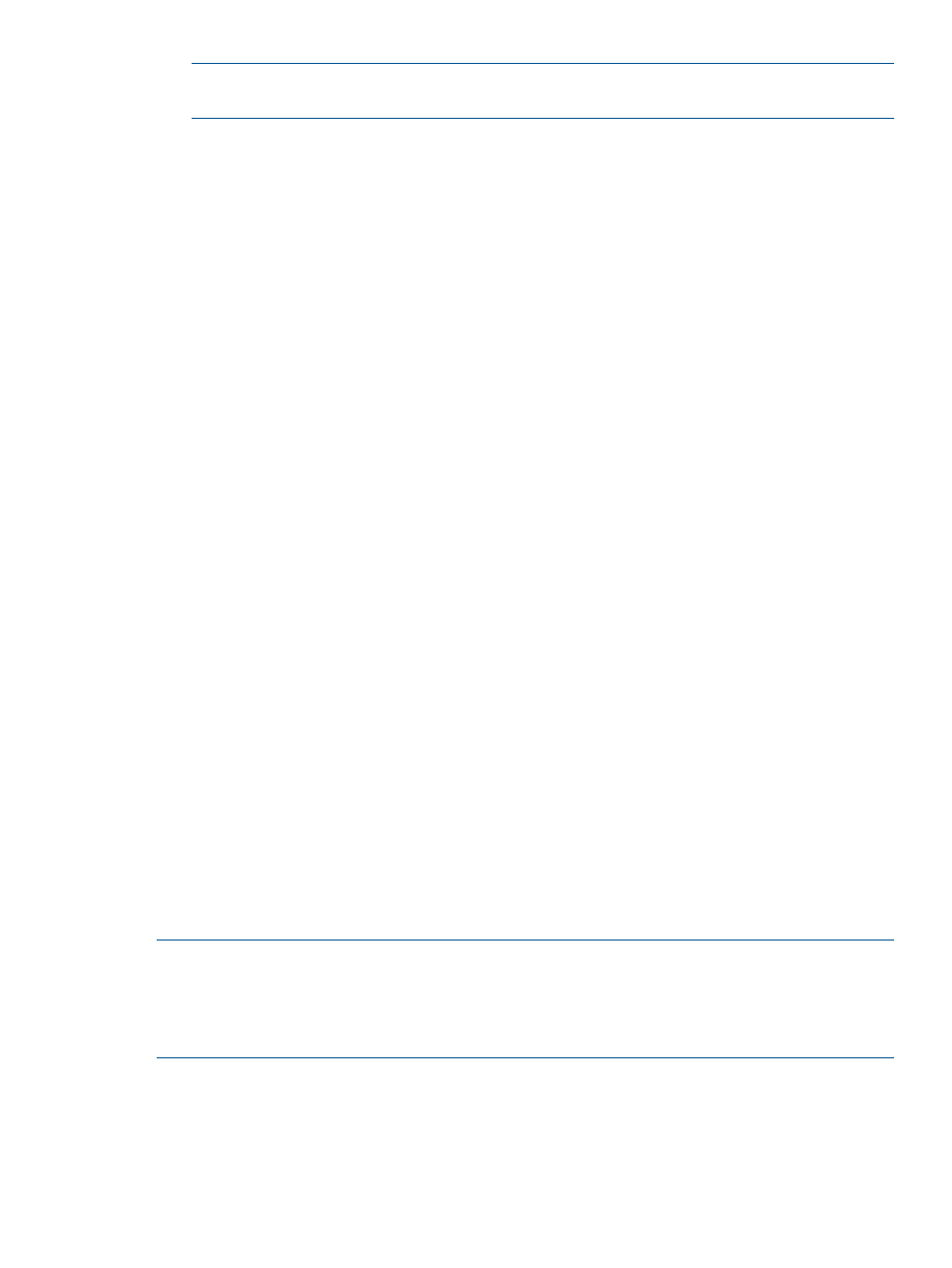
NOTE:
If you selected your library from the navigation tree, this pull-down field does not
appear because you have already selected the appropriate library.
7.
Enter a start slot and an end slot for the copy pool from within the available ranges.
8.
Enter the number of maximum simultaneous transfers permitted.
This allows you to limit the replication activity on that target. This field defaults to the maximum
number of transfers allowed by the VLS.
9.
The Maximum TCP/IP Bandwidth for this replication target defaults to Unlimited; enter a value
in Mb/second if you want to limit the bandwidth.
Adding a limit restricts the total bandwidth used by this replication target regardless of the
number of jobs running or on which nodes the jobs are executing. For example, if one job is
running it uses the total bandwidth allowed; if two jobs are running they split the total bandwidth
allowed. It is possible to set the total bandwidth limit to a value greater than what your network
supports. In this case, the behavior is the same as if the Maximum TCP/IP Bandwidth is set to
Unlimited.
10. Select a Compress option from the pull-down field.
The options are Global Setting, Yes (compression is on), and No (compression is off). See
Setting the Global LAN/WAN Replication Target Configuration (page 62)
to set the global
default.
11. Enter a registration password, and then retype it in the next field.
12. Select Add Availability Windows to open a new screen.
This takes you to a new screen.
13. In the Add Availability Window section of the screen, select the day and enter the time the
replication process should begin.
14. Enter the allowable duration of the replication jobs in hours and minutes.
Replication jobs can only begin during the availability window. When the availability window
ends, any replication jobs currently in progress will continue until they complete. No replication
jobs can begin until the next availability window opens.
15. Click Add.
The window refreshes, and the availability window you just added is moved to the Current
Availability Windows section of the screen.
Repeat steps 12 through 14 for as many availability windows as you need.
16. Click Submit.
The screen returns to the selected library's list of LAN/WAN replication targets.
17. Assign the LAN/WAN replication target to the source library. See
NOTE:
When you configure a virtual library as a LAN/WAN replication target with Echo Copy,
you may also need to hide it (e.g., using LUN masking or port mapping/zoning) from the front-end
SAN in the case where the same backup application instance sees both the source and destination
VLS devices. (The backup application must not see the same tape barcode in two places at the
same time.) See
for details.
Viewing the Replication Target Slot Details
On the navigation tree, select Slots from the expanded replication target list to view the replication
target slots. The screen displays the barcode and last successful echo copy for each slot.
The last successful echo copy is intended to notify you of problems with the echo copy, but is not
necessarily related to the Cartridge Status or Last Mirrored fields on the Summary for Slots or
LAN/WAN Replication Target Operations
61
