Replacing a library – HP 12000 Virtual Library System EVA Gateway User Manual
Page 57
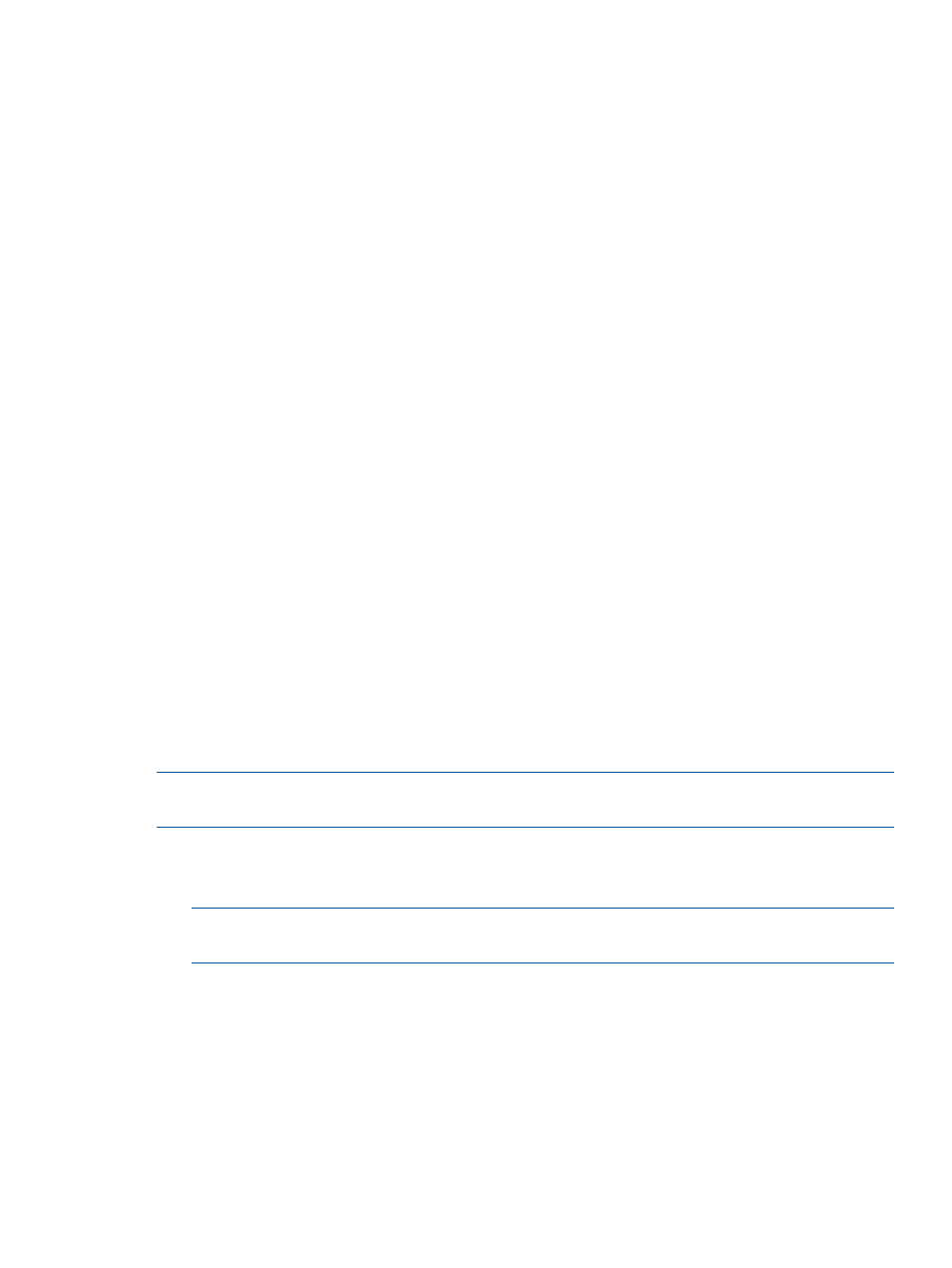
2.
From the task bar (in the Destination Library Details window), select Library Assessment Test.
A dialog box displays to confirm the selection.
3.
From the dialog box, select OK.
The Library Assessment Test Results window displays.
4.
To view the results of the assessment, select Download Library Assessment Test Results.
5.
Select Finish to return to the Destination Library Details window.
6.
Place the library online (see
Placing a Library Offline or Online (page 53)
).
Running a SAN Destination Library Drive Assessment Test
To run a drive assessment test:
1.
Place the appropriate library offline (see
Placing a Library Offline or Online (page 53)
).
2.
In the navigation tree, select the drive to be tested.
3.
From the task bar, select Drive Assessment Test.
A dialog box displays, warning that the test will erase all data on a cartridge, if there is a
cartridge on that drive.
4.
Select OK.
The DRIVE ASSESSMENT TEST screen displays and asks for a mailslot containing a
known-good-cartridge to use for the test.
5.
Enter the appropriate mailslot.
6.
Select Submit.
7.
The Drive Test Results screen displays, with a message indicating a successful test.
8.
Select Download drive assessment results to view the command sent to the drive.
9.
Select Finish.
10. Place the library online (see
Placing a Library Offline or Online (page 53)
).
Replacing a Library
When a library fails, or when the library robotics card must be changed, the replacement will
have a different serial number from the original. To assign it the same pools, mapping, etc. as the
original:
NOTE:
While the virtual tapes are in the firesafe, scheduled backups for those tapes will not
occur.
1.
Make a note of all pool configuration information for pools associated with the library to be
replaced.
2.
Delete all pools associated with the library (see
).
NOTE:
Deleting the pools automatically moves all virtual cartridges from within the pool to
the firesafe.
3.
Unmanage the physical library to be replaced (see
Managing and Unmanaging a Destination
).
4.
Replace the library or robotics card.
5.
Manage the new physical library (see
Managing and Unmanaging a Destination Library
).
6.
Manually recreate the storage pools associated with the new library using the information
written down at the beginning of this procedure.
The virtual tapes that were moved into the firesafe will automatically return to their previous
locations.
SAN Destination Library Operations
57
